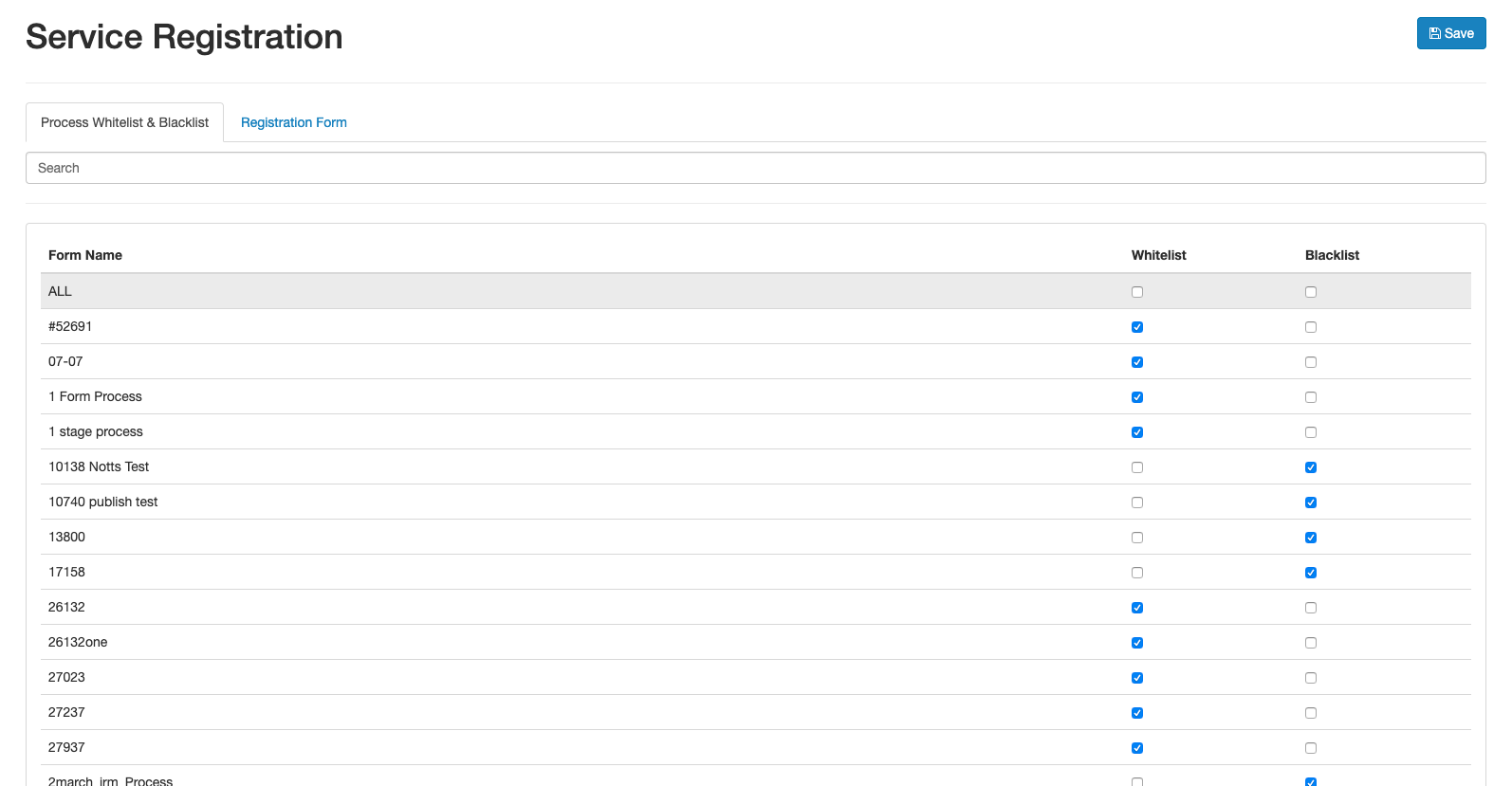Navigation Items
The Navigation Items section allows you to drag and drop the different tabs to reorder the Navigation Bar.
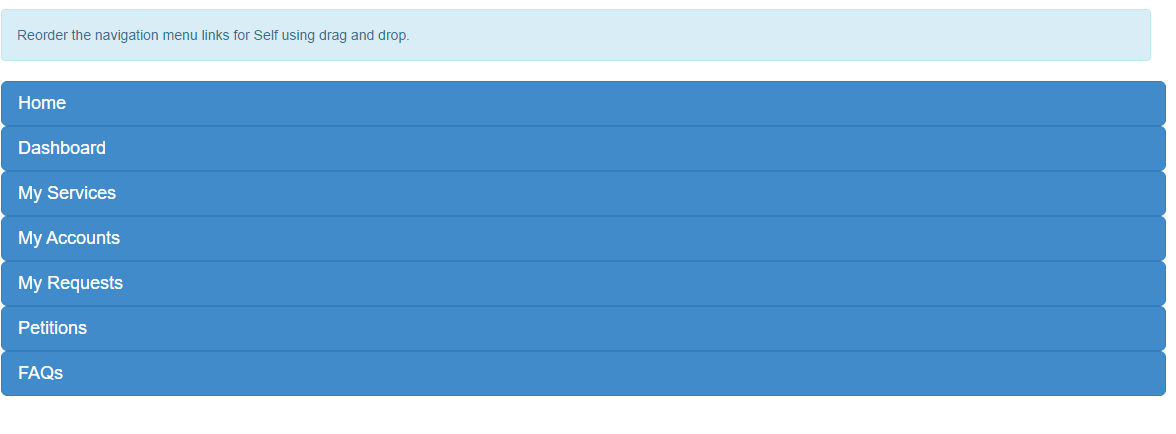
The Navigation Bar is the menu that appears in Customer Portal and is used to navigate around the site:
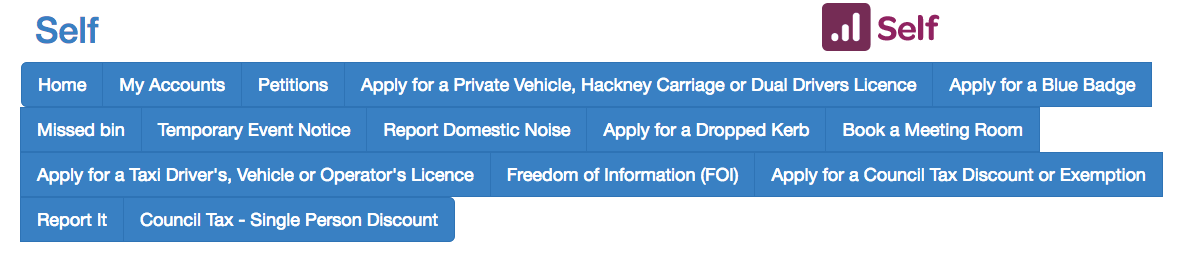
Aside, from the settings discussed in this document, you can also control which optional tabs appear. This is done in the App Management section in Self Admin. The only way to hide the Navigation Bar completely is by using CSS.
The Navigation Bar should not be confused with the Toolbar, which appears in the top right hand corner of Customer and Staff Portals. This is typically used primarily to edit your profile and to log out of your account:

The appearance of the Toolbar can be edited in the Content/Translations section in Self Admin.
There are three types of menu items that are able to be re-organized by users that have access to the admin console within Customer Portal:
- Default navigation items (such as Home, Dashboard, etc.)
- Custom Pages (Page Builder)
- MyServices
For both Custom Pages and MyServices, the relevant navigation option needs to be selected in order for them to appear in the Navigation Items section (see below).
Page Builder Custom Pages
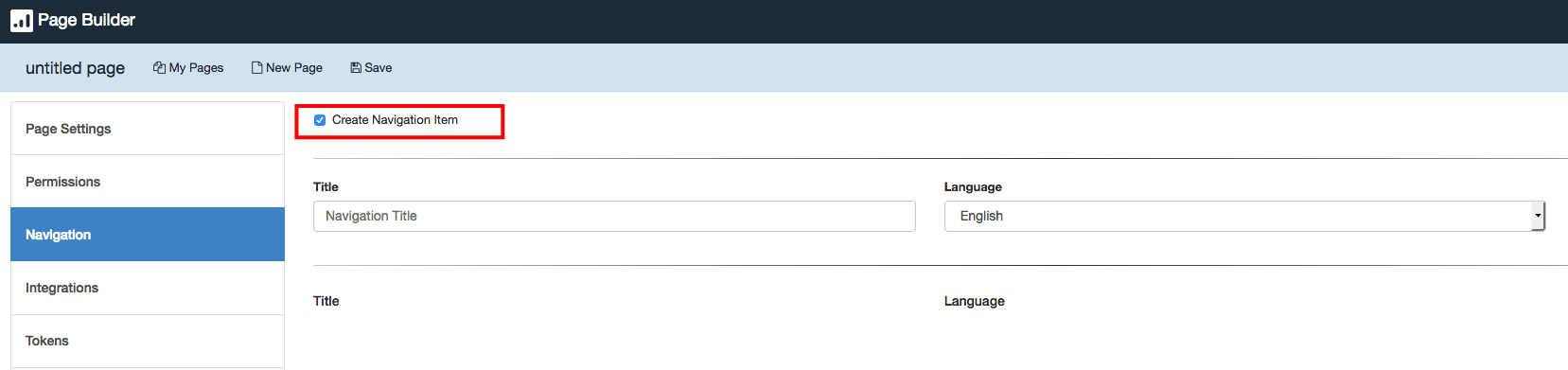
MyServices

Within the MyServices section in Self Admin you are presented with the 'Re-order Navigation' button on the right side of the page. This is another way of reordering the Navigation Bar. Once clicked, a modal containing all selected navigation menu items, including the default ones, is displayed.

Drag and drop the desired menu items so that they are organized as desired. The top of the list represents the beginning of the navigation menu and the bottom the ending of it.
App Management
Some apps will require an additional purchase order (e.g. MyAccounts). This can be arranged through your Account Manager. To install the standard apps (e.g. View Data, My Request, FAQs), please contact the Support Team for instructions.
For each installed application, you can tick the checkboxes in its row to configure as required.
- Enabled - this means that the app will be available on your Customer Portal.
- Menu link - ticking this means that it will appear in the Navigation Bar. If an app is enabled but the menu link is not, you will be able to navigate to the page if you know the URL.
- Display Anonymous - this will allow the application to be displayed to users who are not logged in.
- Require Authentication - in order to be able to access the page, the user will need to be signed in. If an app has the option to be displayed to anonymous users but also requires authentication, this means that the user will be able to click on the Navigation Bar tab but will not be able to access the page until signed in. Note: This option is advised for use in Staff Portal, so that the list of internal forms is not displayed to external users.
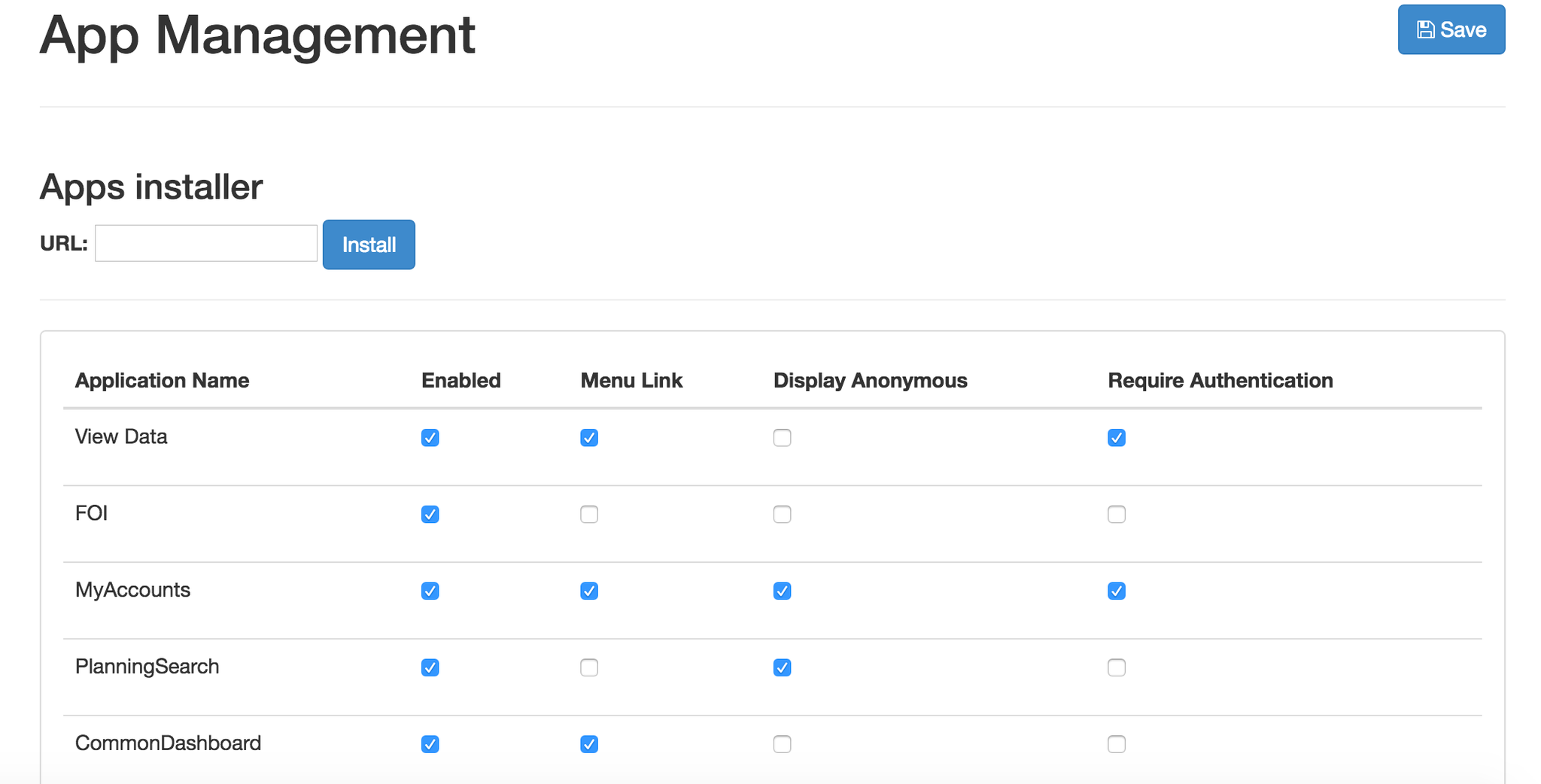
Service Rating App
The Service Rating App allows customers to provide feedback by way of a simple customer survey which uses a star rating system. We log the star rating against the process and the task reference. You may wish to change the content of your feedback questions in order to make it clear that it may be possible to identify the form filler from the submission of feedback.
For each form you can choose whether the service rating is available or not. Any forms that are whitelisted will redirect to the service rating page after the user has filled in the form, whereas any form that has “Blacklist” checked will not. For each form, one of the boxes has to be checked. Both boxes should not be ticked.
You can use the "All" option to whitelist or blacklist all forms that are currently listed, but this will not affect new forms as added. Remember to save your changes.
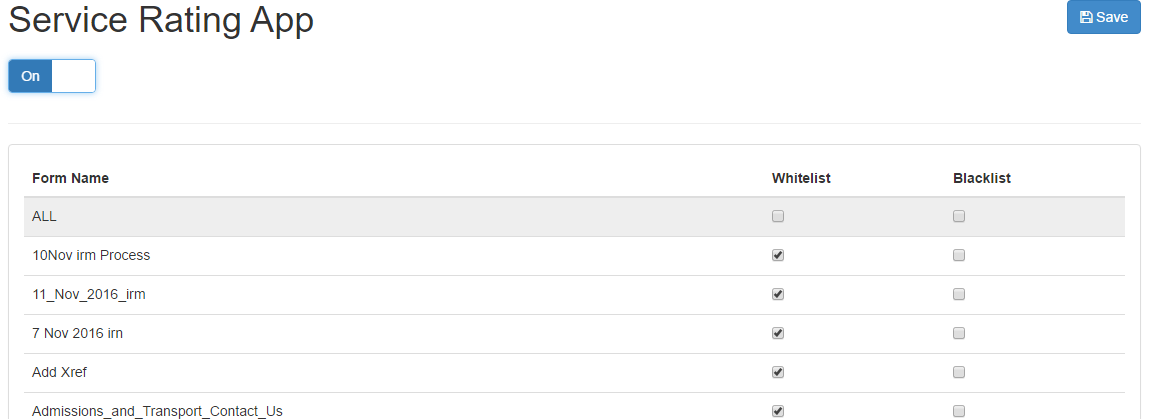
Note: Service ratings can be switched on/off on both Customer and Staff Portals.
If Service ratings are switched on for a process then they will display for all stages of that process in the Portal in which they are whitelisted. For example, a process whitelisted in Customer Portal, but blacklisted in Staff Portal, will show star ratings for any customer-facing forms but not for back office stages. A process whitelisted in Staff Portal will show the star ratings for all stages in Staff Portal, including back office stages.
In addition to enabling and disabling the Service Rating App for specific forms, you can access the data for the app via the admin console by navigating to Reports > Service Rating. On this page you are prompted with a select range of filters, which allows you to drill down to specific forms and to enter a range for the dates, so you can view that specific data. There is also an option to export the data in to a CSV file for custom formatting (see below):

The content for the Service Rating App is defined in Self Admin - Content/Translations. The default question asks 'How would you rate your experience today?' which may invite your customers to comment on the service rather than the form design/submission process itself. Using the Content/Translation section, you can reword the question. A suggestion is 'how easy was this form to fill in?', which may enable you to receive more meaningful feedback.
There is an option to turn the service rating option on or off across the Customer Portal platform. If it is turned on, further configuration is available for each individual form.
The Service Rating App is also available in Customer Service Hub, and can be enabled for each Workspace in Workspace Manager.
Service Registration
Similarly to the Service Ratings App, you must whitelist/blacklist each form. This option is to prompt anonymous users retrospectively to register for a Customer Portal account on submission of a form, in order for their case submission to be connected to their information. Both boxes should not be ticked.
Note: If the process is whitelisted in Service Registration then the process will not be compatible with redirects. The process needs to be 'Blacklisted'. To check/set the setting, navigate to Self Admin > Navigation > Service Registration ,and blacklist the processes you require to redirect.