Introduction
The Content/Translations area allows customization of the user facing standard Self screens, and email notifications, and additionally allows full translation of the content for additional languages as required. The content is broken down into four sections. When making any change you must remember to "Update Content" or your changes will not be saved. Please see Known Behavior below for details of how to use html within these content settings.
Page Components
General Content
This page allows customization of general page components. Where additional languages have been defined in Site Settings > Languages, the general content can be specified for each language required by selecting the relevant language from the drop-down list. If no languages have been configured, then the language option below does not display, but it is still possible to customize the text for the various elements of the Self site user-facing screens.

- You can edit the name of your Self site by putting in your own text in the right-hand text box titled Site-specific value.

- For each of the elements listed you can customize your site by entering your own HTML code in the right hand boxes. If you wish to use the originals/default values then you can copy and paste the code specified in the left hand boxes. However, leaving any field blank will not revert to the original value.
Each editor provides the option to expand the size of the editor and to preview the change before applying by Updating the Content. (NB the default templates serve as examples of layouts and may not be wholly accessible, especially in respect of Heading styles applied. We advise that you check and amend the site-specific sections to ensure that your site's accessibility meets your requirement levels.)
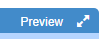
The following content can be configured locally:
- SITE_TITLE - This is the title of the site (default =Self)
- FOOTER - This is the content of the site's footer (default = this site is powered by Firmstep Ltd)
- HOMEPAGE_AUTH - This the homepage content when the user is logged in and authorised (default = Take charge of your world...)
- HOMEPAGE_ANON - This is the homepage content when the user is logged out and anonymous (default = Take charge of your world...)
- PAGE_NOT_FOUND - This is the page content shown on the 404 page (default = page not found)
- MODAL_CLOSE_BUTTON - This is the default text shown on the close button of modals (default = Close)
- MODAL_LOADING_BUTTON - This is the text shown on the modal submit button whilst an action is taking place (default = Please wait..)
- LOADING_SPINNER_TEXT - This is the text that appears below the loading spinner (default Loading...)
- HEADER_HTML - This is the content for the site header. You may use the following tokens: {SiteTitle}, {SiteLogo}, {SiteTitleUrl} and if you have multiple languages configured on your site then you can also use the {LanguageLinks} token for links to the current page in the other languages.
- PAGE_FORBIDDEN - This is the page content shown on the 403 page (forbidden)
- FORMS_UNSUPPORTED_BROWSER_MESSAGE - This is the value shown when rendering a form on a unsupported version of Internet Explorer.
- FORM_LOADING_TEXT - Loading text on forms loading bar (default = loading form)
- PAGE_ERROR - This is the text that appears when an error has occurred loading the page (default = An error has occurred, please try again later.)
- JAVASCRIPT_NOT_ENABLED_ERROR - This is the content shown when user does not have javascript enabled.
- PAGE_MAINTENANCE_MODE - This is the content shown when the site is in maintenance mode.
Toolbar Content
The following content can be configured locally:
- GREETING - This is the greeting text that is placed in the toolbar
- MY_ACCOUNT_HEADING - This is the text used on the "My Account" heading in the toolbar
- MY_PROFILE_HEADING - This is the text used on the "My Profile" heading in the toolbar
- CHANGE_PASSWORD_HEADING - This is the text used on the "Change Password" heading in the toolbar
- ADMIN_CONSOLE_HEADING - This is the text used on the "Admin Console" heading in the toolbar
- LOGOUT_HEADING - This is the text used on the "Logout" heading in the toolbar
- REGISTER_HEADING - This is the text used on the "Register" heading in the toolbar
- TOOLBAR_HTML - This is the html used to replace the toolbar. You may use the following tokens: {SessionBadge}, {SiteTitle} , {SiteTitleUrl} and {LastLogin}

- LAST_LOGIN_TEXT - This is the text shown before the last login date
- COA_HEADING - This is the text used on the "Change Address" heading in the toolbar
- CHANGE_EMAIL_HEADING - This is the text used on the "Change Email" heading in the toolbar
- GOV_DELIVERY_HEADING -This is the text used on the "Gov Delivery" heading in the toolbar (only shows if Gov Delivery integration is installed)
Navigation Content
The following content can be configured locally:
- SELF_CORE - This is the text that appears on the "Home" navigation menu link
- SERVICES - This is the text that appears on the "Services" app navigation menu link
- PETITIONS - This is the text that appears on the "Petitions" app navigation menu link
- MY_ACCOUNTS - This is the text that appears on the "My Accounts" app navigation menu link
- DASHBOARD - This is the text that appears on the "Dashboard" app navigation menu link
- MY_REQUESTS - This is the text that appears on the "My Requests" app navigation menu link
top of page
Account Pages
This section allows you to add custom content and add multiple language versions of the pages such as your Invite and Registration pages as well as the email content that goes out when registering for a Self account or when changing your password. Enabling complete personalisation of the content for your organisation and allowing standardisation to websites.

The content of the password reset email is translatable. We have provided a bilingual template for Welsh users in order to meet language requirements. We have also ensured that the link on the email which takes the user back to the form displays the form in the appropriate language.
Self Invite Content
The following content can be configured locally:
- INVITE_TITLE - This is the text for the H2 title on the invite page (Thank you for choosing to register a self service account.
- INVITE_DESC - This is the text for the password text on the invite page (Please choose a password for your account:)
- INVITE_PASSWORD - This is the label for the first password field
- INVITE_CONFIRM - This is the label for the second (confirmation) password field (Confirm Password:
- INVITE_SUBMIT - This is the label for the submit button
- INVITE_CANCEL - This is the label for the cancel button
- INVITE_LOGGEDIN_TITLE - This is the header text for if the user is logged in when trying to accept an invite (Thank you for accepting an invitation to self!
- INVITE_LOGGEDIN_DESC - This is the description text for if the user is logged in when trying to accept an invite (It appears you are already logged in to a self account. Would you like to log out and create a new account?)
- INVITE_LOGGEDIN_CANCEL - This is the text for the cancel button
- INVITE_LOGGEDIN_LOGOUT - This is the label for logout and create new account button (Log out & Create new account)
- INVITE_PROCESSING - This is the text displayed while the form is being processed (Invite Processing...)
- INVITE_ERROR_NEW_CONFIRM_MISMATCH - This is the error displayed when the new password and confirm password fields match. (The password and confirm password fields do not match.)
- INVITE_ERROR_PASSWORD_LENGTH - This is the error displayed when the new password and confirm password fields are shorter than 9 characters (The password you have entered needs to be at least 9 characters.
- INVITE_ERROR_FIELD_REQUIRED - This is the error displayed when a required field has not been filled out (This field is required.)
top of page
Register Page Content
The following content can be configured locally:
- REGISTER_TITLE - This is the title for the form (Registration)
- REGISTER_DESC - This is the descriptive text for the form (Please enter your email and a password to register for self)
The self admin tokens REGISTER_TITLE and REGISTER_DESC will show on the registration form unless you prefer no message in which case you need to remove these entries for the token in self admin - REGISTER_CANCEL - Text for the cancel button
- REGISTER_SUBMIT - This is the text for the submit button
- REGISTER_EMAIL - This is the label for the email field
- REGISTER_PASSWORD - This is the label for the first password field
- REGISTER_CONFIRM - This is the label for the second password field
- REGISTER_INVITE_ERROR - This is the error shown when then user is redirect to registration when no invite is found (Invite could not be found.)
- REGISTER_PROCESSING - This is the text displayed while the form is being processed
- REGISTER_ERROR_NEW_CONFIRM_MISMATCH - This is the error displayed when the new password and confirm password fields match.
- REGISTER_ERROR_PASSWORD_LENGTH - This is the error displayed when the new password and confirm password fields are shorter than 9 characters
- REGISTER_ERROR_INVALID_EMAIL - This is the error displayed when the user enters an invalid email address. (The email address you have entered is invalid.)
- REGISTER_ERROR_FIELD_REQUIRED - This is the error displayed when a required field has not been filled out
- REGISTER_VERIFY_MESSAGE_CONTENT - This is the content of the popup message shown to the user when they successfully register and email verification is enabled. (Email Verification Required <br /> <br /> Your account has been successfully registered. Before you can use it, you must verify your email address. An email has been sent to {USER_EMAIL} containing instructions on how to do this.)
top of page
Registration Email Content
The following content can be configured locally:
- REGISTRATION_EMAIL_CONTENT - This is the email content sent after user registration. Available tokens: #SITE_URL# and #EMAIL# (<h2> Thank you for signing up to test self service </h2><p>Your account has been created, you can login on #SITE_URL#.</p><p>--</p><p>The #SITE_URL# team</p>)
- REGISTRATION_EMAIL_SUBJECT - This is the subject of the email sent to users when they register, if the registration email is enabled (Signup)
Email Verification Content
The following content can be configured locally:
- EMAIL_VERIFICATION_SUCCESS - This is the content displayed when the user has successfully followed an email verification link. You should use the token, {{login_path}}, as the href value in your link to the login page (Your account has been activated, you can now <a href="{{login_path}}" class="alert-link"><u>login</u></a>.</p>)
- EMAIL_VERIFICATION_FAILURE - This is the content displayed when the user has followed an email verification link that has failed (<p>The link used appears to have broken or expired, please try again.</p>)
- EMAIL_VERIFICATION_AUTHENTICATED - This is the content displayed when the user has followed an email verification link but is already logged in to the site (<p>You have followed a link for email verification but appear to already be logged in.</p>)
- EMAIL_VERIFICATION_CONTENT - This is the email verification content when the user register. Tokens: #SITE_URL# - current site url; #EMAIL# - email address; #SIGNUP_LINK# - signup link; (<p>Your account has been created, you can login after you have activated your account.</p>
<p>Please click <a href="#SIGNUP_LINK#">here</a> to activate your account.</p> ) - EMAIL_VERIFICATION_SUBJECT - This is the subject of the email sent to users when they register, if email verification is enabled (Signup Verification)
It is also possible to customise the content of the email sent when a change of email takes place and email verification is switched on at Self Admin > Site Settings > Registration > Enable Email Verification.
- CHANGE_EMAIL_VERIFICATION_CONTENT - This is the email verification content when the user changes email. Tokens: #SITE_URL# - current site url; #EMAIL# - email address; #SIGNUP_LINK# - signup link;
- CHANGE_EMAIL_VERIFICATION_SUBJECT - This is the subject of the email sent to users when they change email, if email verification is enabled
Change Password Content
The following content can be configured locally:
- CHANGE_PW_TITLE - This is the text for the title on the change password page (Change My Password)
- CHANGE_PW_CURRENT - This is the label for the current password field (Current Password:)
- CHANGE_PW_NEW_PASS - This is the label for the new password field (New Password:)
- CHANGE_PW_CONFIRM - This is the label for the confirm new password field (Confirm New Password:)
- CHANGE_PW_SUBMIT - This is the label for the submit button (Submit)
- CHANGE_PW_CANCEL - This is the label for the cancel button (Cancel)
- CHANGE_PW_PROCESSING - This is the text displayed while the form is being processed (Changing your password...)
- CHANGE_PW_ERROR_CURRENT_CONFIRM_MATCH - This is the error displayed when the current password and confirm password fields match. (The new password you have entered matches your current password.)
- CHANGE_PW_ERROR_NEW_CONFIRM_MISMATCH - This is the error displayed when the new password and confirm password fields match. (The new password and confirm password fields do not match.)
- CHANGE_PW_ERROR_PASSWORD_LENGTH - This is the error displayed when the new password and confirm password fields are shorter than 9 characters (The password you have entered needs to be at least 9 characters.)
- CHANGE_PW_ERROR_FIELD_REQUIRED - This is the error displayed when a required field has not been filled out (This field is required.)
top of page
Set Password Content
The following content can be configured locally:
- SET_PW_TITLE - This is the title for the set password form on the set password form (Set My Password)
- SET_PW_PROCESSING - This is the text displayed while the set password form is being processed on the set password form (Setting New Password....)
- SET_PW_PASSWORD - This is the label for the first password field on the set password form (Confirm Password:)
- SET_PW_SUBMIT - This is the label for the submit button on the set password form (Submit)
- SET_PW_CANCEL - This is the label for the cancel button on the set password form (Cancel)
- SET_PW_ERROR_NEW_CONFIRM_MISMATCH - This is the error displayed when the new password and confirm password fields match. (The password and confirm password fields do not match.)
- SET_PW_ERROR_PASSWORD_LENGTH - This is the error displayed when the new password and confirm password fields are shorter than 9 characters (The password you have entered needs to be at least 9 characters.)
- SET_PW_ERROR_FIELD_REQUIRED - This is the error displayed when a required field has not been filled out (This field is required.)
Reset Password Content
The following content can be configured locally:
- RESET_PW_SUBMIT - This is the label for the submit button on the reset password form (Submit)
- RESET_PW_CANCEL - This is the label for the cancel button on the reset password form (Cancel)
- RESET_PW_EMAIL - This is the label for the email field on the reset password form (Email:)
- RESET_PW_TITLE - This is the title for the reset password form (Reset My Password)
- RESET_PW_PROCESSING - This is the text displayed while the form is being processed (Processing...)
- RESET_MESSAGE_TITLE - This is the h2 title text for the page that appears after the user submits a password reset request (Email Sent!)
- RESET_MESSAGE_DESC - This is the description text for the page that appears after the user submits a password reset request (An email has been sent. If you do not receive an email, please make sure you have entered an email address registered with this site.)
- RESET_MESSAGE_BACK - This is the label for the button that will navigate back to password reset page (Go Back)
- RESET_MESSAGE_CONTINUE - This is the label for the right most button on the password reset message page (Continue)
- RESET_PW_ERROR_FIELD_REQUIRED - This is the error displayed when a required field has not been filled out (This field is required.)
- Note: by default RESET_NO_ACCOUNT_MSG is not used within the system, ie. no message is provided if a citizen tries to request a password reset for an email account that does not have a self account registered. This is for security reasons - by not allowing the person attempting to reset the password to know whether or not the account exists - we do not provide necessary information for someone attempting to breach another user's account. However this can be overridden from Self Admin > Site Settings > Registration - by ticking "Show message that account doesn't exist on password reset submission:" (Please note that enabling this option may allow attackers to enumerate whether specific email addresses have been registered within the system.)
(This is the error displayed when a user enters an email address for an account that does not exist. {USER_EMAIL} is the token used for the email address the user has tried) - If you would like to edit the content of the password reset email that is sent, please contact Support as this must be manually changed for you by Firmstep.
top of page
Two Factor Message Content
The following content can be configured locally:
- TWO_FACTOR_ERROR_MESSAGE - This text is shown if two factor process is unable to send the access code to a user (Please contact an administrator, code failed to send)
Change Email Content
The following content can be configured locally:
- CHANGE_EMAIL_TITLE - This is the text for the title on the change email page (Change My Email)
- CHANGE_EMAIL_CURRENT - This is the label for the read only current email address field (Current Email Address)
- CHANGE_EMAIL_NEW - This is the label for the new email address field (New Email Address)
- CHANGE_EMAIL_NEW_CONFIRM - This is the label for the confirm new email address field (Confirm New Email Address)
- CHANGE_EMAIL_PASSWORD - This is the label for the password field (Password)
- CHANGE_EMAIL_SUBMIT - This is the label for the submit button (Submit)
- CHANGE_EMAIL_CANCEL - This is the label for the cancel button (Cancel)
- CHANGE_EMAIL_PROCESSING - This is the text displayed while the form is being processed (Changing your email)
- CHANGE_EMAIL_ERROR_CONFIRM_MISMATCH - This is the error displayed when the new email address and confirm new email address fields do not match (New email and address and Confirm new email address fields do not match.)
- CHANGE_EMAIL_ERROR_FIELD_REQUIRED - This is the error displayed when a required field has not been filled out (This field is required.)
- CHANGE_EMAIL_ERROR_INVALID_EMAIL - This is the error displayed when the email is of incorrect format (New email address is invalid.)
- CHANGE_EMAIL_ERROR_CURRENT_CONFIRM_MATCH - This is the error displayed when the current email address and new address match (New email address and current email address are the same.)
top of page
Azure B2C Pages
This section allows you to edit the customizable text that is part of the Azure B2C authentication process.
It contains the following pages:
- Registration Page
- Login Page
- Change Password
- Change Email
- Two Factor Auth
- Error Messages
- Emails
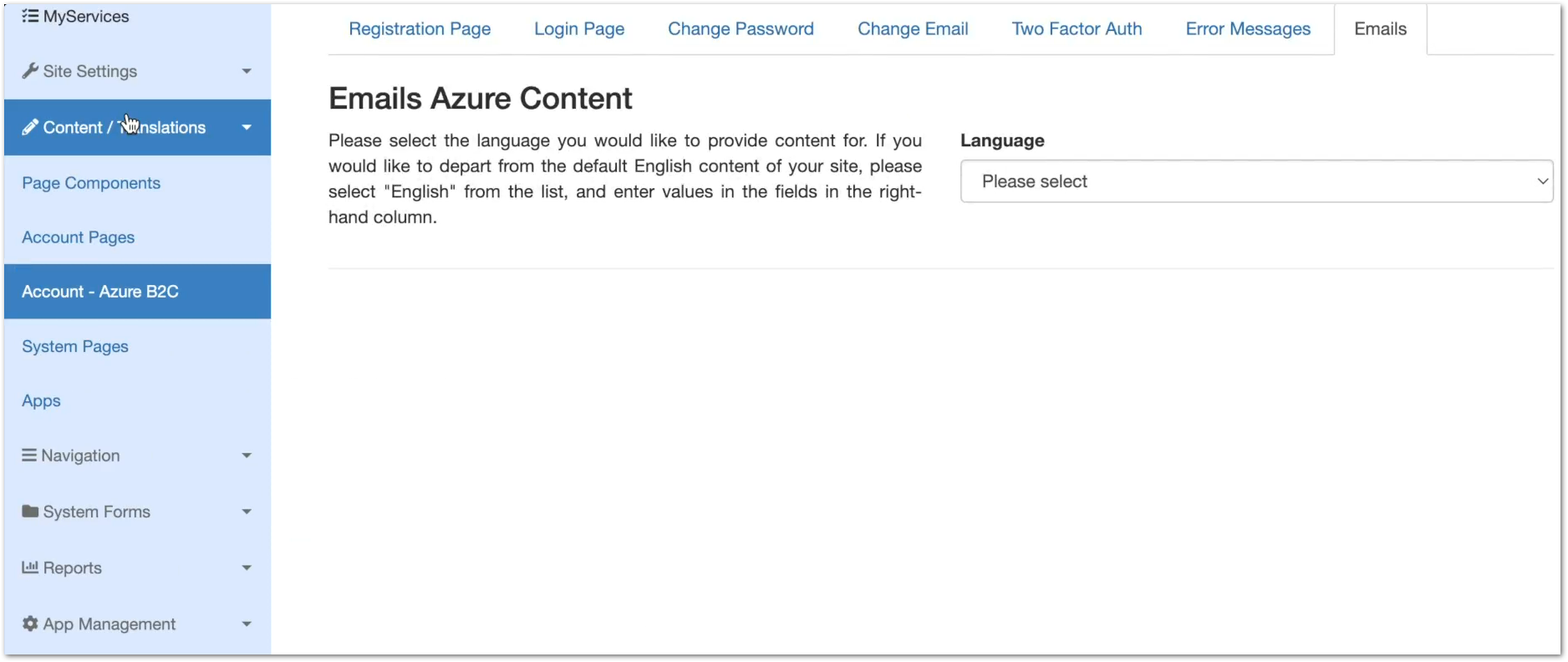
For all pages, use the following process to ensure that your changes are saved and synced as needed:
- Make your required changes.
- Click the Update content button to update the database data.
- Update all the sections and languages required before proceeding.
- Click the Sync Azure B2C button.
- This pulls out the data from the database and collates all site languages into one dedicated localisation file and uploads it to your Azure B2C tenant. The content of this localisation file is then used for the sections below.
- The syncing can take some time, so please have patience. A success message displays when the syncing is complete. Please allow 15 minutes for the changes to be picked up by your Azure B2C tenant.
The PDF document attached to this article indicates where each CONTENT KEY is used in the associated process.
Content Keys
Registration Page
- REGISTRATION_HEADING - Header for the registration form.
- REGISTRATION_INITIAL_INTRO - Descriptive text for the registration form.
- REGISTRATION_EMAIL - Label for the email address field.
- REGISTRATION_NEWPASSWORD - Label for the password field.
- REGISTRATION_REENTERPASSWORD - Label for the password confirmation field.
- REGISTRATION_VER_INPUT - Label for the verification code field.
- REGISTRATION_VER_BUT_SEND - Text for the button that send a verification code to user email.
- REGISTRATION_VER_BUT_RESEND - Text for the button to re-send the verification code to user email.
- REGISTRATION_VER_BUT_VERIFY - Text for the button to verify the code.
- REGISTRATION_VER_BUT_EDIT - Text for the button to start verification process again with new email.
- REGISTRATION_BUTTON_CONTINUE - Text for the button that submits the form.
- REGISTRATION_BUTTON_CANCEL - Text for the button that cancels the process.
- REGISTRATION_VER_INFO_MSG - Instructive text after verification code has been sent.
- REGISTRATION_VER_SUCCESS_MSG - Instructive text after email has been verified.
Login Page
- LOGIN_HEADING - Header for the login form.
- LOGIN_LOCAL_INTRO - Descriptive text for the login form.
- LOGIN_SIGNINNAME - Label for the email address field.
- LOGIN_REQUIREDFIELD_SIGNINNAME - Help text for the email address field.
- LOGIN_PASSWORD - Label for the password field.
- LOGIN_REQUIREDFIELD_PASSWORD - Help text for the password field.
- LOGIN_FORGOTPASSWORD_LINK - Help text for the password field.
- LOGIN_BUTTON_SIGNIN - Text for the button that completes the process.
Change Password
- CHANGE_PW_HEADING - Header for the change password process.
- CHANGE_PW_INITIAL_INTRO - Descriptive text for the change password process.
- CHANGE_PW_EMAIL - Label for the email address field.
- CHANGE_PW_NEWPASSWORD - Label for the password field.
- CHANGE_PW_REENTERPASSWORD - Label for the password confirmation field.
- CHANGE_PW_PATTERN_HELPTEXT - Text for the help text for password fields.
- CHANGE_PW_VER_INPUT - Label for the verification code field.
- CHANGE_PW_VER_BUT_SEND - Text for the button that send a verification code to user email.
- CHANGE_PW_VER_BUT_RESEND - Text for the button to re-send the verification code to user email.
- CHANGE_PW_VER_BUT_VERIFY - Text for the button to verify the code.
- CHANGE_PW_VER_BUT_EDIT - Text for the button to start verification process again with new email.
- CHANGE_PW_BUTTON_CONTINUE - Text for the button that submits the form.
- CHANGE_PW_BUTTON_CANCEL - Text for the button that cancels the process.
- CHANGE_PW_VER_INFO_MSG - Instructive text after verification code has been sent.
- CHANGE_PW_VER_SUCCESS_MSG - Instructive text after email has been verified.
Change Email
- CHANGE_EMAIL_HEADING - Header for the change email process.
- CHANGE_EMAIL_INITIAL_INTRO - Descriptive text for the change email process.
- CHANGE_EMAIL_EMAIL - Label for the email address field.
- CHANGE_EMAIL_VER_INPUT - Label for the verification code field.
- CHANGE_EMAIL_VER_BUT_SEND - Text for the button that send a verification code to user email.
- CHANGE_EMAIL_VER_BUT_RESEND - Text for the button to re-send the verification code to user email.
- CHANGE_EMAIL_VER_BUT_VERIFY - Text for the button to verify the code.
- CHANGE_EMAIL_VER_BUT_EDIT - Text for the button to start verification process again with new email.
- CHANGE_EMAIL_BUTTON_CONTINUE - Text for the button that submits the form.
- CHANGE_EMAIL_BUTTON_CANCEL - Text for the button that cancels the process.
- CHANGE_EMAIL_VER_INFO_MSG - Instructive text after verification code has been sent.
- CHANGE_EMAIL_VER_SUCCESS_MSG - Instructive text after email has been verified.
Two-Factor Authentication
- 2FA_HEADING - Header for the Two Factor Authentication (2FA) process.
- 2FA_INITIAL_INTRO - Descriptive text for the 2FA process.
- 2FA_TITLE_TEXT - Label for the 2FA process.
- 2FA_QRCODE_SCAN_INSTRUCTION - Label for post Authenticator App download.
- 2FA_TOTPQRCODE_TITLE_TEXT - Label for QR code.
- 2FA_TOTPQRCODE_INFO_MSG - Instructive text for QR code.
- 2FA_TOTPQRCODE_LINK_TEXT - Text for link for faulty help link.
- 2FA_AUTHENTICATOR_TITLE_TEXT - Instructive text for alternative authentication.
- 2FA_AUTHENTICATOR_ACCOUNT_NAME - Label for the account name field.
- 2FA_AUTHENTICATOR_PREFIX - Label for the secret field.
- 2FA_AUTHENTICATOR_COLLAPSE_TEXT - Text for link for alternative authentication.
- 2FA_QRCODE_VERIFY_INSTRUCTION - Instructive text for the verification page.
- 2FA_OTP_CODE - Label for the code field.
- 2FA_BUTTON_CONTINUE - Text for the button to verify the code
- 2FA_BUTTON_CANCEL - Text for the button that cancels the process.
Error Messages
- ERROR_MSG_EMAIL_ALREADY_EXIST_REGISTRATION - Text for user message when an email already exists during registration process.
- ERROR_MSG_EMAIL_ALREADY_EXIST_CHANGE_EMAIL - Text for user message when an email already exists during change email process.
- ERROR_MSG_EMAIL_ALREADY_EXIST_CHANGE_PSW - Text for user message when an email already exists during change email process.
- ERROR_MSG_REQUEST_FAILED - Text for user message when request fails during change email process on Azure side.
- ERROR_MSG_SEND_EMAIL_FAILED - Text for user message when something goes wrong while sending any Azure B2C related email via Platform side.
- ERROR_MSG_CIRCUIT_OPEN - Text for user message when something goes wrong with the request during change email process on Azure side.
- ERROR_MSG_REQUEST_TIMEOUT - Text for user message when request times out during change email process on Azure side.
- ERROR_MSG_API_CRITICAL - Text for user message when something goes wrong with API callback to change email on platform side. At this stage email has been changed on Azure but not on platform.
- ERROR_MSG_NO_PERMISSION - Text for user message when the user trying to login into sites that require External Access and does not have the correct access.
- ERROR_MSG_INVALID_DEFAULT_MESSAGE - Text for user message when the user trying with wrong email or password.
- ERROR_MSG_INVALID_CREDENTIALS - Text for user message when the user trying with wrong credentials.
- ERROR_MSG_INVALID_PASSWORD - Text for user message when the user trying with wrong password.
- ERROR_MSG_PASSWORD_EXPIRED - Text for user message when the user trying with expired password.
- RROR_MSG_OLDPASSWORD_USED - Text for user message when the user trying with old password.
- ERROR_MSG_USERACCOUNT_DISABLED - Text for user message when the user trying to login to locked out account.
- ERROR_MSG_USERACCOUNT_LOCKED - Text for user message when the user trying to login to temporarily locked out account.
- ERROR_MSG_USERACCOUNT_DOESNOTEXIST - Text for user message when the user trying with wrong email.
Emails
- VERIFICATION_CODE_SUBJECT - This is the subject of the email that is sent to the user with a verification code
- VERIFICATION_CODE_CONTENT - This is the text content of the email that is sent to the user with a verification code.
- FORCE_PASSWORD_RESET_SUBJECT - This is the subject of the email that is sent requiring a user to verify their email and to reset their password the next time they log in.
- FORCE_PASSWORD_RESET_CONTENT - This is the text content of the email that is sent when a user is asked to verify their email and to reset their password the next time they log in.
- TWO_FACTOR_ACTIVATION_SUBJECT - This is the subject of the email that is sent to a user when two-factor authentication is first enabled for their account.
- TWO_FACTOR_ACTIVATION_CONTENT - This is the text content of the email that is sent to a user when two-factor authentication is first enabled for their account.
- PROFILE_CREATED_SUBJECT - This is the subject of the email that is sent to a user when an account is created for them in Permissions Manager. It invites them to reset their password.
- PROFILE_CREATED_CONTENT - This is the text content of the email that is sent to a user when an account is created for them in Permissions Manager. It invites them to reset their password.
- EMAIL_CHANGED_SUBJECT - This is the subject of the email that is sent to a user when the user has changed their email.
- EMAIL_CHANGED_CONTENT - This is the text content of the email that is sent to a user when the user has changed their email. It informs them about the change.
- PASSWORD_CHANGED_SUBJECT - This is the subject of the email that is sent to a user when the user has changed their password.
- PASSWORD_CHANGED_CONTENT - This is the text content of the email that is sent to a user when the user has changed their password. It informs them about the change.
- THIRD_PARTY_LOGIN_WARNING_SUBJECT - This is the subject of the email that is sent to a user when they log in through Azure B2C for the first time.
- THIRD_PARTY_LOGIN_WARNING_CONTENT - This is the text content of the email that is sent to a user when they log in through Azure B2C for the first time.
System Pages
This page allows you to edit the modal for users that are not signed in to your Self site (Anonymous users). You can also customise the login pages, self ratings pages and message displayed after the first stage of a process is completed for registered users.

Login Options Page Content
- LOGIN_LOGIN_TITLE - This is the title of the login page (Log In)
- LOGIN_LOGIN_HEADER - This is the header of the login page (Login)
- LOGIN_LOGIN_DESC - This is the description text on the login page (Please choose from one of the available log in methods:)
- LOGIN_LOGOUT_HEADER - This is the header of the logout page (You have been logged out)
- LOGIN_LOGOUT_DESC - This is the description text on the logout page (To log back in please follow this <a href={$login_screen_url}>link</a>.)
Self Login Form Content
- LOGIN_FORM_HEADER - This is the header of the login form (Log In)
- LOGIN_FORM_USERNAME - This is the username placeholder in the login form (USERNAME)
- LOGIN_FORM_PASSWORD - This is the password placeholder in the login form (PASSWORD)
- LOGIN_FORM_FORGOTTEN - This is the forgotten password link on the login form (Forgotten Your Password?)
- LOGIN_FORM_BUTTON - This is the sign in button of the login form (Sign In)
- LOGIN_FORM_EMAILPW_ERROR - This is the incorrect email or password error message on the login form (You could not be logged in. Please check your username and password.)
- LOGIN_FORM_EMAILVER_ERROR - This is the error message shown to the user when they are trying to login with an account awaiting email verification (<div class="alert alert-info">Your account has been successfully registered. Before you can use it, you must verify your email address. An email was sent during registration to <b>{email_token}</b> containing instructions on how to do this.</div>)
- LOGIN_FORM_CANCEL - This is the text displayed on the cancel button. (Cancel)
- LOGIN_FORM_BUTTON_REGISTER - This is the title for the register button (Register)
- LOGIN_FORM_RESEND_ACTIVATION_EMAIL - This is the text displayed with a link to resend account activation email (<div class="alert alert-info"><a href="javascript:void(0)" class="resend-activation-email">Resend the account activation email</a></div>)
- LOGIN_FORM_RESEND_ACTIVATION_EMAIL_SUCCESS_NOTIFICATION - This is the notification the user gets when the email is resent (Account activation email has been resent)
- LOGIN_FORM_RESEND_ACTIVATION_EMAIL_WARNING_NOTIFICATION - This is the notification the user gets when they have asked for the email to be sent more than once (Account activation email has already been resent, please check your emails)
- LOGIN_FORM_RESEND_ACTIVATION_EMAIL_ERROR_NOTIFICATION - This is the notification the user gets when the email is not sent (An error has occured, please contact your network administrator)
- LOGIN_FORM_CHANGE_EMAILVER_ERROR - This is the error message shown to the user when they are trying to login with an account awaiting email verification after changing email address (<div class="alert alert-info">Your email address has been successfully changed. Before you can log in, you must verify your new email address. When you changed your email address, an email was sent to <b>{email_token}</b> containing instructions on how to do this.</div>)
top of page
Anonymous Modal Content
- ANONYMOUS_MODAL_TITLE_TEXT - This is the title of the modal shown when a anonymous user tries to access and auth-required form (anonymous modal) (Before you begin)
- ANONYMOUS_MODAL_TEXT - This is the main instruction text of the anonymous modal (Sign up for an account to manage your service requests and accounts with us. Creating an account saves you time with auto-completion of your contact information when completing forms and the ability to view a history of your requests and accounts.)
- ANONYMOUS_MODAL_SIGNUP_BUTTON_TEXT - This is the text on the anonymous modal signup button (Sign up now)
- ANONYMOUS_MODAL_LOGIN_BUTTON_TEXT - This is the text on the anonymous modal login button (Log in)
- ANONYMOUS_MODAL_CONTINUE_TEXT - This is the text in the anonymous modal used for the continue link (continue without an account)
- ANONYMOUS_MODAL_PRE_CONTINUE_TEXT - This is the text in the anonymous modal that is displayed just before the continue link (or, )
Service Rating Page Content
- HEADING - This is the text used to prompt the user to rate the service (How would you rate your experience today?)
This question may need to be changed to reflect what response you are requiring from your audience in terms of what feedback you require - eg are you really intending to ask "How easy was this form to fill in?" - COMMENT_FIELD_TITLE - This is the title for the comment field (Comment)
- SUBMIT_BUTTON_TEXT - This is the text that appears on the service rating page submit button (Submit)
- SKIP_BUTTON_TEXT - This is the text that appears on the service rating page skip button (Skip this step)
- SKIP_MESSAGE - This is the popup message shown to the user on skipping service rating (Thankyou for using the service!)
- SUBMIT_SUCCESS_MESSAGE - This is the popup message shown to the user on successfully submitting a service rating (Thank you for your feedback!)
- SUBMIT_ERROR_TITLE - This is the title of the popup message that appears on failure of submitting a service rating (Whoops something went wrong, please try again.)
- SUBMISSION_MESSAGE - This is the content of the submission message that appears after the first stage of a process is completed after registering. (<strong>Thank you for your submission!</strong> You can track your progress for {caseRef} in My Requests.)
- SUBMIT_UNRATED_MESSAGE - This is the content of the popup message that appears on clicking submit without rating the service (Please use the stars to rate this service or skip this step.)
Service Reassignment Success Page Content
- SUCCESS_SUBMISSION_MESSAGE - This is the content of the submission message that appears after the first stage of a process is completed after registering.
Consent Message Page
- ACCEPT - This is the label for the button that is clicked when a user accepts the consent messages (Continue)
- DECLINE - This is the label for the button that is clicked when a user declines the consent messages (Cancel)
- ERROR_MESSAGE - This is the generic error message a customer sees when there is a problem loading consent messages (Sorry, there was an error trying to retrieve the consent message for this form. Please try again later.)
top of page
Apps
Here you can edit the content of the tabs that appear to a user when on your Self site such as My Services, My Account, My Requests and more. The Common Dashboard tab - allows the dashboard static texts to be translated for column headings and buttons etc for internal users.

top of page
- When editing any of the text area content boxes, html has to be entered with a div. For example for the ANONYMOUS_MODAL_TEXT area you could have:
<div>
<p>Some Text</p>
<p>Some More Text</p>
</div>
- The + symbol cannot be used in the content boxes as it will be encoded as a space. This can potentially break custom JS code - to resolve this we suggest you host your JS files separately and link to them from within Self as opposed to putting JS directly into the content boxes.



