Introduction
Process Settings control the published status, archiving details and language translation where applicable, Process settings are accessed from the top right navigation bar when in design Process.
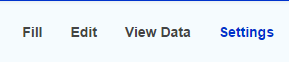
Process Details
- Last modified: This shows the username of the person who last made changes to the form and the time that this was done.
- 'Process name' is published: This shows the username of the person who last published the form or No for those currently unpublished
- Integration Usage Report: The Download CSV button in the settings page of the process can be used to generate a CSV report of all the integrations, lookups and routes for that process.
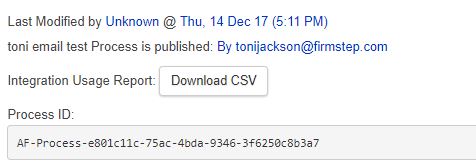 The downloaded CSV will list the relationships in the following format for any selected process
The downloaded CSV will list the relationships in the following format for any selected process
- Process ID: used by various API including Start Thread Web service
- Filltask Api key: as required for FillTask Api
- Starthread Api key: as required for Startthread Api
- Show Case Reference - with display the case reference number
- New submission method - enabled by default from release of 5/5/16 - the new submission method improves stability of the submission process, it changes the order of evaluation for conditions against routes and integration
- Enable new queue processor - enabled by default - NQP tasks are processed more consistently, and we are able to implement better logging which can help diagnose any processing issues.
- Enable OR Route: allows conditions to be set to permit different routing to alternative stage bases on an OR condition in route
- Process Prefix - This allows you to add a prefix to the beginning to any Process reference, for example, SP12345 (with SP being the prefix (can only contain letters, hyphens or underscores). Note: there is an outstanding bug which prevents the use of the lower case 'x' and the numbers 0 and 2 in process prefixes.
- Filestore - where local storage option has been set up it will be possible or a process by process basis to define where to store the submissions, saves, task data etc locally.
- Tags - These are used for matching when searching for the process. Its a good idea to have the process name as well as some keywords. For example, in a missed bin process you might want missed bin, refuse, recycling, food waste etc.
- Category - This is the category the process is in - to change it simply select a new category from the dropdown. You can view the various Categories on the main forms/process page. If the category is not enabled (see System Forms) then the Process cannot be completed
- Publish Notes - these are internal notes which will not be displayed to form filler, for internal use only
- Import - This will import any process into this one. WARNING - This will override any alterations made to the process since it was made
- Export - This will export the process. It will download as a JSON file which can then be Imported using the Import function above, can be used to share forms with other environments/councils.
- Publish - This will publish the process. This is important if you are wanting to use this form in either Service/Self/Dash. More information on publishing
- Delete - This will delete the process. This cannot be undone so it is advisable to export the process first as above so you have a backup. Note: It is not possible to delete a process/form without unpublishing the process in the first instance. This feature ensures live Forms are never accidentally deleted and prevents issues arising from such an event.
Archived Processes
A list of previously archived processes, note processes are NOT automatically archived. Filters allow previous versions to be displayed - More information on Archiving
Languages
You can upload a different language version of the form. Select the language from the dropdown list, then click upload. This file needs to be in .csv format.
You can also now make language changes within the Languages section of the forms.
Standard fields within the process are displayed within Language settings of the Process Settings - and translations can be given for each aspect - standard content can be translated using Language tokens
Note: please read about language translations and importing/exporting form/process when copying translated forms
Further useful reading:
top of page



