Archiving a Form or Process
Archiving a form or process allows you to save a copy of the current form definition as it is in the Designer or in its last published state. This archived version can then be used as a backup in the event that you wish to revert your form or process to a previous state.
A process can be archived from Process Settings.
A form can be archived from Form Settings.
It is important to understand the distinction between a form and a process when using the archiving functionality. Archiving a process will not automatically archive its stage forms, and will only archive the process design - ie. the process settings, the stages, the stage's settings and their routes. The individual forms must be archived separately from the individual form's settings tab.
The Interface
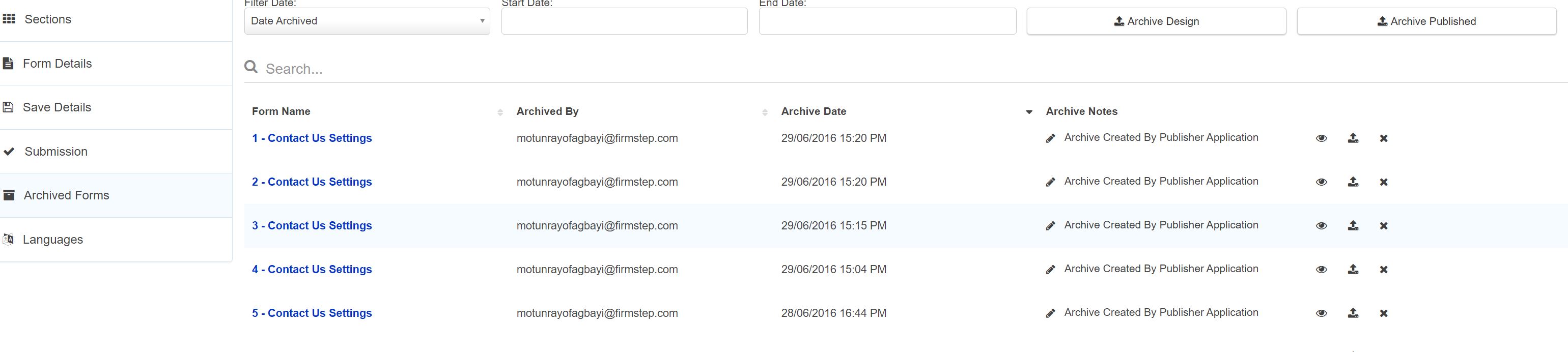
- To archive the form or process as it looks in the Designer, press 'Archive Design'.
- To archive the form or process' last published version, press 'Archive Published'.
- The eye icon currently does nothing.
- The upload icon allows you to overwrite the current form with the archived form, or overwrite the current process (the process settings, the stages, the stage's settings and their routes) with the archived process.
- The cross icon allows you to delete an archived form or process.
Automatic Archiving
Publishing a process will not automatically archive the process or its individual stage forms. Therefore, all archiving should be done manually. We recommend that you always archive the individual stage forms before beginning any further work on a process.
Archived processes are not always retained on the archived processes tab - to ensure you have a backup we advise exporting the process definition before making major changes.



