Once your Form/Process has been created, it must be published to your Customer Portal. Forms are organized into categories, and made available to constituents based on those categories.
After completing your Form/Process, click the Settings button at the top of the page.
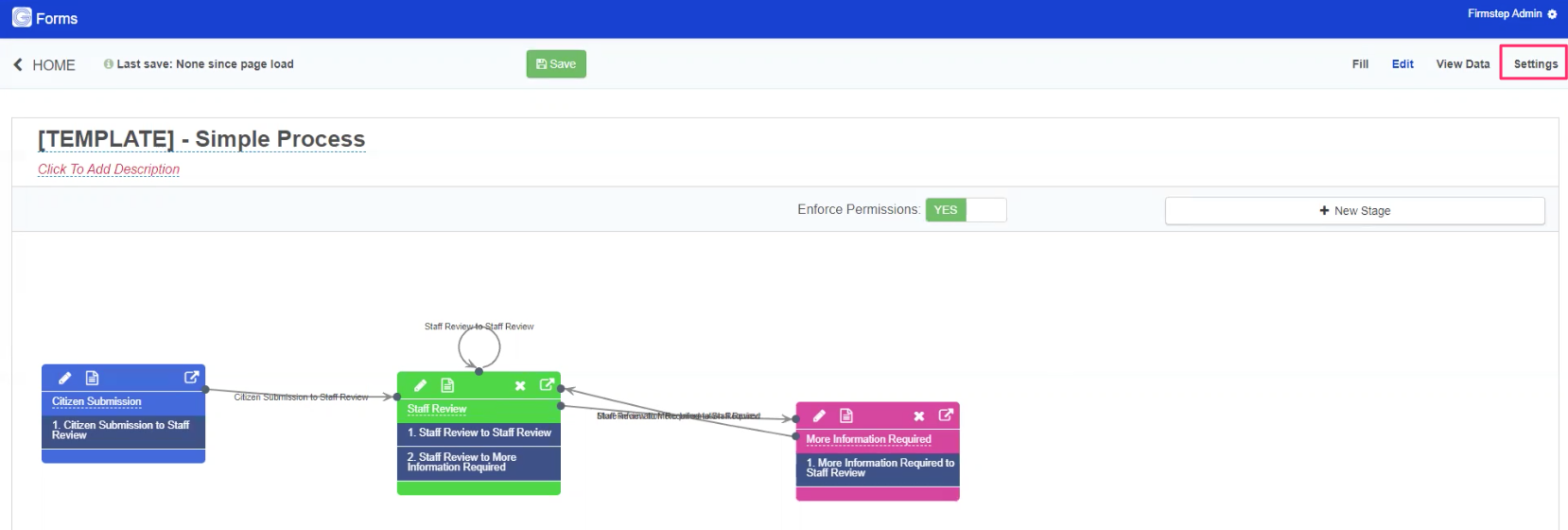
On the next page, verify that the category show is the correct category for your Form/Process. This is the category that must be enabled for the Form to appear on your customer portal. Once enabled, all Forms in this category will be available for installation. For this reason, we recommend that each Form has its own category so you can be sure which forms are enabled on your Customer Portal. Once you have confirmed the category is correct, click the Publish button on the bottom of the page, and confirm.
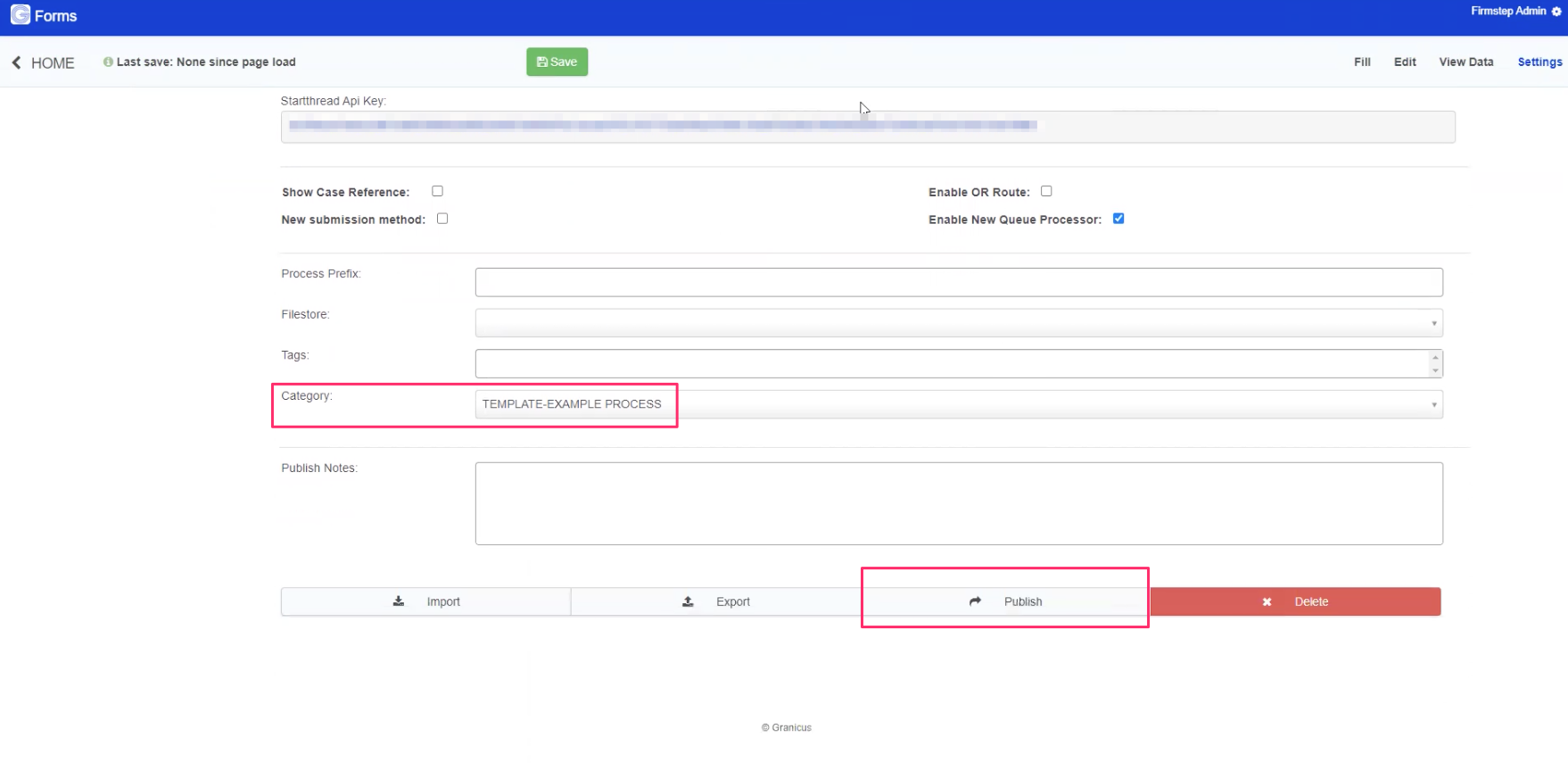
Next, the chosen category must be enabled for your Customer Portal. From the portal's homepage, open the Admin Console.
On the left-hand side of the screen, open System Forms > Forms. You will be shown a list of categories.
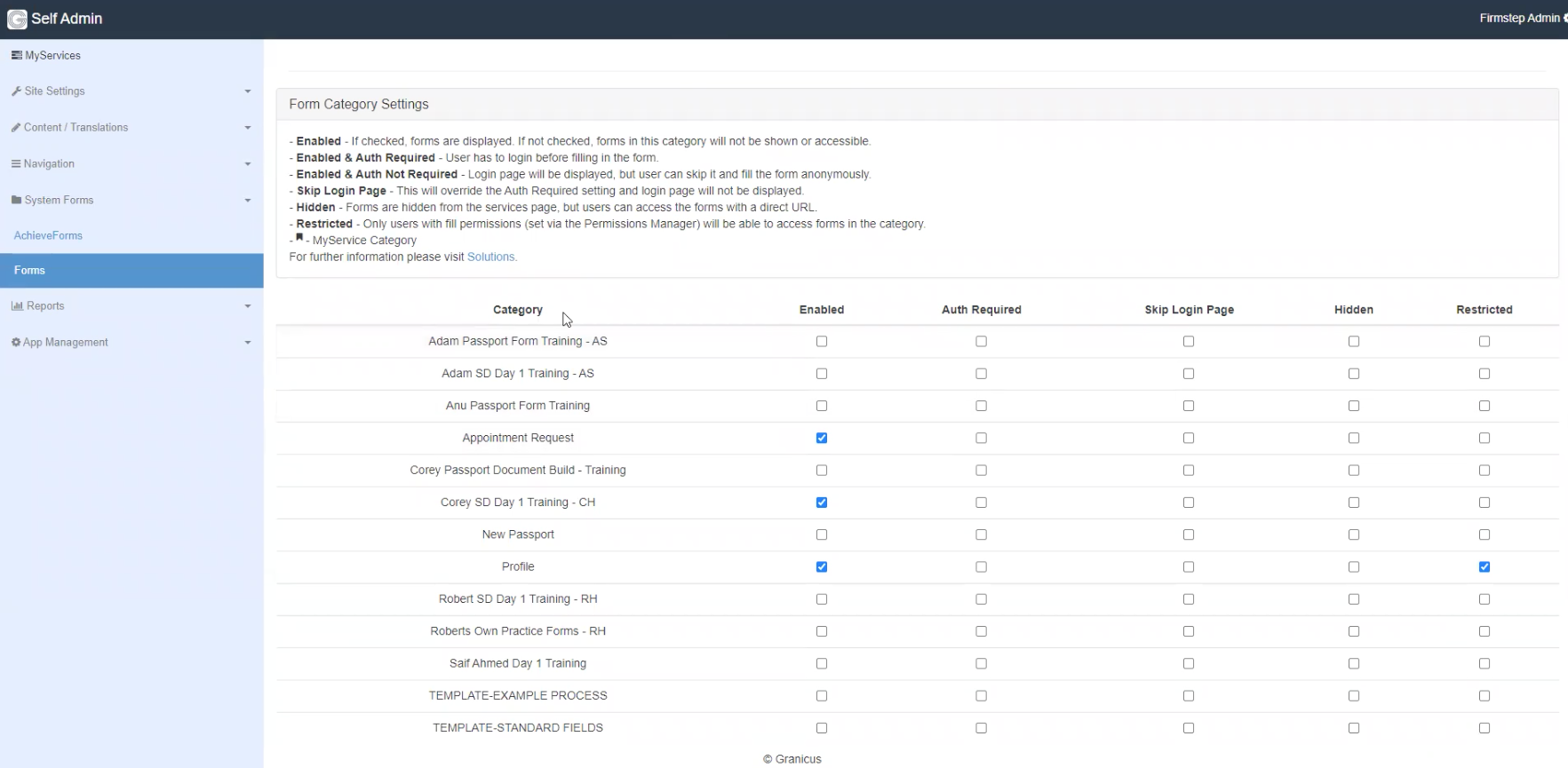
Scroll down until you see the correct category for your Process. Check the box under Enabled to make all published Processes in that category available on the Customer Portal. Scroll up and click the Save button at the top of the page.
There are additional settings that can be configured for each category:
- Enabled – When checked, all published Processes in this category will be available on your Customer Portal. When unchecked, no Processes in this category will be available.
- Auth Required – When checked, users must be logged into their account on in order to fill out the forms in this category.
- Skip Login Page – When checked, this will skip the step at the start of each Form asking the user to log into their account. This overrides the 'Auth Required' checkbox.
- Hidden – Forms in this category will be hidden on the Customer Portal, but still accessible with a direct URL.
- Restricted – When checked, only users with Form Fill permissions in the Permissions Manager can access Processes in this category. Generally used for internal forms.
Note: Remember to click Save at the top of the page to save any changes and make your published Processes available on your Customer Portal.
Direct (Short) URL to Published Forms
Published Forms are available on your Customer Portal at a URL similar to:
yourselfsite.com/service/your_form_name (substitute any non-alphanumeric data with an underscore). For simplicity, you can override the full URL with the short URL in the address bar by going to Site Settings > Content/Translations.
If you wish to pass a token into the URL, you must add a default value of {querystring:tokenName} to the field you wish to pass in the URL, and then whatever you set as the value in that token is what will populate.

In the example above, the new URL would be:
yourselfsite.com/service/your_form_name?select1=ABC where "ABC" is the relevant value from the select list.
Notes:
- Some special characters, such as those with accents, cannot be used in a Short URL.
- In rare cases, using a short URL for a Form/Process will load a previous version of the Form, or a different Form completely. This happens if a Form/Process with the same exact name was deleted from the Service Designer without being unpublished, or because a previous version of a Form/Process was not unpublished properly at the database level. To avoid this issue, Processes and Forms should be unpublished before deleting them from Service Designer. If you come across an issue like this, please raise a support ticket with details of the issue.
Republishing an Existing Process
If you make changes to a Process that has already been published, enter the Settings for that Process and click the Publish button again. This will update the Process on the Customer Portal without needing to enable the category again. Where cases already exist for a given process version, a notification will appear asking if you wish to migrate these case to the revised Process definition. It is important to understand the potential impact this may have on existing cases - eg adding/removing data fields to a process, could mean that data already provided in a case is no longer valid or a newly added mandated field was not present at the time the original cases was added. Therefore we only recommend migrating cases to a new process version when you are sure that data integrity of current open cases will not be affected. If you do not migrate cases to the new version, they will continue to be valid simply using the process definition in place a the time they were created.
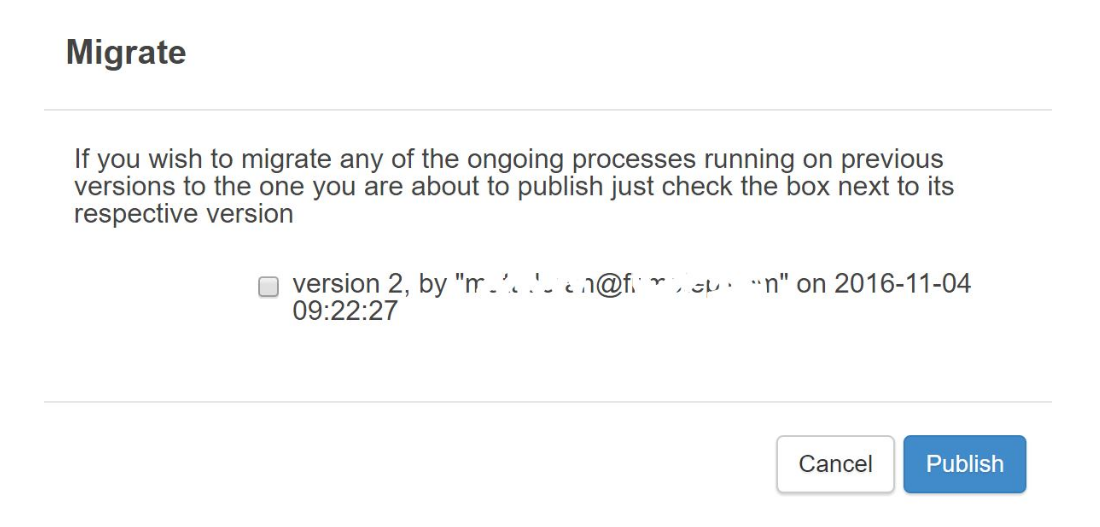
If you change the task assignment of a stage for the Process and republish, any open tasks associated with the Process will
not be updated with the new task assignment.
Unpublishing an existing process
Unpublishing a Process will not affect existing cases using that process. Users will still be able to open remaining tasks and submit them. If you unpublish a Process and a user has a task open in the Customer Portal relating to that Process at the time it is unpublished, they will still be able to submit the form. The rest of the case can also be completed as if the Process was still published. If you receive a 'post 500' error message when trying to unpublish an individual form which is part of a Process, then publish and unpublish the form again.
Case Summaries
Before a process is made live and cases are submitted - it is wise to consider creating
case summaries and where required, process specific search fields this will ensure cases can be searched using CaseViewer.



