Introduction
Notifications can be used to impart a message to Citizens or Staff as required, examples could include:
- Urgent messages - eg closure of facilities due to bad weather
- Bin collection route changes - eg due to refuse vehicles breaking down
- Legislative notices - eg EU Cookie Law (consent)
- Marketing/Signposting of services
Notifications can be limited to a specific page/s, to a specific time frame, based on user profile and or set for anonymous users so they will be visible before logging onto Customer or Staff Portals.
Note: Notifications can only be configured to show on Customer and Staff Portal system pages, such as the homepage, Services List, MyRequests, etc. They cannot be configured to display when filling out a process/form.
Setting up Customer Portal Notifications
Notifications can be added, edited, and removed from Self Admin > App Management > Notifications
From here you can edit the notifications. - The screen shot below has been numbered to cross reference to the numbered points below:
-
To add a new notification click the ‘Add New’ button
-
The current notifications are listed here and can be deleted by clicking the delete button at the end of the row
-
You can select whether to display notifications to logged in Self Users only or to include anonymous users - this is useful when wanting to share an important message and do not need to rely on the audience logging in, the message will then be available on your Self site home page and visible to all users of services requested from Self site
-
When a notification is selected from the list or a new notification is made you can edit the name in this field
-
Selecting the checkbox next to either ‘bootstrap’ or ‘toastr’ changes the style of the notification. If bootstrap is selected you can see a preview of your notification in the notification preview area. If toastr is selected then a preview will display on the page. In the drop down menu you can select the type of notification as either success, info, warning or error, which changes the notification’s colour (these follow standard Bootstrap css)
-
The message displayed to the user can be edited in this text box
-
The conditions for when the notification is shown are added here. If AND is active then both conditions need to be true for the notification to occur, if OR is selected then only one of the statements need be true. To add a rule click the ‘Add rule’ button. You can add groups within the parent AND/OR statement which will have another AND/OR relationship. So, you can setup scenarios where both rule 1 and group 1 have to be true, but in group 1 either rule 2 or rule 3 have to be true for group 1 to be true.
-
Note: If a logged in user closes a specific notification, it will never be shown it again when logged in (clearing cache has not impact). This also means that if you edit a previous notification to use it again, then those users who closed it the first time it was used will not see the edited version. Therefore we do not advise reusing notifications. (Notifications do not fade - they persist unless closed by user)
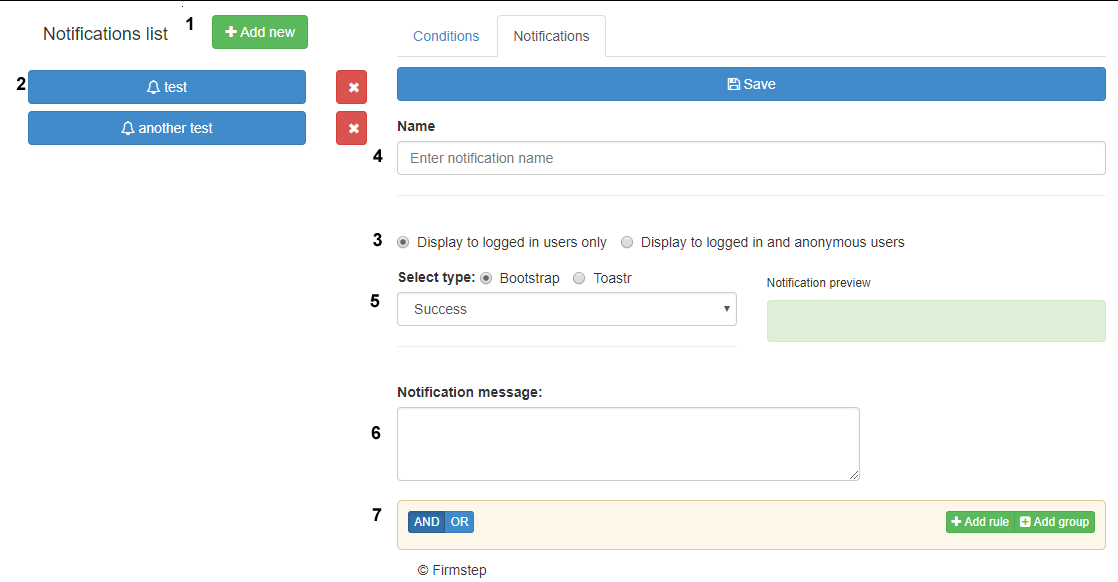
To add a condition for a notification you need to add the required conditions on this page by clicking the conditions tab at the top of the page.
-
When you click ‘Add condition’ this modal is displayed. Here you can create a condition by choosing the field type, if general is selected then the condition will be based on the time or date or path. If profile is selected the condition depends on data from the user’s profile
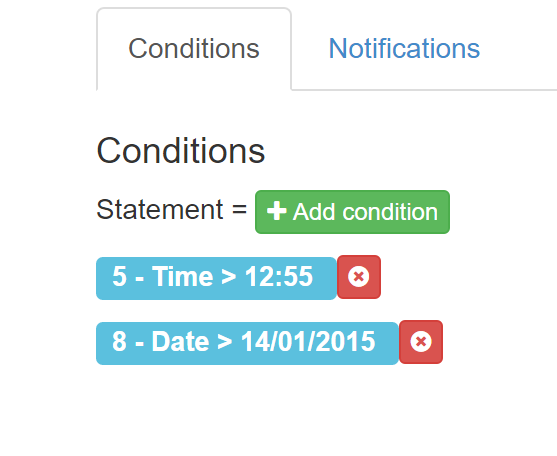
The Path option allows you to specify a path where the notification will appear to allow for target users by virtues of Customer Portal content - in example below the notification would be restricted to the MyRequest page
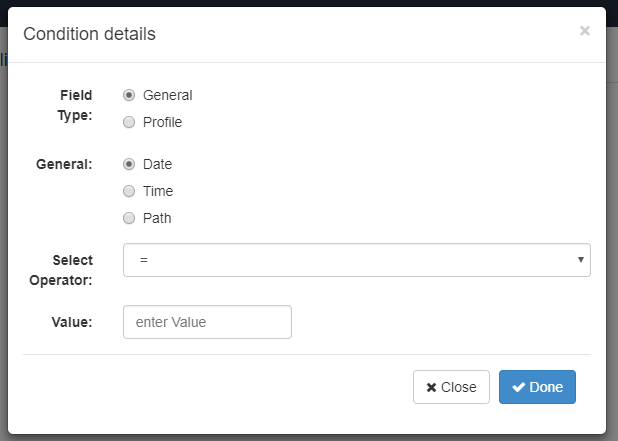
Staff Portal Notifications
Notifications created through Self Admin on the Customer Portal will only be displayed to users as specified in settings for the notifications you create. It is also possible to create separate independent notifications which can be displayed on the Staff Portal for internal users - using the parallel admin interface on your Staff Portal site
Procedure is the same as above
Other Portals
If you have them, notifications can also be added independently to the Shared Digital Workspace and Members Portal
top of page
- Once a notification has been closed by logged in users, it is not shown again, even if edited afterward. New messaging will need to be shared using a new notification, rather than by editing existing notifications.



