Introduction
FAQs can be created in Self to provide your citizens with quick access to the commonly asked questions. They can be in the form of a simple FAQ section listed on your self navigation bar or with targeted FAQs for specific forms. Contact Firmstep Support in order to install the FAQ app on your Self site.
Adding/Amending FAQs
If the FAQ app is installed on your site you can access from Self Admin > App Management or via /admin/self/AppManagement/FAQs
In this page you view and edit FAQs
.
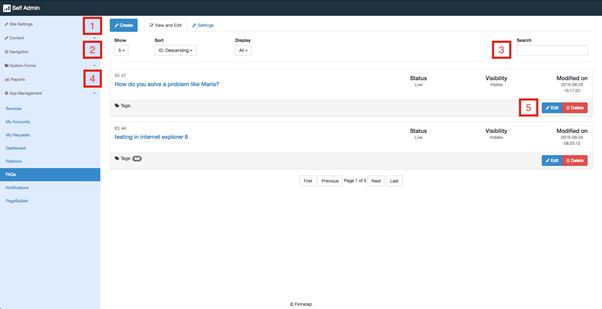
-
To create an FAQ click the ‘Create’ button
Question - Enter the full question that replicates what customers commonly ask
Live/Draft - Live will publish
Visible/Hidden - If an FAQ is created in Service and marked as Public - these will be shown under the list of FAQs for self but will be set as hidden so not available publicly unless the Self Admin changes from Hidden to Visible
Answer - Full details of the explanation to answer the question - can include links and images etc
Tags - If an FAQ tag is a single word that matches the exact form name then the FAQ will automatically be found in the FAQ form widget below, if not the tags can be used to group FAQs together
-
You can select how many FAQs are shown, how they are sorted, and which FAQs are displayed using these drop down options
-
You can also search for an FAQ by entering its ID or part of its title and then pressing enter on your keyboard
-
For each FAQ you can view the FAQ ID, question, tag status, visibility and the date it was last modified. Clicking the question/title of the FAQ displays the answer
-
You can edit the FAQ by clicking the “Edit” button at the end of the row. This will switch to the edit FAQ view where you can edit the question, whether it is live or a draft, the visibility, the answer to the question and the tags. To return to view the FAQs click the “View and Edit” tab (after pressing the save button if you want to keep any changes). To delete an FAQ click the delete button at the end of the FAQ’s row
Setting up Enquiry for for Customers to submit FAQs
On this FAQs settings tab you can set the URL of the enquiry form for the user to fill in, this would be a locally created form to enable citizens to raise their own FAQs
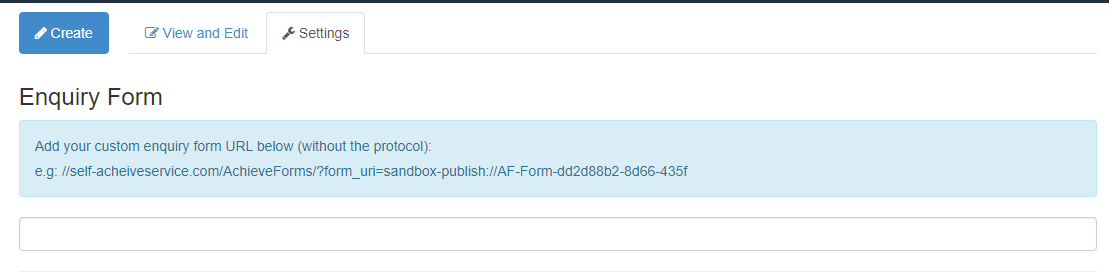
Listing FAQs
There are two ways to present FAQs to customers, either as a direct link to the full list in the Self Navigation bar or as a filtered list associated with a process.
Navigation Bar
FAQs can then be listed on the Self Navigation bar as shown below:
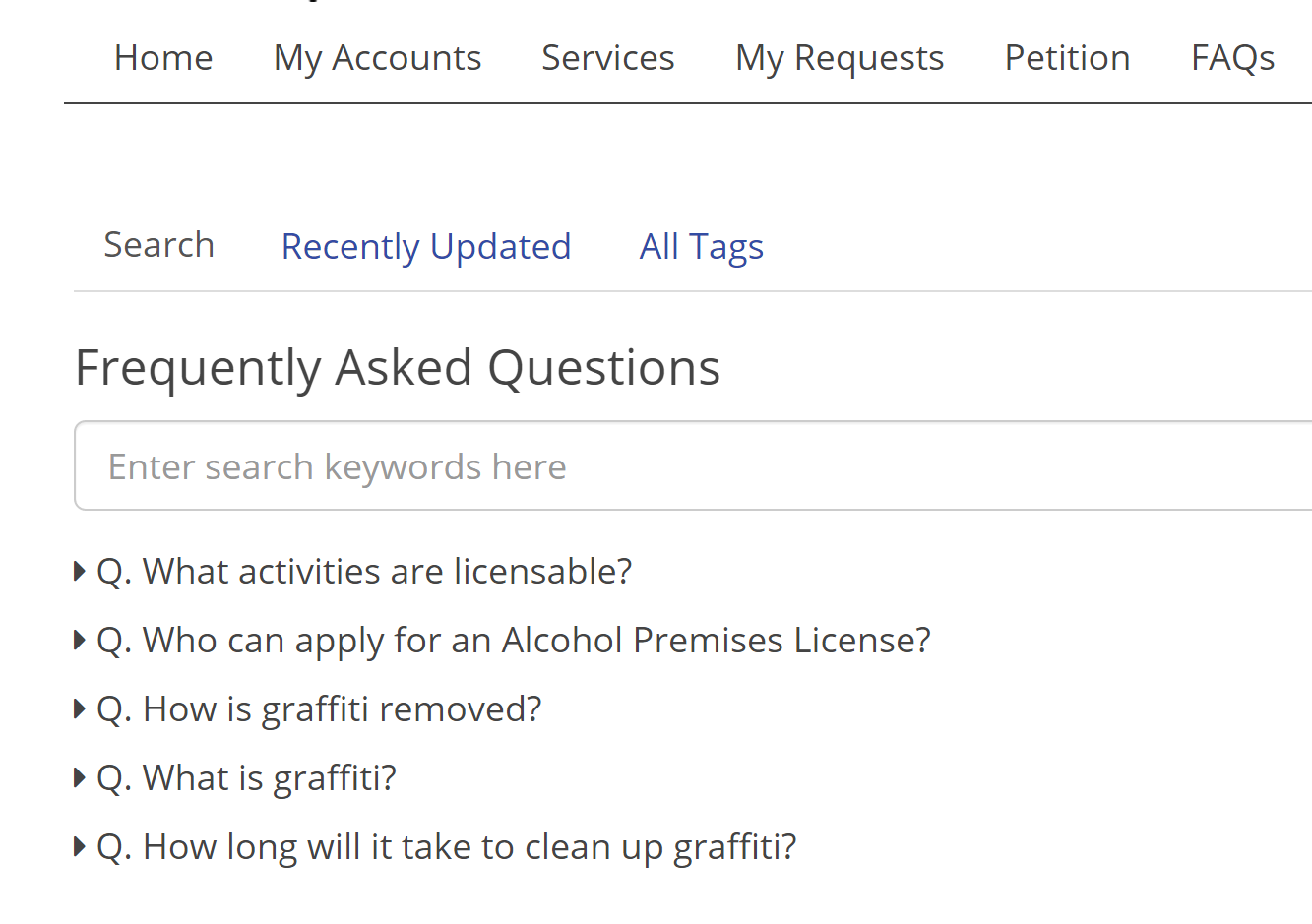
The URL of your Self site FAQs page is https://yoursitename-self.achieveservice.com/NewFAQs.
Searching for a FAQ is possible where the search term will match against any part of the string in a FAQ question or the tag name, you can also sort by recently updated and tags.
FAQ Widget in Forms
The FAQs Widget in Forms, when enabled, will cause the FAQs search box to pop up at the bottom of your form. It will automatically search for the name of your form, so if you have FAQs tagged with the form name these will be shown to the user. (The limitations here are that the name of the form must exactly match the tag on the FAQ and the form name cannot have spaces)

The user can then use the search field to narrow down the FAQs listed, or those recently updated - or all for certain tags (using tags allows FAQs to be grouped together.)
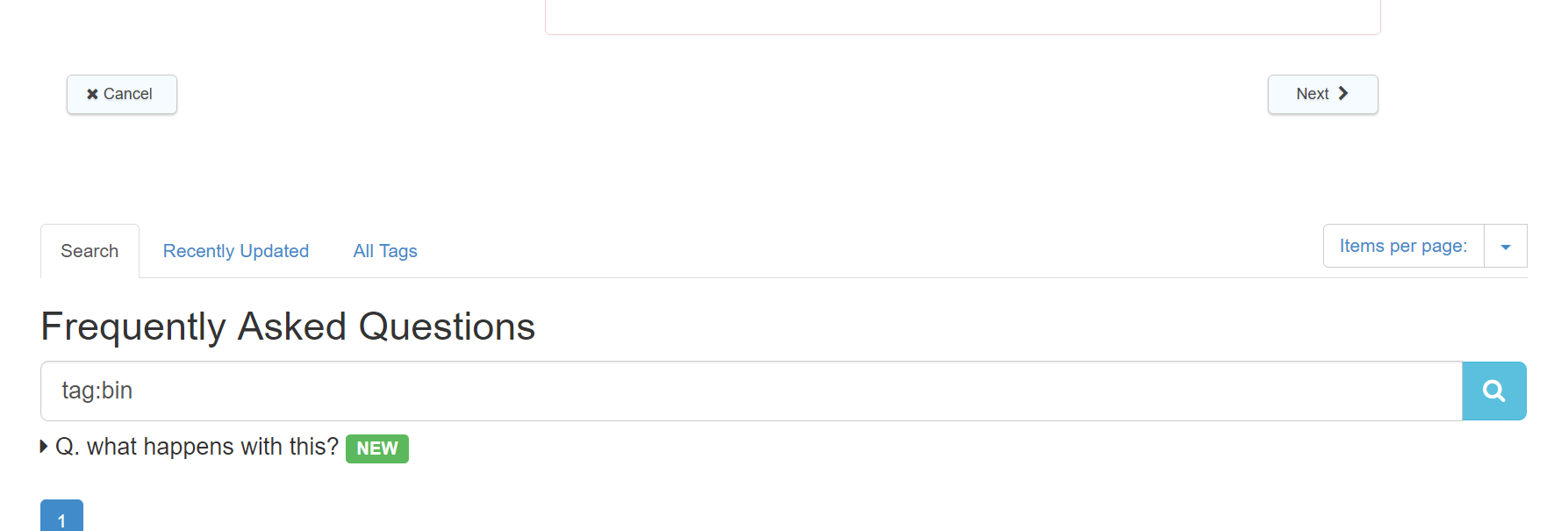
Further useful reading:
top of page



