Table of Contents
Property Notes
CSAs can view and add Property Notes in the area below. To add a Property Note, the CSA must type in the postcode of a property in the council district and click the ‘Find Address’ button. The CSA should then select the correct address and click the ‘Add Note’ button. The CSA should then select an appropriate icon, add a Note and an Expiry Date. In the screen below, the icon is ‘Dog’. The CSA should then click the ‘Save changes’ button to save this alert against the property. Expiry date is mandatory.
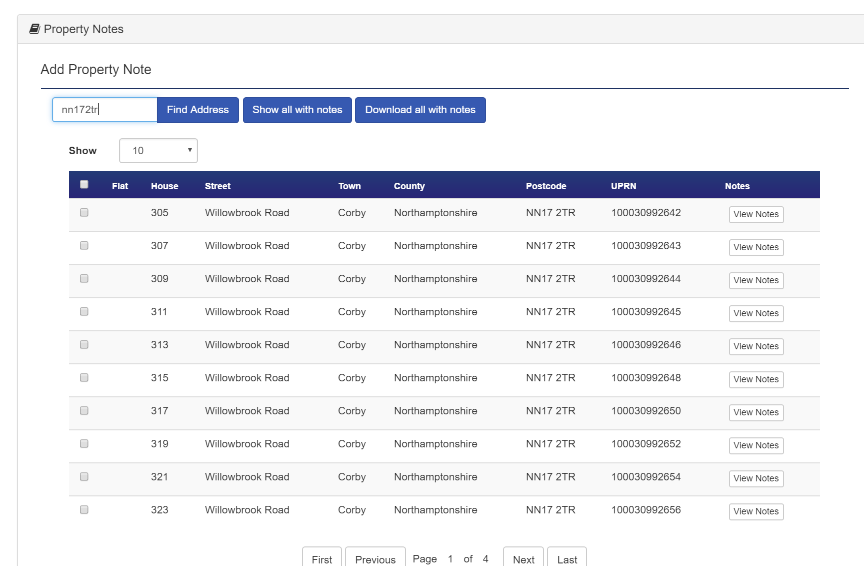
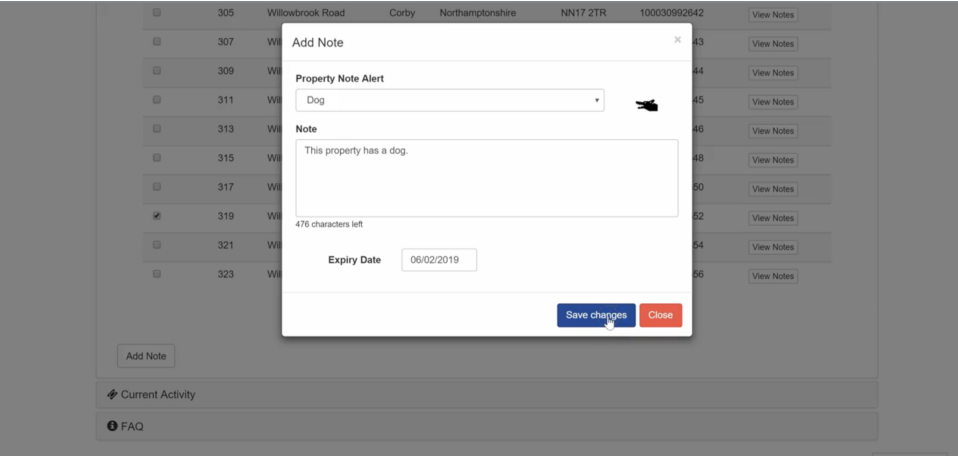
Current Activity
The area below displays various information on Current Activity, such as Active Tickets, Waiting Tickets in various workspaces.
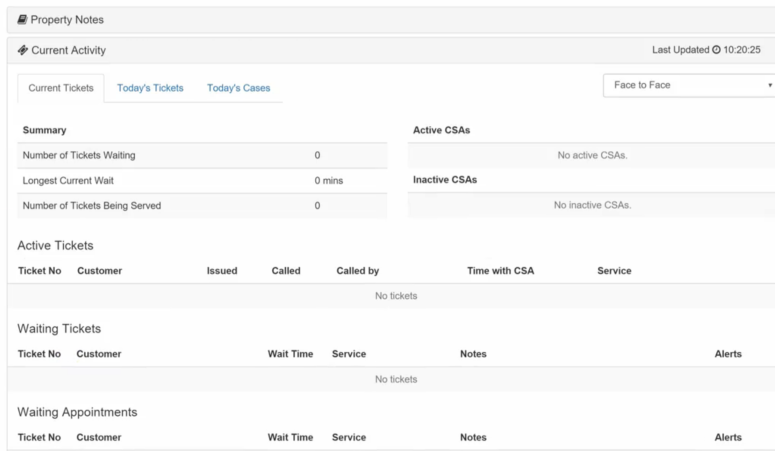
FAQs
Creating FAQs
In order to create an FAQ in AchieveService go to Admin in the menu, then FAQs. Here you will see a list of existing FAQs on the left and the dialogue box to create a new FAQ on the right.
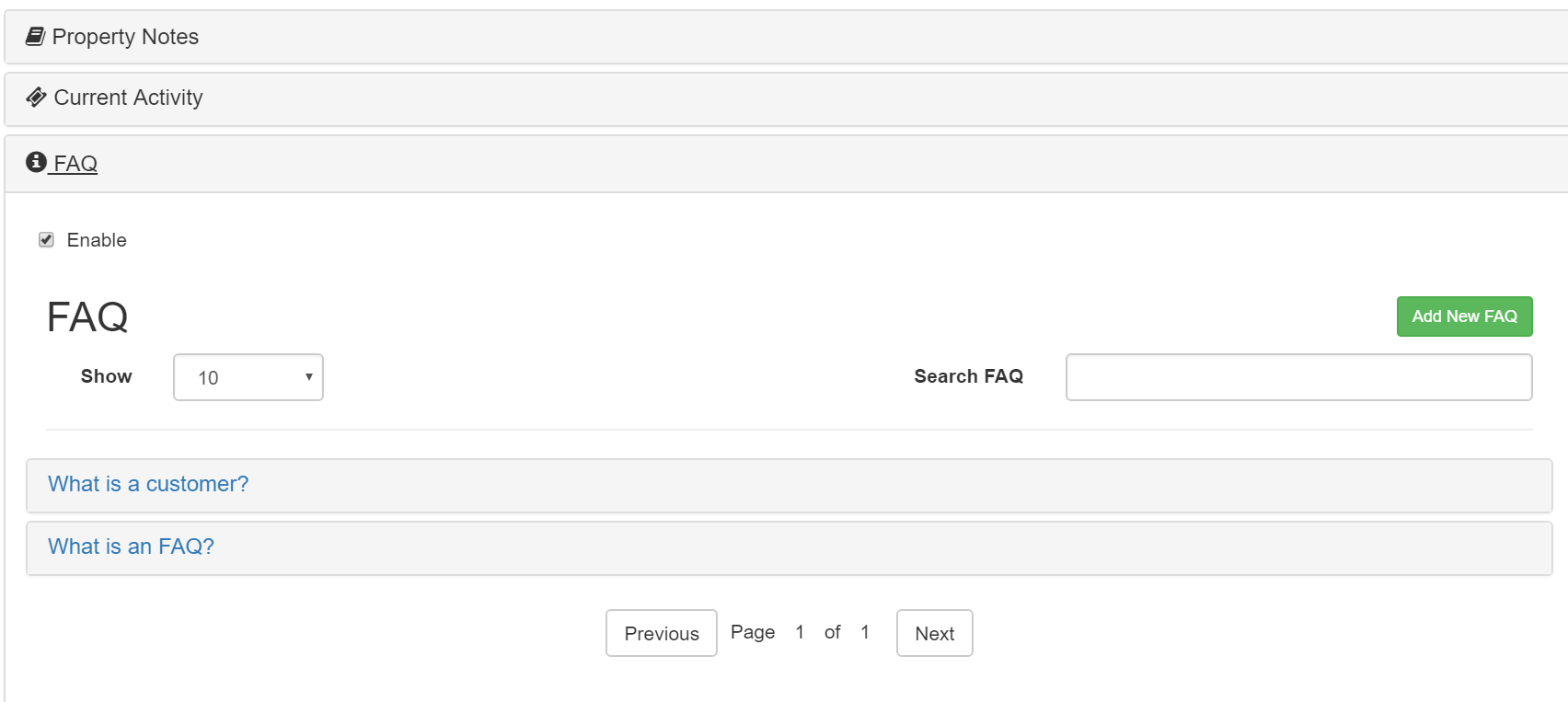
When creating an FAQ, enter the question and answer. It is also highly advisable to add tags to the FAQ as this helps when searching FAQs. The way FAQs are searched for and which ones are returned is explained in more detail below.
You can create the FAQ as a draft or live from the dropdown list. FAQs can also be restricted to internal use or can be used publicly. This can also be done by selecting from the dropdown list. When an FAQ raised in service is marked Internally it will only be visible to CSAs through service - but if an FAQ is marked as publicly available then it will become visible in Self Admin and they can review and publish externally if required.
After this is done, please remember to save the FAQ!
Note: if adding attachments to a FAQ you will need to ensure that Adobe Flash Player is installed in your browser - supported file formats for attachments: zip, jpe(g), pdf, png, doc(x), xls(x)
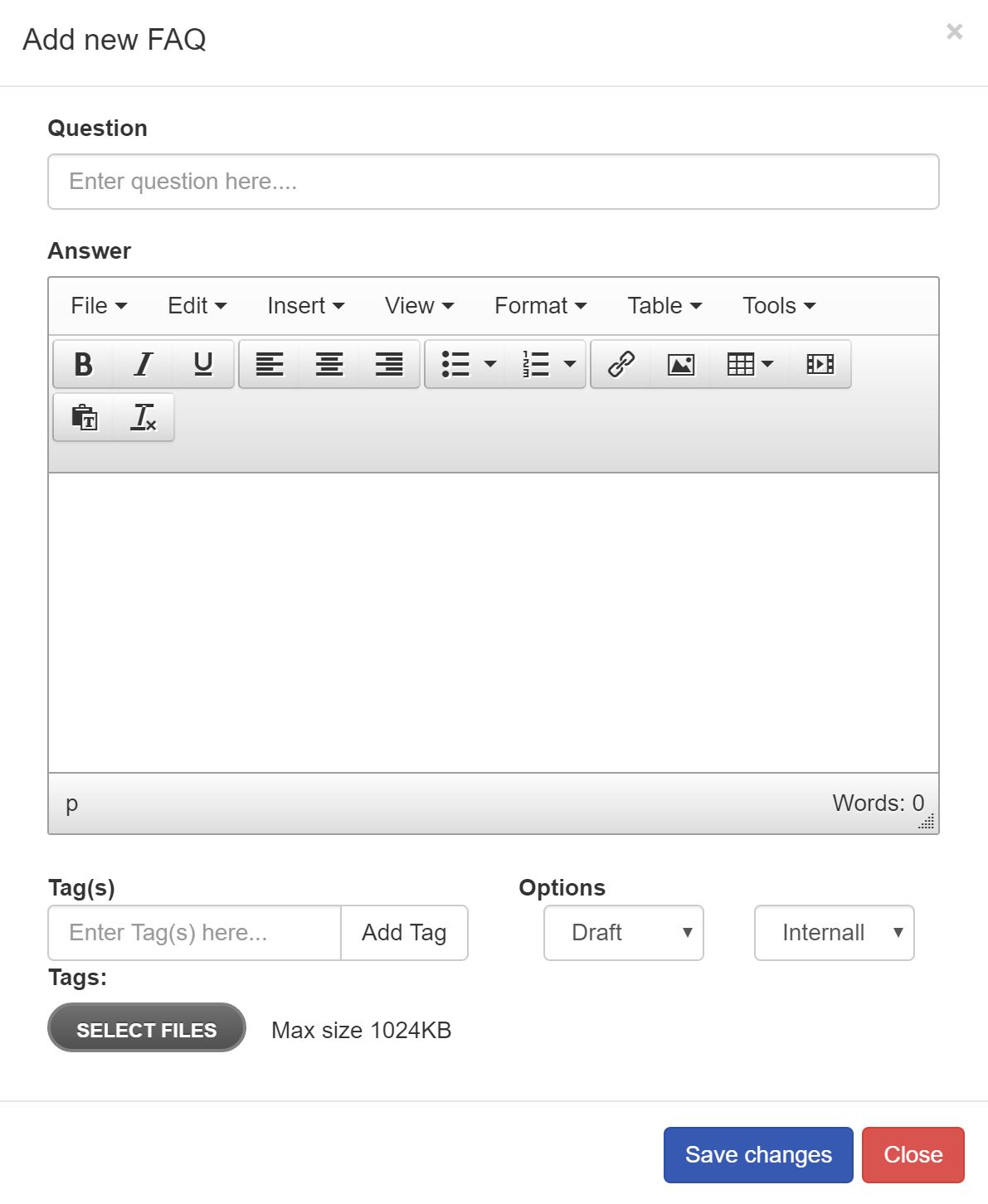
Tagging and Searching for FAQs
FAQs can be accessed in Service by:
- Clicking 'Search FAQs' at the bottom of the screen - The ‘Search FAQs’ option always appears regardless of the workspace or menu option that you are currently looking at.
- Opening the sidebar when filling a form
To ensure FAQs are found when clicking 'Search FAQs', your search must contain a word in:
- the title of the FAQ
- the content of the FAQ
- the tags of the FAQ
To pull relevant FAQs into the sidebar when filling a form, the name of the Type (from the SRT Manager) has to be found in:
- the title of the FAQ
- the content of the FAQ
- the tags of the FAQ (there is a current bug that prevents the FAQ from showing if the Type is solely included in an FAQ's tags - please include the Type in either title or the content)
Examples:
- Raising case against an SRT Type called 'Benefits' will pull all FAQs with the word 'benefits' in the title, content or tags
- Raising cases against an SRT Type called 'Housing Benefits' will pull all FAQs with the phrase 'Housing Benefits' in the title, content or tags. FAQs with just the individual words 'benefits' or 'housing' wont be pulled to the sidebar.



