CMS users will now see a new option to send email notifications with govDelivery when creating content for the following components:
- News
- Calendar
- RFP Posts
- Job Posts
Send by govDelivery replaces eNotify. For more information on the change, read our article What is the Difference Between eNotify and Send by govDelivery? Reach out to Granicus Support if you have questions about this feature or enabling it for your account.
When selecting channels on which to publish RFP Posts, Job Posts, News, or Calendar content, you will see an optional checkbox that looks like this:
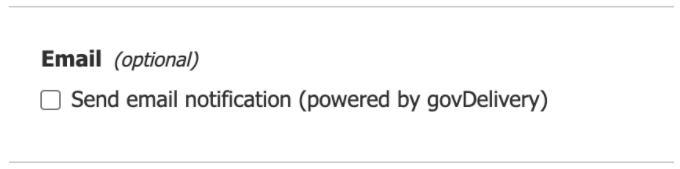
Clicking this checkbox allows you to select one or more topics:

These topics are customized to both your account and the component with which you are working, and correspond to the users that have subscribed to each topic. Think of each topic as a specific “audience” within your subscriber list.
The topics that appear for each component are configured through govDelivery. If you are a govDelivery customer, you can manage the topics and subscribers through your account. If you are not a govDelivery customer, reach out to Granicus support for any updates that need to be made.
After selecting your topic(s), click Publish at the top of the page to send the email to those users subscribed to the topic(s), leveraging the powerful & reliable govDelivery infrastructure.
Scheduling Email notifications
If you would like to schedule email notification for a future date or time, open the Schedule Date calendar next to the Send Email Notification checkbox and select your desired date and time.
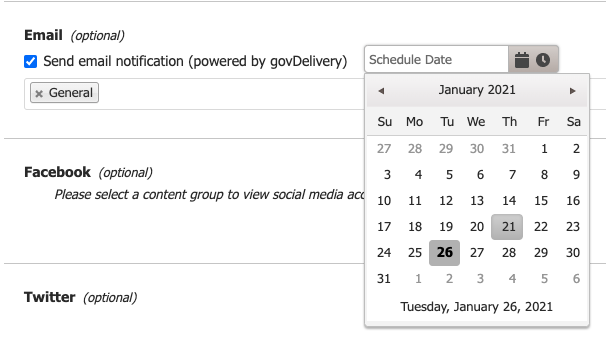
We recommend that this date and time matches, or occurs after the post date chosen above so that email subscribers will not be directed to an empty link on your website. (This could occur if your email notification is sent before posting the content item.)



