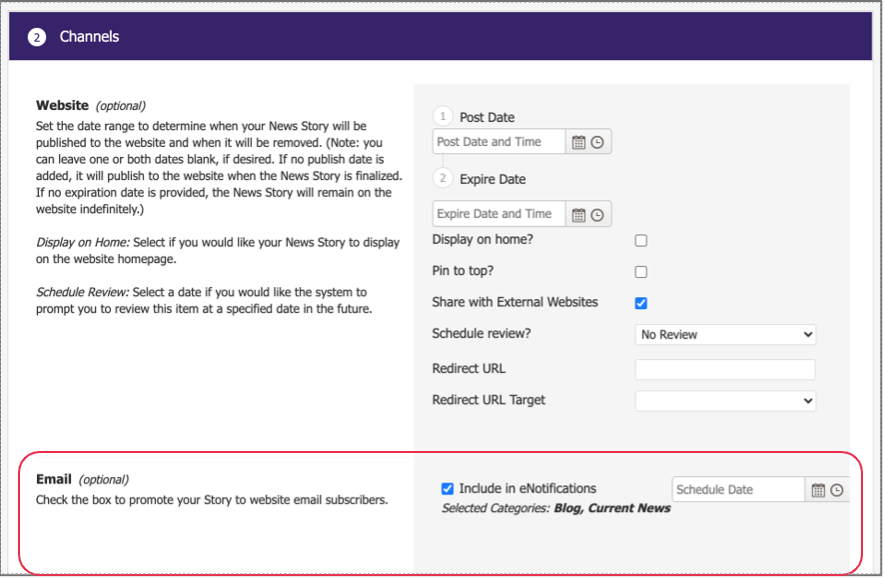Starting in August 2020, eNotify is being replaced with a new integration:
Send by govDelivery. You will still be able to send email notifications for
News Stories, Calendar Events, Job Posts, and
RFP Posts, but instead of using eNotify you will now leverage the govDelivery infrastructure. This provides more stability and scalability for your notifications. Any existing subscriber lists will remain the same, but now you will use
Topics instead of
Categories to select email recipients.
Workflow for govDelivery Sending
- Send your post as an email by checking the Send email notification (powered by govDelivery) box in the Channels section.
- The audience is based on those who have subscribed to the govDelivery topics selected. As part of this update, your existing category subscribers will become your topic subscribers. Optional: Email can be scheduled for the future by inputting a Schedule Date. Otherwise the email will be sent immediately if the date is left blank.
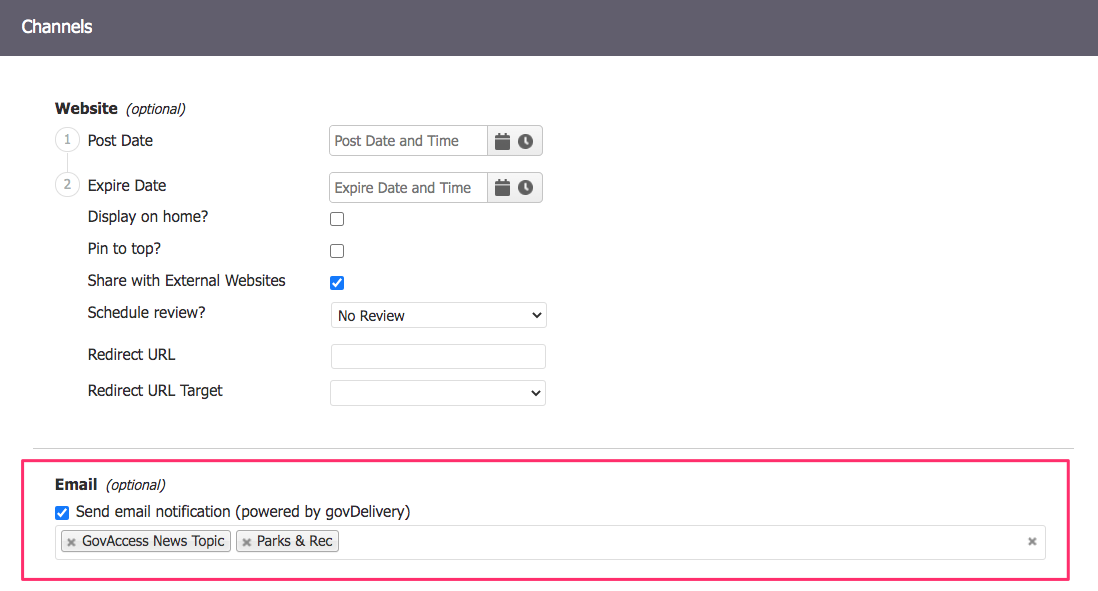
govDelivery Widget
If you use the eNotification widget on your site, you will need to replace it with
either the
govDelivery Redirect widget or the
govDelivery Sign Up widget. Search for 'govDelivery' in the widget library to find them. Both widgets have options in their widget settings to configure the signup appropriately for the page you are designing.
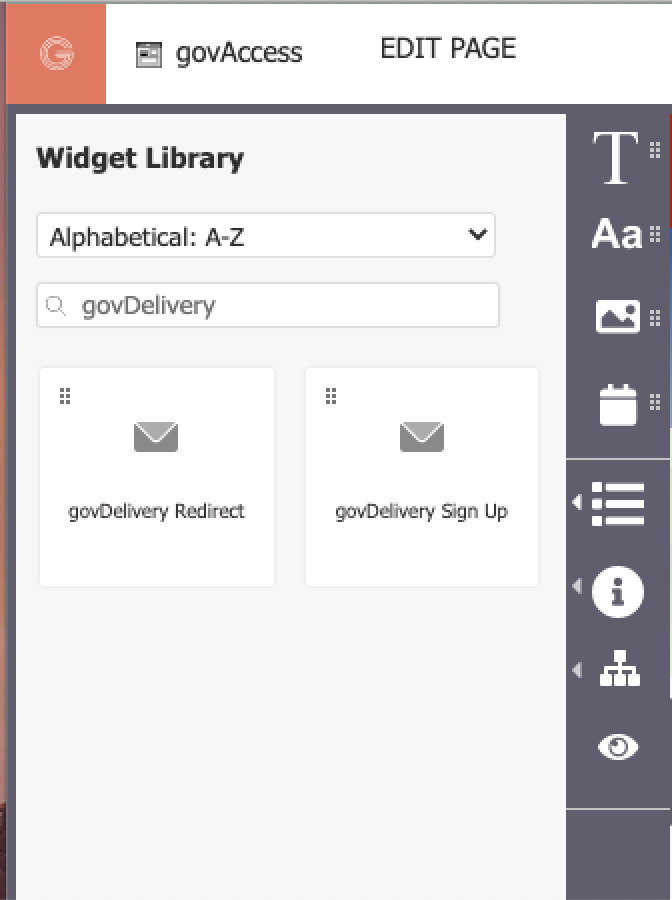
[OLD] Workflow for eNotification Sending
Note: This workflow was deprecated with the introduction of Send by govDelivery.
- Audience receiving email is based on those who have subscribed to categories selected.

- Email is sent by checking the Include in eNotifications box in the Channels section. Optional: Email can be scheduled for the future by inputting a Schedule Date.