The govAccess Developer Toolkit is a suite of advanced CMS features that are intended for advanced CMS Users. These features can be summarized by the following:
- Subsite Builder: CMS Users create facsimilie subsites that have unique logos, main navigation, header/footer content, and can utilize the Home Page Template.
- Custom Content: CMS Users can create Custom Content objects.
- Component Builder: CMS Users can create their own custom components.
- A new Security Role for providing users with access to Developer Toolkit functionality.
Note: Granicus customer support is available to provide support and answer functionality questions, but we do not provide specific development or styling guidance.
Enabling the Developer Toolkit
The Developer Toolkit requires a Developer to enable its set of features. Take the following steps once it is enabled to allow access for your CMS Users:
Super Users have access to all of the Developer Toolkit functionality once it has been enabled for the CMS. Super Users will need to set up a Security Role in order for regular Users to access the Developer Toolkit, however.
Non-Super Users can be granted access to other Developer Toolkit functionality via a Security Role. Super Users can take the following steps to provide regular Users with access:
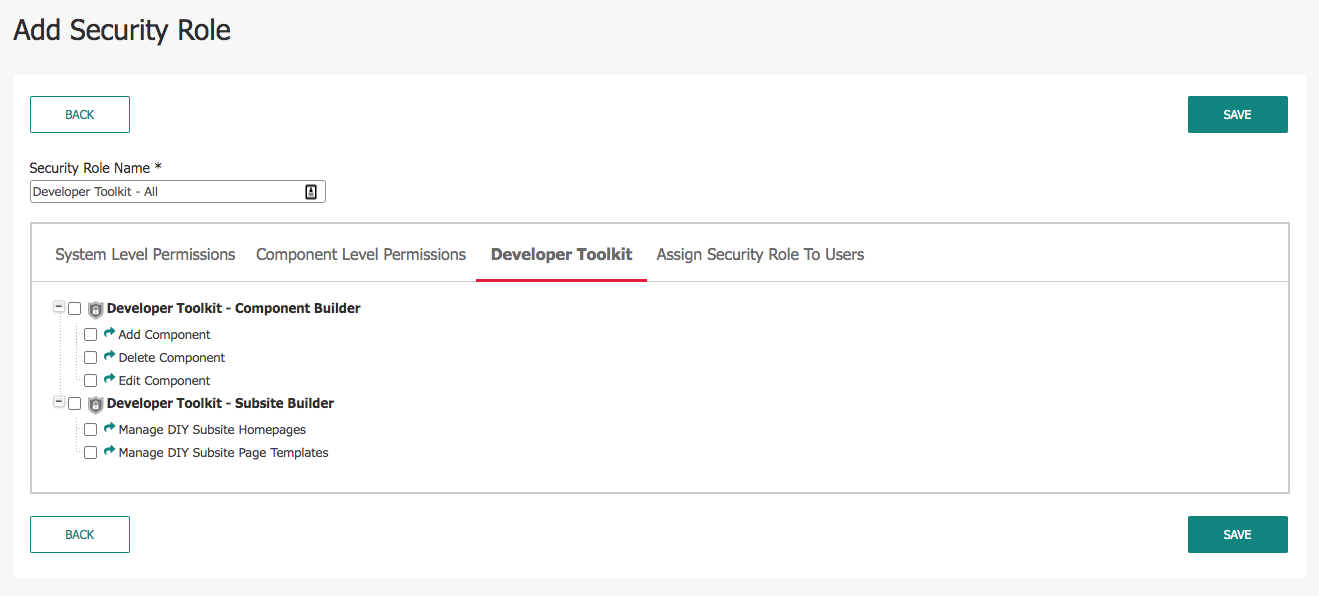
- Navigate to Administration > Security Roles.
- Add a new Security Role or Edit an existing one.
- A new tab called Developer Toolkit appears between Component Level Permissions and Assign Security Role to Users.
- The Developer Toolkit - Component Builder option gives Users access to the Component Builder functionality.
- Add Component: User can Add new Custom Components by using the Component Builder.
- Delete Component: User can Delete existing Custom Components.
- Edit Component: User can Edit existing Custom Components.
- The Developer Toolkit - DIY Subsite Builder option gives Users the ability to create and manage Department Homepages that can utilize the Home Page Template, custom logos, and unique Header/Footer content.
- Manage DIY Subsite Homepages: Users can Add/Edit/Delete/Copy a DIY Subsite Homepage via the Pages component.
- Manager DIY Subsite Page Templates: Users can Add/Edit/Delete/Copy a Page Template that uses the Home layout.
- Assign to Users: Switch to the Assign the Security Role to Users by checking the box next to their names.
- Click Save.
Custom Content
Custom Content access is managed via Content Roles and Workflows. If a User had access to Custom Content, then they are now able to Add new Custom Content objects.
To give a User access to Custom Content, take the following steps:
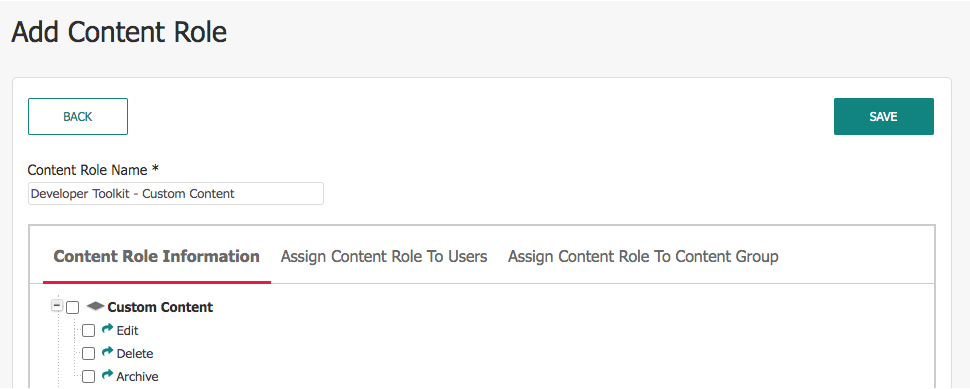
- Navigate to Administration > Workflows/Approval Cycles > Content Roles.
- Add or Edit a Content Role.
- Select the applicable permissions.
- Note: There is a new option for Archiving Custom Content, which will be expanded upon in its respective article here (add link here)
- Assign the Content Role to the desired Users.
- Assign the Content Role to a Content Group.
- Click Save.
- Double check that the Users are assigned to a given Workflow.
- Assign the Workflow to Custom Content for a given Content Group.
To improve usability, Custom Content now utilizes Archive functionality. Mistakes can be undone, or previous versions restored by clicking the Archive History tab.
Custom Content Types
- Regular: Standard RAD Editor field; any content can be placed here.
- Text Links: Group of text links. User can enter link text and URL hyperlinked.
- Image Links: Group of images that can be hyperlinked to other pages. User can select an image from Image Library and URL hyperlinked.
- CSS: Users can define new CSS classes, or add new CSS to the site, which overrides the existing CSS.
- Javascript: Users can create Javascript object.
- RadEditor Snippet: Users can create code snippets that can be utilized via the RADEditor.
Disabling the Developer Toolkit
Should the Developer Toolkit be disabled after content has been created using its functionality, it will have the following effects:
- Users will lose the ability to create new DIY Subsites using the Department Homepage functionality.
- The "Home" Page Template will no longer be available when creating a new Page.
- Users cannot update the logo of existing DIY Subsites.
- Users cannot Copy nor Edit the Header/Footer content at the Page level.
- Note: Custom Content can be updated via Configurations > Custom Content.
- Any Department homepages that have been created will remain, and can be edited or deleted.
- Custom logos will revert to the site default and cannot be updated.
Custom Content
- Users lose the ability to add new Custom Content.
- Existing Custom Content remains, and can be updated.
- Archiving remains active and users can restore/delete archived versions of the Custom Content.
- Users lose the ability to add new Components using the Component Builder.
- Users lose the ability to edit existing Components using the Component Builder.
- The Development dropdown will NOT appear along with the Component Builder option.
- Existing custom Components created with the Component Builder will remain.
- Existing custom Component data will remain. CMS Users can Add/Edit/Delete items for a particular Custom Component.
- Custom Component Widgets and Default Widget Pages will remain.
- The Developer Toolkit Security Role tab no longer appears.
- Existing Security Role settings related to Developer Toolkit are disabled.
For more information on using the Developer Toolkit:



