Introduction
Before any users can gain access to the module they will need the required permissions. There are two different permissions required:
- Mobile Admin, which allows admin users to change branding and add service types
- Mobile App, which allows users to use the module (Note Mobile/Offline is designed to be used where there is limited or no internet connectivity - where connectivity is not an issue we advise using Dashboard)
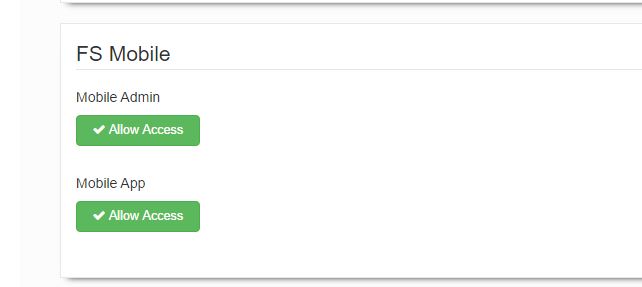
Creating Key/Pass Permission
For users of the offline/mobile App we advise creating specific user group(s), for mobile admin this can be a specific group - or maybe simply added permissions for an existing admin group as required.
Once the Offline group is created and assigned Mobile App access you will need to assign a key/pass to each user
- Navigate your Forms Permissions Manager and select the User option at the top right
- Search for the user that you want to set up with a new Key/Pass by entering their name/email in the search users field, and for the relevant user select edit
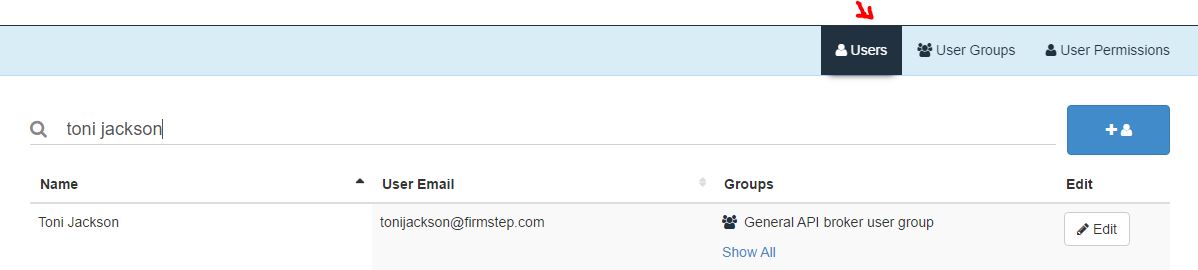
- In the edit screen you can expand the Key/Pass Authentication section by clicking on it, this will allow you to create the Key and Password for this user
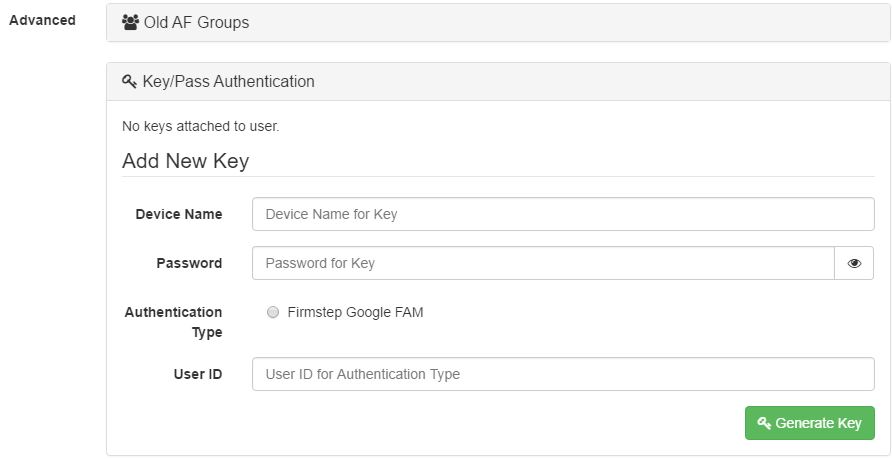
-
Then provide
-
Device Name –This will be a name for the device for this user (a user can have multiplekeys / devices so this will enable you to differentiate)
-
Password –This will be the actual password that the user uses to log in. At this time the user cannot change their password and this is the only way it is allocated. If you require to see what the password is you can click the icon of an eye at the right of the password field.
-
Authentication Type –this is the type of login to authenticate this user.
-
User ID –this will be the actual user ID. This is a free text field but do not use the email address as this may cause a problem due to the characters and do not use any value that begins with a number, such as the UCRN as this may cause issues when syncing tasks.
-
Click the Generate Key button
-
A pop up will be displayed giving details of the generated information - at this point you can create another key - or pass details of the Key/Pass to the user to login.
-
Users will then be able to access those services which have been configured in mobile Admin using the login at
https://Sitename-forms.achieveservice.com/mobile
-
To allow users to view/access processes in mobile, the user group will also need the 'Allow Access' permission on the desired form category in Permissions Manager:
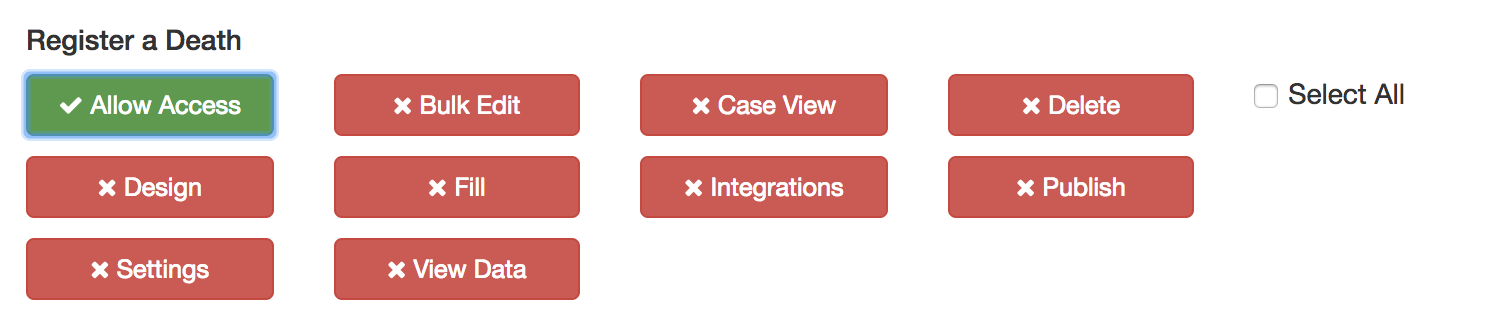
Further useful reading:
top of page



