Introduction
It is possible to enable a 'Save' button on specific forms, allowing a user to save the form and come back to it later. The 'Save' button's functionality can be customised, which is explained in more detail below. Users can save forms in Self or in Dash, but if using MyRequests in Dash, please note it must be the most recent version (V3).
There is currently no time limit or expiry date on a saved form, however the retention period for saved forms will be something that is added at a later date.
New Saves are now available, subject to two prerequisites: (1) no V1 integrations are in use (2) use latest supported version of MyRequests (if your site meets these requirements contact Support to request to switch New Saves on).
New saves created under New Queue Processor can be retrieved by the user from MyRequests (V3) and subject to the necessary permission can also be continued by CSA or back office staff if required.
Enabling a Save Button
A save button is enabled via the Form Settings, in the 'Save Details' tab. To enable a Save button on your form, check 'Allow Save'.
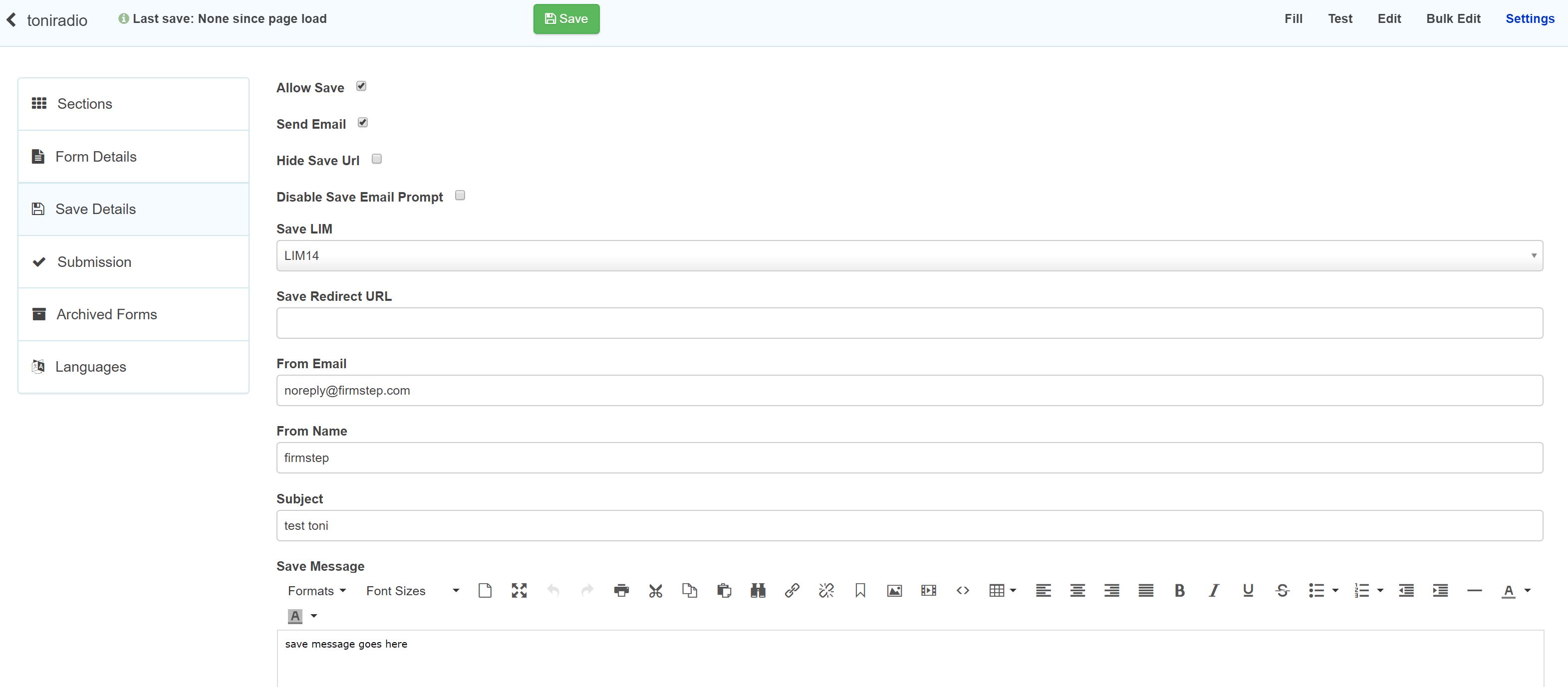
- Allow Save: Enables the save option - once enabled and upon saving a form, users will see a green pop-up message informing them that they can return to their saved form via MyRequests.
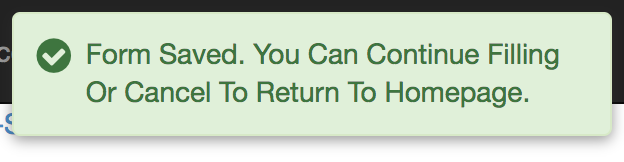
- Send Email: Will send an email to the form filler to enable them to return to the form using a link supplied in the email (this option should be used if the form is available to non authenticated users - otherwise they will be unable to return to their partially completed form, they are not required to login to retrieve the form). Note: we are unable to retrieve the URLs generated for a saved form (where citizen is authenticated they will be to access from MyRequests). The default save email is not shown in the integration logs, if a custom save email is created then this will be shown in the logs. (If a form is completed by a user not authenticated through Self - even if there is a field on the form to capture email address this will still be requested after submitting the form)
- Hide Save URL: will prevent the URL to access the partially saved form from being displayed in the email - should therefore only be used when form is submitted by authenticated user and can return to submission via MyRequests
- Disable Save Email Prompt: where no email address has been captured on the form, the save function will automatically request the form filler supplies an email address, again as above care should be given to whether this should be disabled as it maybe that form filler is no longer advised of their saved form, and therefore unable to access the partial submission.
- Save LIM: LIM to be used for saving form and sending email (If save emails go to citizen's junk email folder, then we advise changing the LIM to your own LIM rather than LIM14)
- Save Redirect URL: will redirect the user to this URL after saving the partially completed form. Leaving this field blank will allow the user to stay in the form and continue filling it out after they have saved it.
- From Email/From Name/Subject/Save Message: the specific email details that will be sent to the form filler after saving a form to enable them to access the saved instance and complete. The Save URL is automatically added to the email message - see below for customisation
- To show or hide the Save Button in certain circumstances, based on what the user has selected in the form, for example, you can use the 'Hide Save If' functionality. Type the condition that must be met for the Save Button to be hidden in the box. For example, entering
{Email_Address} is '' will hide the Save Button when the Email_Address field in your form is empty. - If you only want authenticated users to have the save function then add a field (field1) to the form with default value of {is_authenticated} and add the clause {field1} notcontains 'true' will hide the save button unless the form filler is authenticated self user. Note: New saves under NQP will not allow saving when the form filler is not authenticated. As the save is created as a task assigned to the user, this will improve data security for personal data, ensuring user is verified before they can access the save.)
Sending an Email on Saving a Form
If you want the user to be able to continue filling their saved form by following a link sent via email as well as via MyRequests, check the 'Send Email' box. Now, the user will see the same green message pop up, unless they are anonymous and therefore have not provided an email address for us to send this email too. If the user is anonymous, they will see a different message pop up, which will prompt them to enter their email address. An email will be sent to the user from Firmstep <notifications@firmstep.com> with the subject 'Continue Saved Form: [Form Name]' and the content 'Continue [form name]' which will link them to their saved form. We will learn how to customise this email in the next part of this guide.
Note: If you check the 'Disable Save Email Prompt' box and the form is available to be completed by anonymous users, this will prevent anonymous users being prompted for their email.
This email will be sent every time the customer saves the form. There is no way to change this e.g. to have the email sent only on the first time the form is saved.
Customising the Email
Use the 'From Email', 'From Name', 'Subject' and 'Save Message' fields to customise the content of the email sent to the user on save. These values will overwrite the default values specified above. At the end of the email, the text 'Continue [form name]' will be printed, which will link to their saved form.
Perhaps you do not wish the user to be able to continue their form from an email link, you only want them to be able to continue the form from MyRequests. In this case, check the 'Hide Save URL' box. This will hide the link from the bottom of the email. Perhaps the 'Continue [form name]' link is not suitable for the style or content of your email, but you still want a link to the saved form in the email body. In this case, keep 'Hide Save URL' checked, and add the link yourself using the token {SaveURL} in the 'Save Message' field.
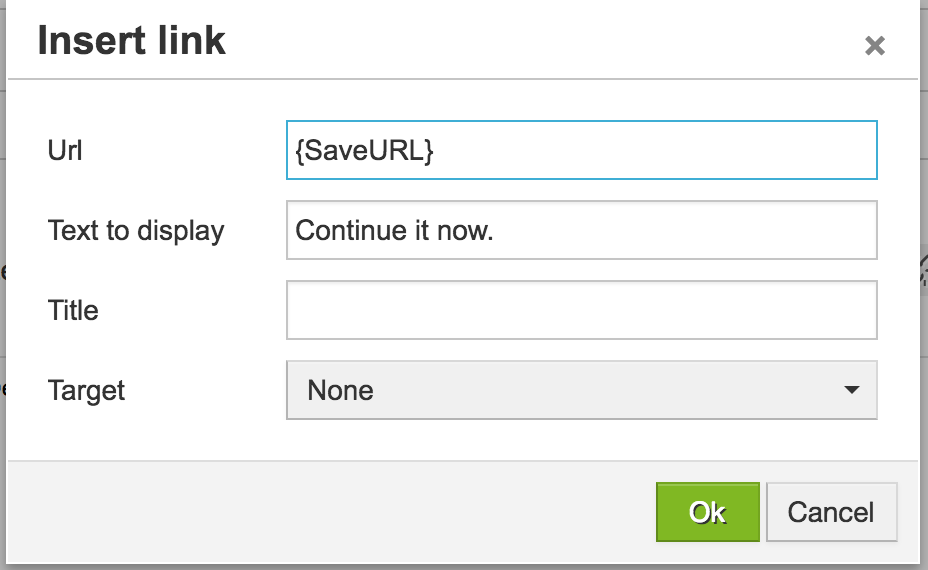
We recommend sending emails through your LIM, as emails sent via LIM14 can be marked as spam. Use the 'Save LIM' field to select your LIM.
Advanced Save Email Customisation
Sometimes, the customisation options available in the Form Settings > Save Details tab are not enough. If you require more advanced customisation for your Save Email, you can ignore the inbuilt Save Email functionality and create your own email integration which runs when the user presses save.
To do this, you will need to have 'Allow Save' checked, but leave 'Send Email' unchecked. Create your email integration as normal in the integrations manager. If you want the email to contain a link back to the saved form, you can use the {SaveURL} token. Attach your email to the process stage as normal, and set it to run on 'Save'.
Continuing a Saved Form
Depending on how you have configured your Save Button's behaviour using the functionality described above, the user will continue their form by:
- Pressing 'Continue' in MyRequests (MyRequestsV3 – where the task will be shown as Saved.
- Clicking a link in an email.
- Additionally, if the stage 1 is assigned to a group as well as originator then the internal team member of the group will also be able to view the saved task in Service or CaseViewer as appropriate and continue the save on behalf of the user if required.
- When a form is saved within Dash, it can only be continued by the person who saved it - not by other team members irrespective of permissions.
Anonymous Use
Where a form is published in a category that does not mandate that the user is logged in - the form can be completed by an anonymous user as per form design and then where Save enabled as above - it is possible for the form filler to receive an email with the URL to complete the submission. As above the save option will request email address if not previously supplied.
You must ensure that the 'Skip Login Page' is ticked in the form category in Self Admin > System Forms > Forms.
Note: Any form where save is enabled and users are able to complete unauthenticated will display the provide email prompt - even if email is entered within the form itself
Forms should launch automatically for users once they have logged in after being prompted to.
Authenticated Use/Self User
Where a form is published in a category where the users must be a Self User (authenticated) - the saved forms will be available in the MyRequests screen - irrespective of whether the form filler has received an email advising them of the partial submission
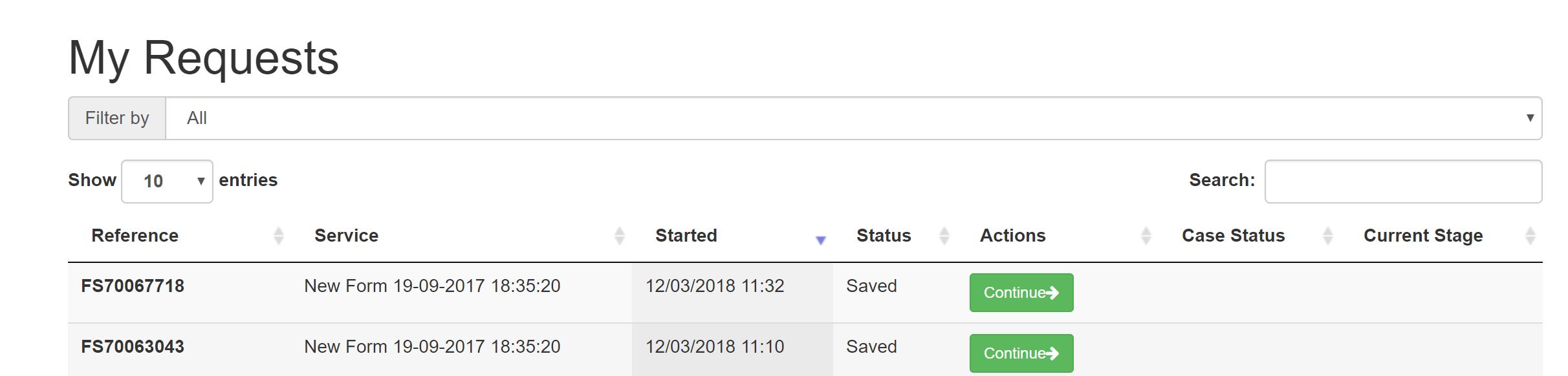
Though the sending of an email will at least remind the form filler that there is an action outstanding.
Unpublishing a Form
If a form is subsequently unpublished (eg deadline reached for time limited offer etc) then once the form is unpublished it is NOT possible to continue a saved instance and the saved instance will no longer show under MyRequests.
It is possible to continue a save (or view in MyRequest) if the form is move to a hidden/restricted category subject in the latter case to relevant permissions.
Further useful reading:
- {SaveURL} is the standard token which works in custom save messages and save integrations. {saveurl} also works in custom save messages but does not work in save integrations.
- Lookups that run on a button will not rerun when returning from a cancelled payment or a save.
- There are occasions when a saved form can be continued twice. The way old saves work means that it is possible for the user to press save and receive the save link, resume the form and press submit, and then repeat this later. However, on the second submit the process registers that it already has a case with that reference number which is closed and doesn't store the data, while the form itself does, creating a duplicated form with same reference.
- If anonymous Save emails do not appear to be being sent - please check that a Save LIM is configured as above
- If New Queue Processor is enabled site-wide then saves cannot be made anonymously.
- If New Queue Processor is enabled site-wide, users can save their progress as many times as necessary.
- Save functionality cannot be used when offline



