Introduction
Categories are used to organise Forms and Processes into meaningful groups, this helps to:
- limit list for searching
- provide additional layers for permissions
- Provides a logical split between public/internal forms/processes
- enables branding at category level
Adding a new Category
The category a form/process belongs to is used to control form designer user access via User Groups and form visibility on Self/Dash.
It is very worthwhile to take some time to consider the naming conventions to use for categories especially in respect of identifying forms to be published publicly (Self) and those to be published internally (Dash)
For example, you could identify the department/team – platform – access control. For example:
- HR – Dash – Forced Login
- Highways – Self – Optional Login
- ICT Access – Dash – Forced Login
- Parking – Self – Forced Login
- ICT Staff Survey – Dash – Anonymous
To create a New Category you can either select a New Category at the bottom of the category list or create a new one in the Form Settings.
Category list
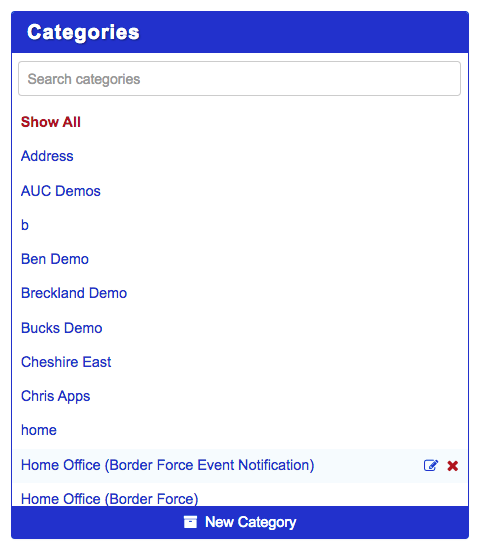
Process Settings
The Category is selected from the drop down list
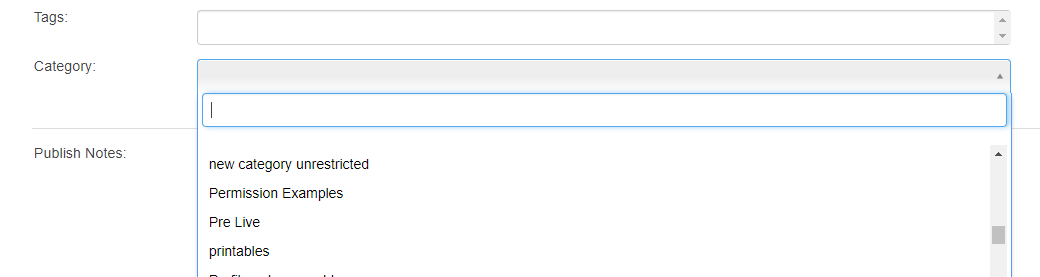
Form Settings
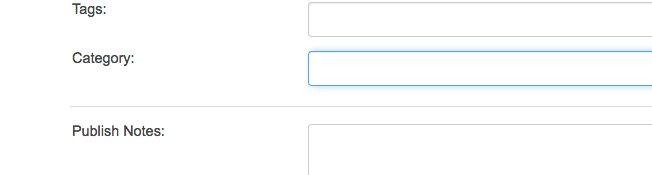
Hiding Forms from Services list
There are occasions when a form is not to be accessed publicly - and can only be accessed through a direct URL link supplied to citizen in these instances a form can be set as hidden by marking the category in Self Admin - System Forms as hidden
Restricted Access
Additionally there maybe some forms who must only be completed by certain groups of staff (eg Leaver forms) - These permissions can be enforced in Permission Manager - and by setting the category as restricted in Self Admin - System Forms
Form Styling by Category
You can style forms based on their category by a class which is attached to the body element of both the main self page and iframe. This allows different forms to be styled independently where used on different websites.
The body element of the page and the body element of the iframe both have the class using AF-Category-<category-name>.
For example:
.AF-Category-<category-name-goes-here> #<field-dataname-goes-here> {
background-color: red;
}
will turn the field background red.
This code should be added to your iframe UI CSS.
Styling by class: https://www.w3schools.com/cssref/sel_class.asp
Styling by data attribute: https://css-tricks.com/almanac/selectors/a/attribute/
Further useful reading:



