Adding an Integration to a Process
- Go to process and click on the pencil for the relevant stage where the integration is to be added as highlighted below;
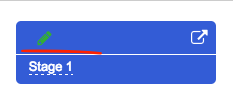
- Go to Integrations tab as below and add an integration. Please ensure to click the add button (Note: The integration(s) need to be created through the integration manager first)
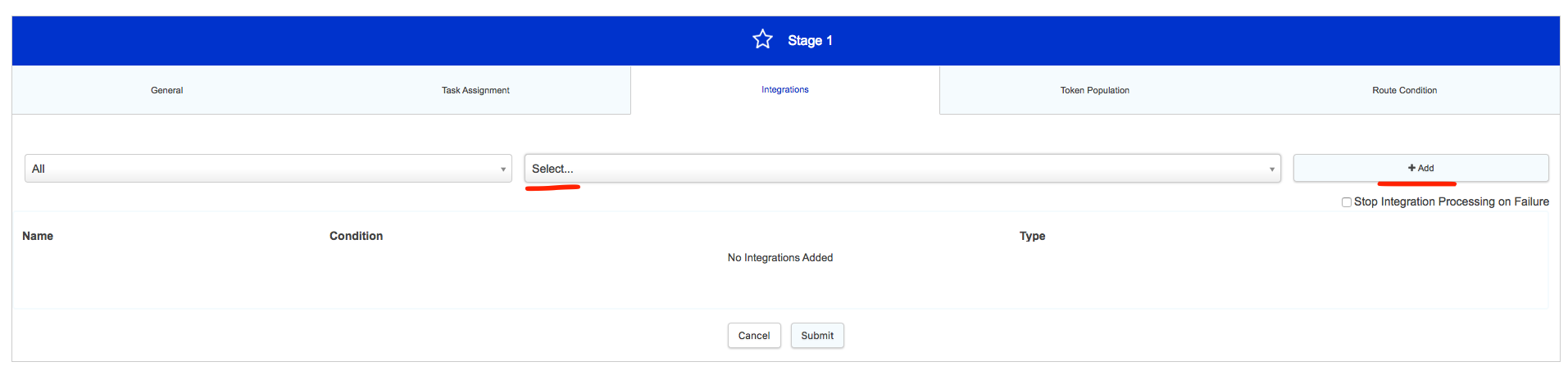
- Once the integration is added, you can add conditions or the type of integration
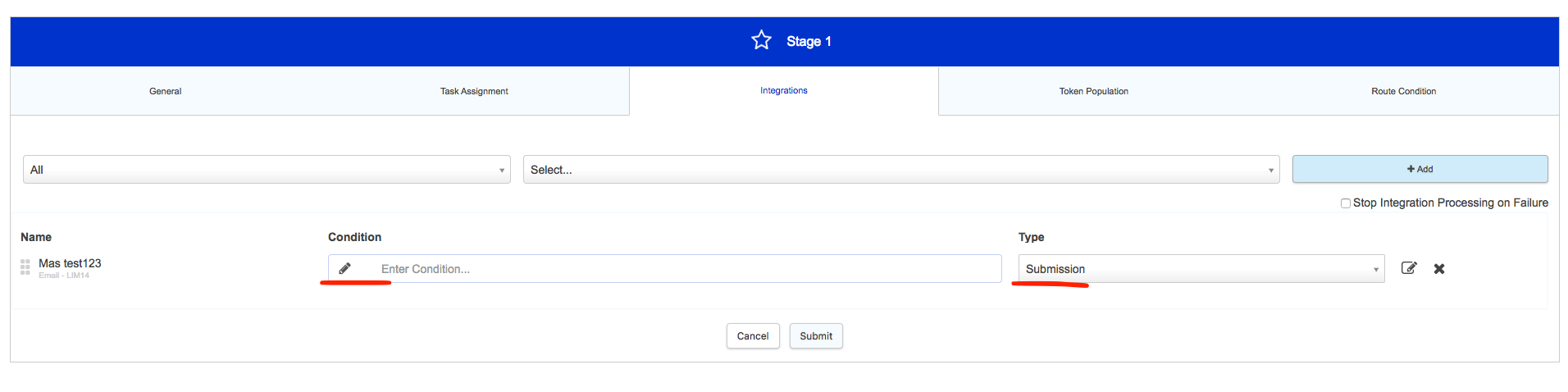
Integration type:
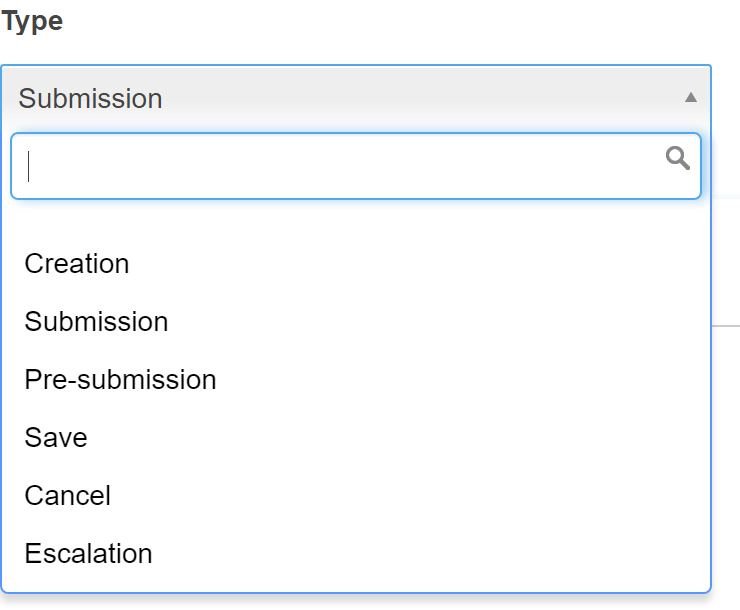
When a user clicks submit we first run the pre-submission integrations, inserting the appropriate data back in to the form values and evaluating the pre-submission integrations individually. When the pre-submission integrations have all run, we will then evaluate all routing conditions as well as the conditions for submission, creation, and escalation integrations. The submission is then queued for processing where the submission processor will first run all the submission integrations, updating the form values where appropriate, and then insert the case/task in to the database. It will then create the entry for the next stage and run all creation integrations. Creation integrations do not update any values for the newly created stage, they use the data from the recently submitted stage to populate any tokens for the integration being run (with a few exceptions related to publictask_url, db_id, and similar tokens).
Please note that only submission integrations for the stage being submitted will be evaluated. This should improve submission times.
Creation Integrations
In order for creation integrations to run under V2, the V2 integration setting must be enabled on the form settings of the stage from which the creation integration is being run. eg If you have a 2 stage process and you have a creation integration set to run on the creation of stage 2. The V2 integrations need to be enabled on the form settings of the STAGE 1 FORM in order for the integration to run V2.
Integration ordering
The ordering of pre-submission integrations is important as they will be run in the order listed, so you should ensure the order represents the order you wish the integrations to run. eg if you require a pre submission to run before a payment integration then the integrations must be listed accordingly.
This is especially important when amending/changing integrations as they will automatically be listed in the order they were added, so it maybe necessary to reorder by using the drag and drop using the icon at the side to re-order the integrations on a stage.
Factors affecting order of integrations
The integrations will start in the right order but they won't necessarily finish in the right order. The could for example be affected by timeouts eg if an integration takes over 30s on V1 or 60s on V2 it could timeout and then in the case of V1 retry.
eg:
- Integration 1 starts
- Integration 2 starts but Integration 1 is still trying to finish
- Integration 2 is running
- Integration 1 times out and tries again
- Integration 2 completes
- Integration 1 completes on second try
Note: At present the only way to control the order of integrations is to use pre-submission integrations. Contrary to what had been advised NQP does not allow submission integrations to run like pre submission integrations. (For information submission integrations under NQP emulate presubmission integrations insofar as they could update form values on submission, however this happens *after* all calculations and routes have been evaluated, so they do not perform in the same way as presubmission integrations.)
'Repeat Against'
This functionality is used with subforms. The option to have an integration 'repeat against' only shows up if there is a subform in the stage form. If you set an integration to repeat against a particular subform, then the integration will run against every entry in the subform. This is useful, for example, if you want to run a database query for every repeat of a subform, inserting the entries as individual rows into the database.
Stop Integration Processing on Failure
This is only relevant to V1 integration
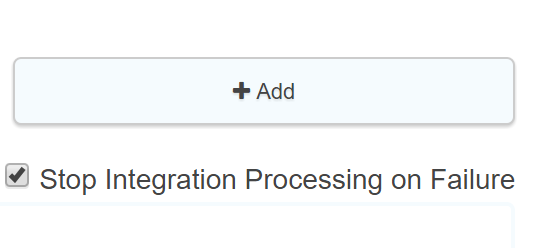
Where ticked this will mean a failed integration will not re run 5 times (ie when left unticked it will re run the integration 5 times)
For V2 integrations - these are only run once therefore this function is obsolete.
Note: It is not possible to view an archive revealing all of the integrations that have been added and removed from a process.
Further useful reading:
- Integrations will run in the order they are displayed .



