Follow the steps below to take Minutes Roll Call:
Note: Before you publish an agenda from Peak (which generates the minutes structure including the roll call), make sure all members have been assigned to the meeting body, their voting status is correct, and they are in the desired order you wish to see them on the roll call and in reports. Changing the order of the members in the meeting body will not be updated on any existing minutes, nor will republishing an existing agenda that already had minutes previously change the order of the members. Only new meetings created from the meeting body will reflect the new member order.
1. Navigate to the minutes for your agenda (Need help? Learn how to
Navigate to Agenda Minutes in Peak)
2. Click the
Roll Call button (Figure 1)
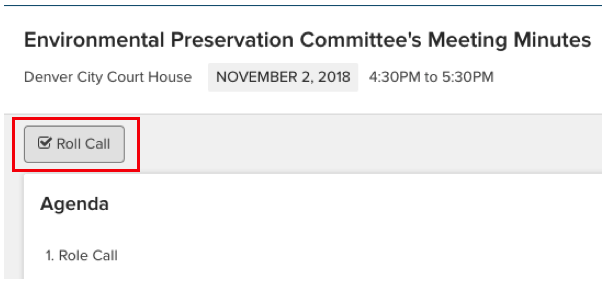 Figure 1
Figure 1
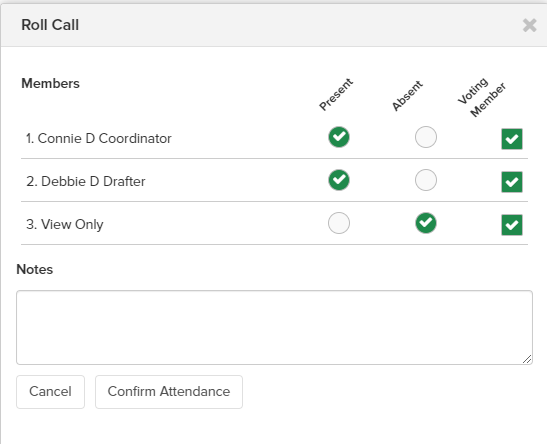
Figure 23. Select the checkbox for
Absent as needed (Figure 2).
Note: By default all active body office members are marked present. You may also uncheck 'Voting Member' to suspend that member's voting for that session.
4. Add notes to the
Notes field as necessary
5. Click
Confirm Attendance
After clicking Confirm Attendance you will be directed back to the the minutes screen and metrics will be listed on the results of the roll call (Figure 3). If you need to, you can edit Roll Call at a later time by clicking the Roll Call button and making the necessary changes.

Figure 3
Note: All members of the meeting body regardless of status are pushed and visible in the roll call as present. The agenda coordinator can always marked those people, e.g, resigned, term completed members as absent to remove them from voting panel. If they desire to permanently remove them from future roll calls, it is recommended that the Peak Admin delete the member from the respective meeting body.



