In Peak Minutes you can publish a minutes document to the web as a PDF or HTML file and download it as Word doc, HTML, or PDF (Contact your Granicus Account Representative if the HTML option is not available for the Download action). Before you can complete either of these actions, your voting must be complete.
Note: There is no concept of pagination or page numbering for an HTML file unlike the DOC or PDF format of the minutes summary report.
Publish Minutes Document to the Web
- Navigate to agenda minutes (Need help? Learn how to Navigate to Agenda Minutes in Peak).
- Update the Status field (optional) (Figure 1). This field will normally be populated with the first "non-final" meeting status that is set to apply to minutes when the minutes are created. The Agenda Coordinator can use this field to reflect the status of the minutes on the screen to indicate their draft or final status.
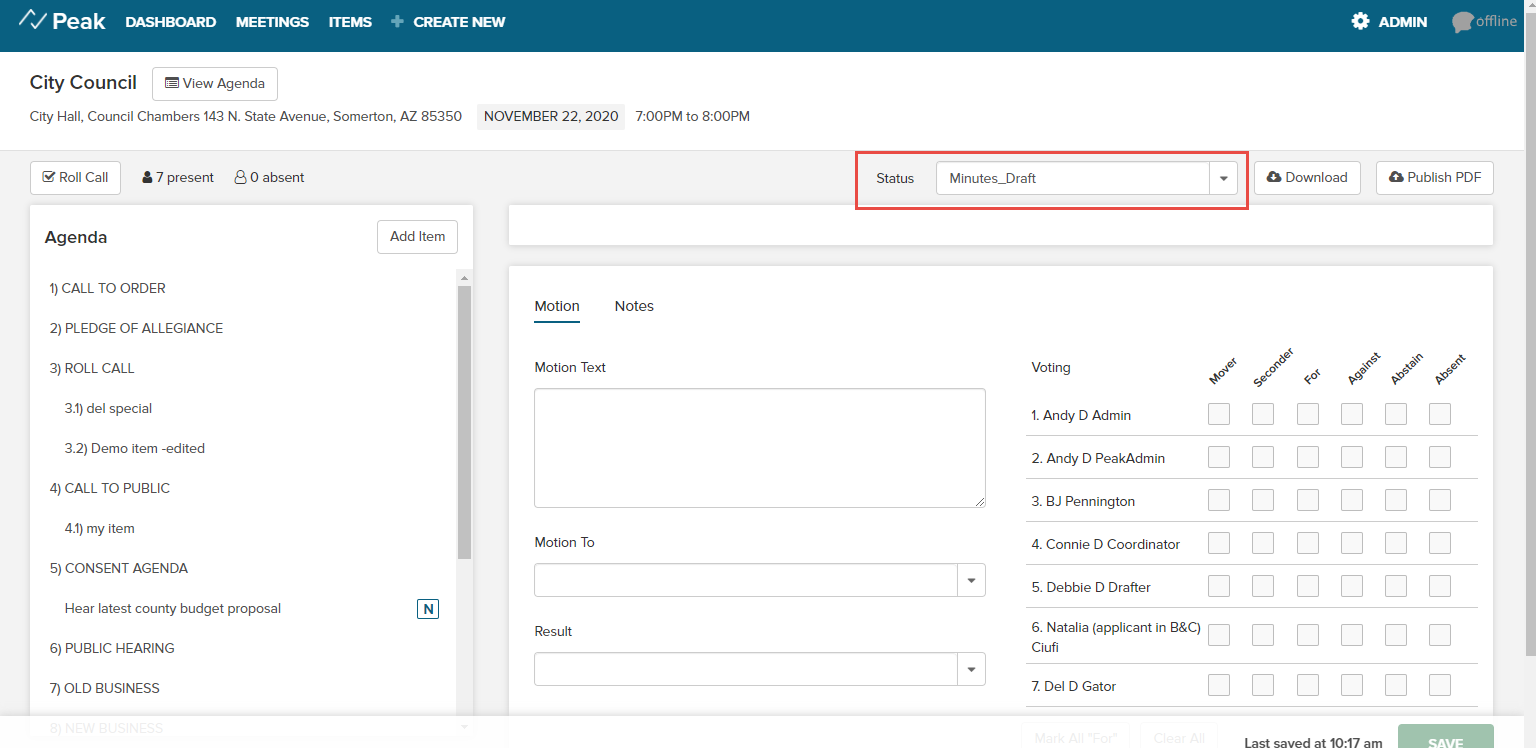 Figure 1
Figure 1- Click Publish PDF or Publish HTML (Publish HTML will only appear if a Granicus Representative has enabled this for your account.) (Figures 2 and 3) Note: The Status dropdown menu has no effect on your ability to publish minutes.
 Figure 2
Figure 2 Figure 3
Figure 3- Select which view you would like published using the Select View dropdown menu (Figures 4 and 5)
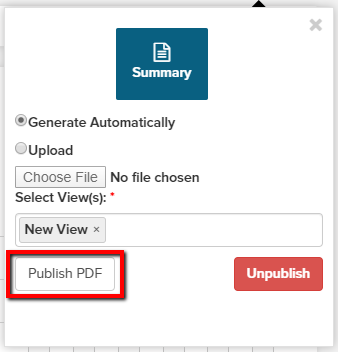 Figure 4
Figure 4
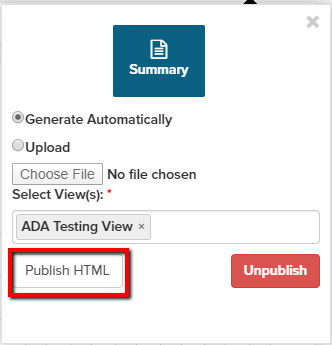
Figure 5- Click Publish PDF or Publish HTML beneath the Select View dropdown menu. Note: Publish HTML will only be available if a Granicus Representative has enabled it for your account.
After clicking
Publish PDF or
Publish HTML your Minutes will be visible on your view page. Only the most recently published version of Minutes will be visible on your view page.
Uploading Minutes
If you need to upload an external PDF minutes summary, on the Publish popover, use the Upload option and click Choose File to select a file from your computer. Then select one or more views from the drop-down and select the Publish option to publish this custom file to the view page.
Please ensure that your minutes summary is in PDF format before uploading; other file types are not supported for Peak minutes.
Unpublishing Minutes
If minutes need to be changed or removed from the public facing webpage, on the publish popover, select one of more view pages in the drop down list and click Unpublish. Your minutes are maintained on the screen, corrections can be made, and the minutes document may be republished at any time.
Download Minutes as a Word, PDF or HTML Document
Note: HTML is only available to clients with Template Builder enabled. If this is a feature you want, contact your Granocus account representative.
- Navigate to agenda minutes (Need help? Learn how to Navigate to Agenda Minutes in Peak)
- Click Download (Figure 6). Note: The Status dropdown menu has no effect on your ability to download minutes
 Figure 6
Figure 6- Select either DOC, PDF or HTML as your download format (Figure 7)
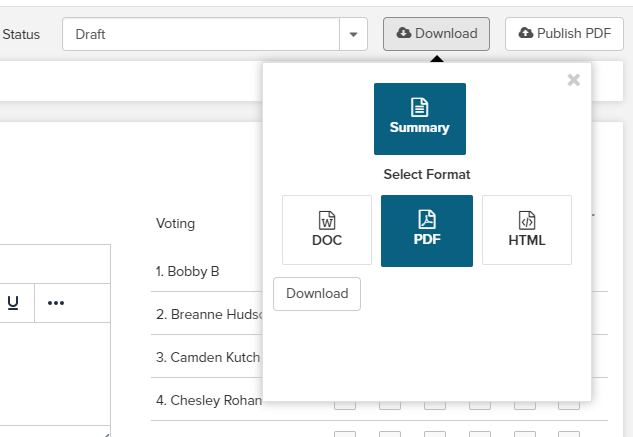 Figure 7
Figure 7- Click Download
Remember to re-download your Minutes each time you update them.
Note: For HTML Minutes Summary Report, there is no concept of pagination/page numbers so page numbering will not be present.



