This article explains how to take a single motion on an agenda item in Peak Agenda. You can either follow the video or written instructions below.
- Navigate to the agenda minutes (Need help? Learn how to Navigate to Agenda Minutes in Peak)
- Click on an agenda item from the Agenda section on the left side of the screen
- Type the motion name into Motion Text field (Figure 1)
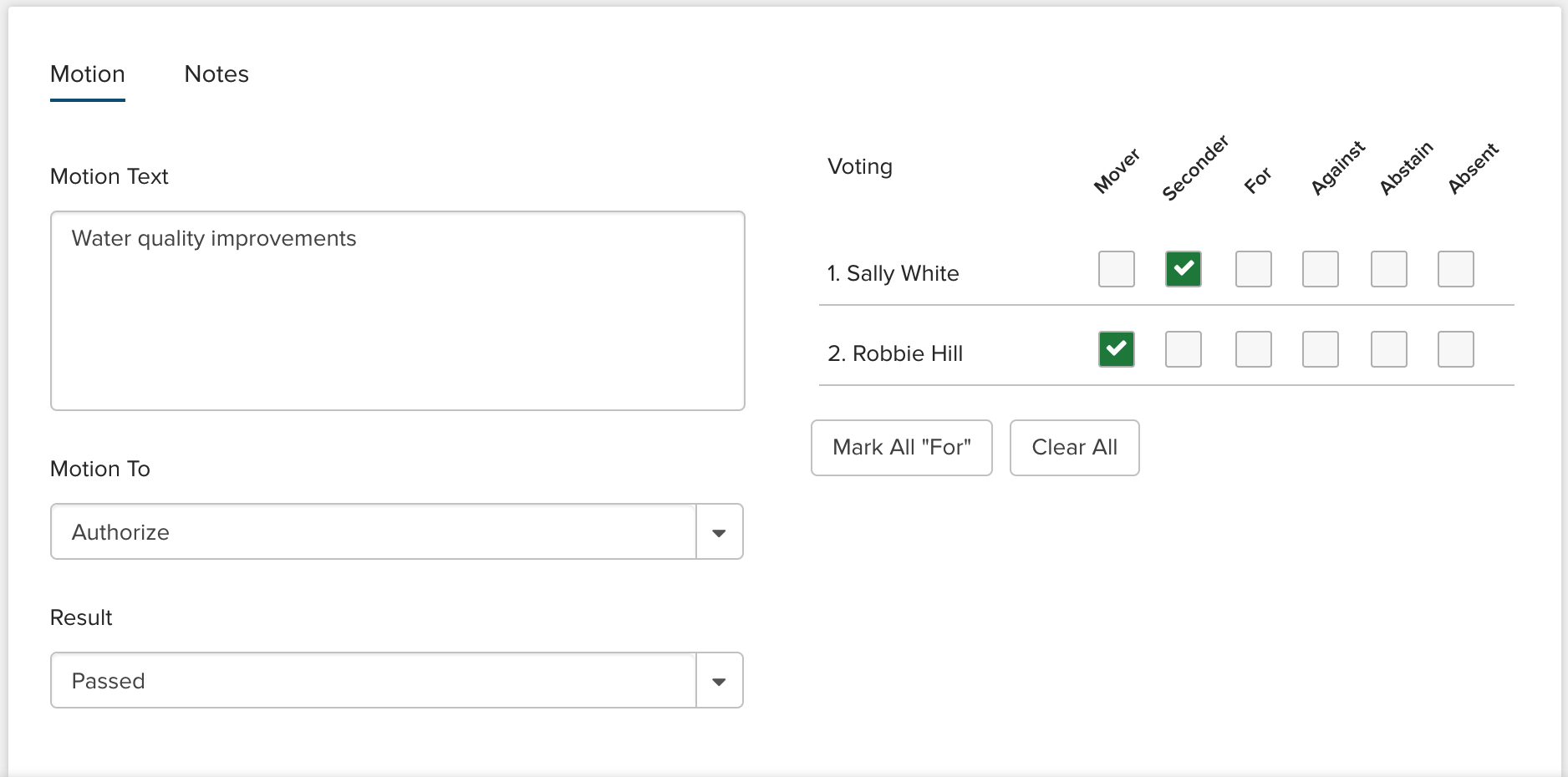 Figure 1
Figure 1
- Select the motion type from the Motion To dropdown menu
- Use the checkboxes in the Voting section to record member votes. You may use the Mark All "For" or the Clear All buttons.
- Select the motion result from the Results dropdown menu
- Click Save
After you click
Save, the item card will update with the motion results (Figure 2).
 Figure 2
Figure 2
Rich Text Editing Fields
If you wish to enable Rich Text Editing for Motion and Notes (including spell check) to give your agenda coordinators more control over formatting of text on minutes summary reports, contact your Granicus Account Representative.



