This document explains how to create a Customer Portal Account, how a customer with an existing account can change their email address, how to direct a customer to a specific form after registration, and what to do if a user has forgotten their password and no longer has access to their email address.
Instructions regarding Customer Portal registration after your site has migrated to using Azure B2C are found here .
There are three primary ways to encourage citizens to register and complete a Customer Portal Account:
- Via a communications campaign to encourage signing up to Customer Portal
- An invitation to sign up for Self can be sent by CSAs after a citizen contact has been received either after a F2F transaction or phone transaction
- Retroactively to completing a service request anonymously online
Creating a Customer Portal Account/Registration
Note: Internal email address should not be used to create Customer Portal Accounts. These are used within Permissions Manager to assign internal permissions to the product and if used through Customer Portal will not give a correct representation of a Customer Portal Account. For testing purposes, dummy Customer Portal accounts should be created using email addresses outside of your organization's internal email system.
The customer completes a standard two stage registration process:
Registration
The first stage is to provide a name and associated email address. The password strength can be defined locally at Self Admin > Site Settings > Registration. The password validation message changes based on whether an unpermitted character has been added.
Note: Only one Customer Portal account can be created per email address.
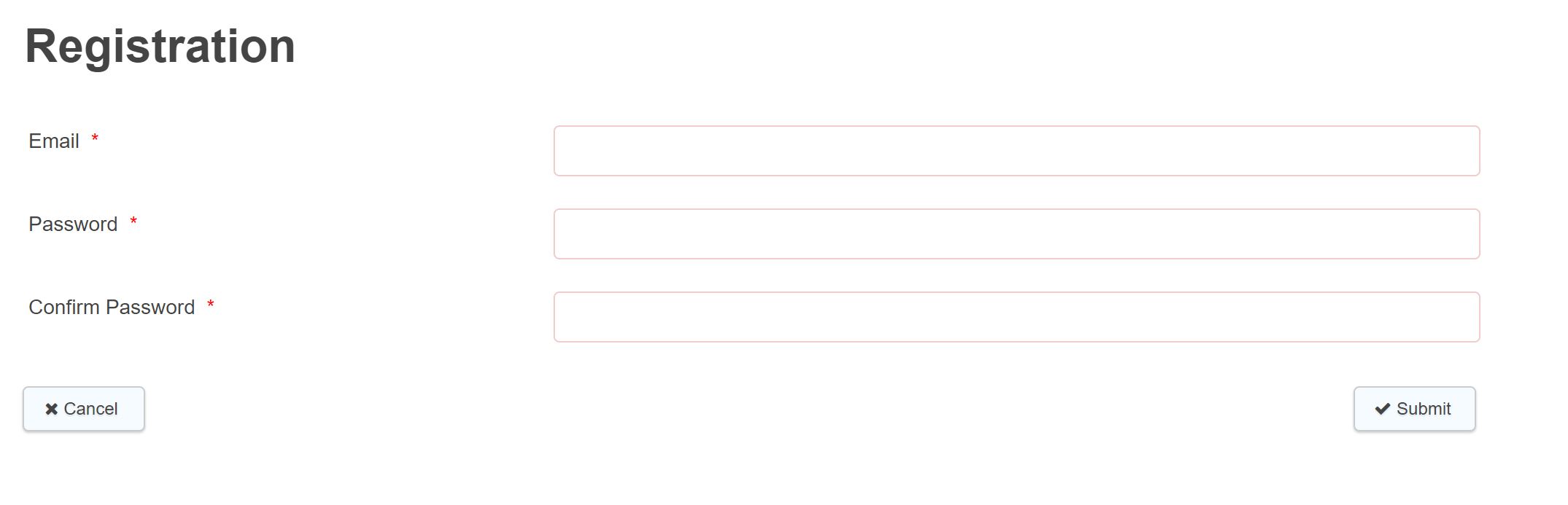
Verification
The customer will then received an email (content can be customized at Admin > Content/translation > Account Pages > Email verification), to verify the email account. Once they have verified the account by clicking on the link provided, they will be taken to your Customer Portal site and prompted to log in and create a basic profile.
Create Profile
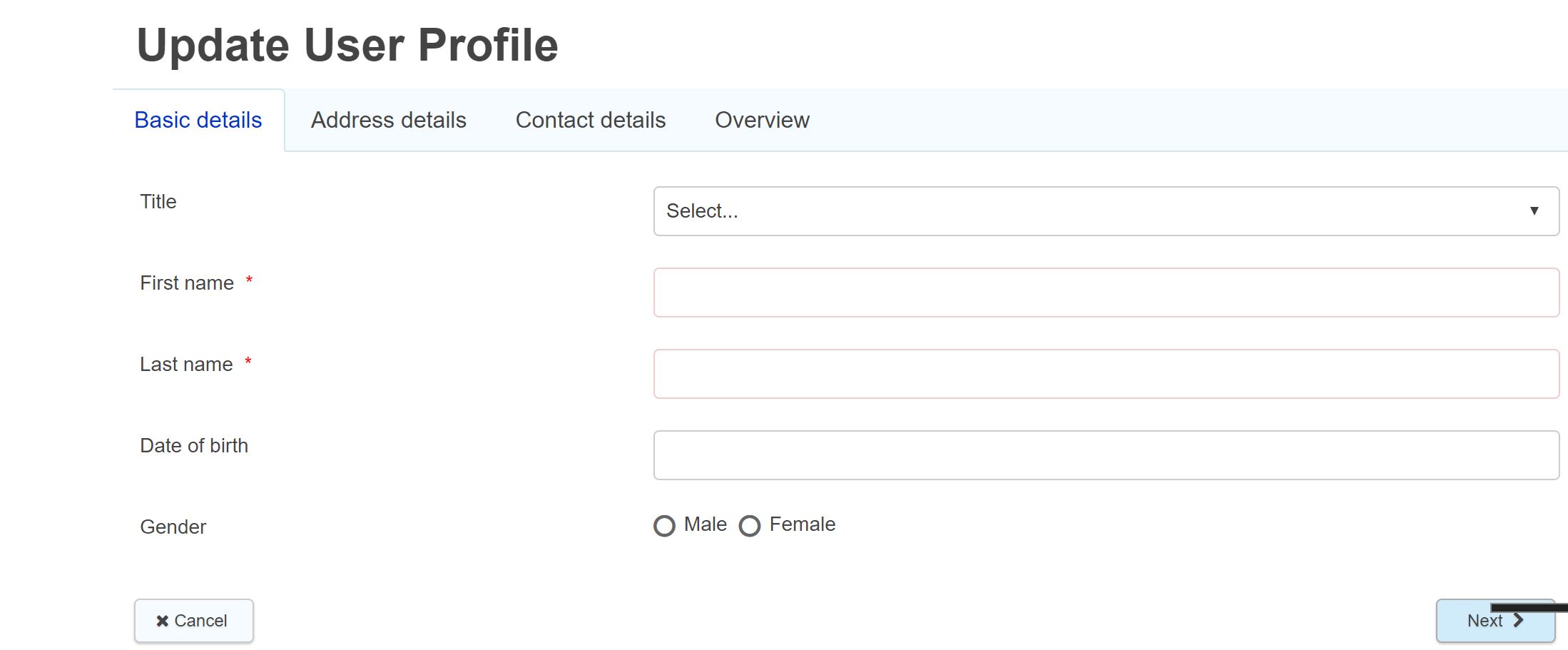
Note: The Default registration profile form does not store the UPRN or Latitude & Longitude details - if these are required locally then you will need to create a custom form with the relevant address lookup and integration to pass those values and any other as required.
From Release 363 - the email address as supplied within the initial registration stage will now be read only
Email Verification
We recommend switching on this functionality as best practice. Email verification by its nature ensures that the user signing up for a Customer account is a genuine user and also that they have access to the email account that they are registering.
If email verification is enabled in Self Admin -> Site Settings -> Registration -> Enable Email Verification, then on changing the email address as above, an email will be sent to the new email address and the user will be required to click the link included to verify the newly registered email. Trying to log in before verifying the email will result in user seeing the following screen:
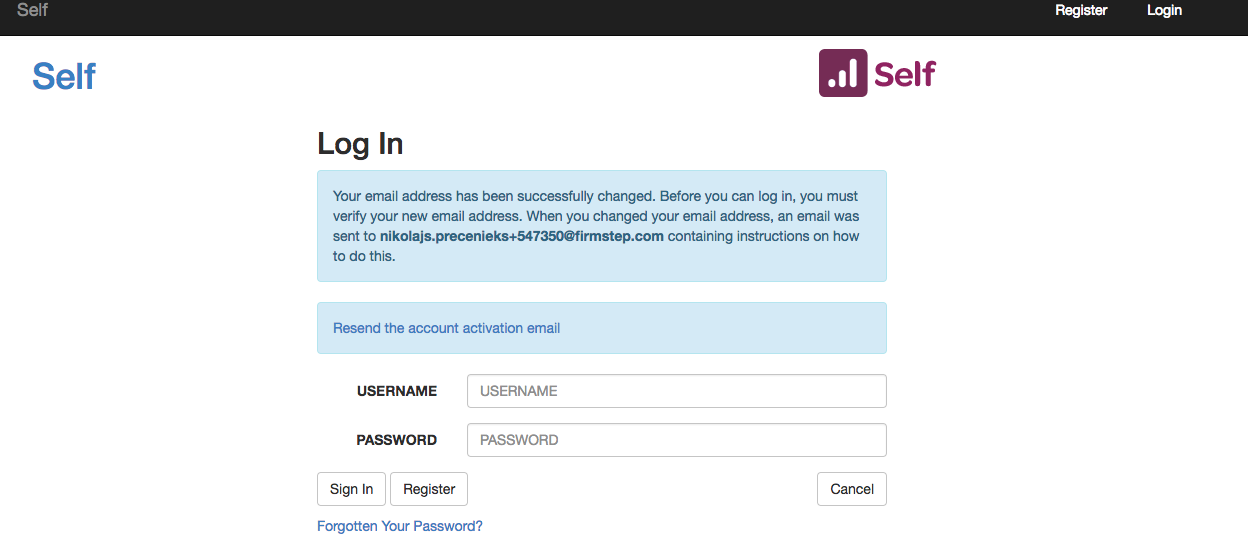
The text explaining the process (in blue above) and the content of the "Change of email verification" email message can be customized from Self Admin > Content/Translations.
Custom Profile Form
It is possible to use a custom profile form where required to use within Self, allowing additional information as required to be captured for local integrations
Further information on adding a custom profile form
Directing a customer to a specific form after registration
To redirect the customer to another form on completion of the profile form, add a field which has the data name 'redirect_url' and set the default value as the site that the user will be directed to. There is no need to add a value to the Submission Redirect URL field found in form settings, the field in the custom profile form is enough.
What to do if a customer forgets their password
Users can select the Forgotten your password? button to reset their password. They will be prompted to enter their email address and will receive an email enabling them to choose a new password.
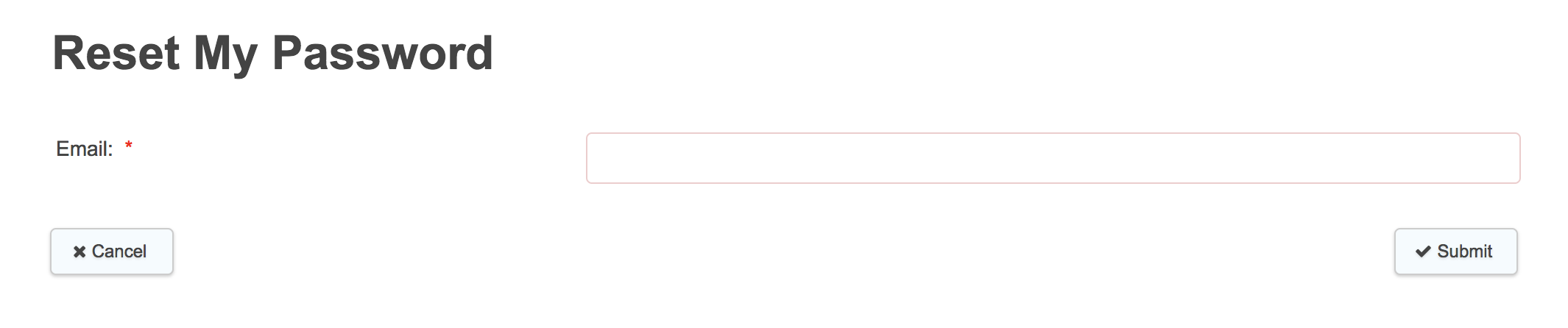
To reduce the risk of a password reset email allowing unauthorized access to an account, the user input token is URL-encoded before being embedded in a recover password URL.
What to do if a user can no longer access their account
You might find that a customer has forgotten their password and no longer has access to the email address that they signed up with, meaning that they are unable to reset their password. In this scenario, the customer must create a new account. If necessary, an admin with Index permissions can then merge this new account with the old.
Logging a user out automatically after they have completed a form
If you allow customers to log into the govService platform on public shared computers, you may want to ensure that they are logged out of their account automatically. This can be done by setting the submission redirect URL to 'https://[siteurl]/login/?logout'.
top of page
- Profile form change of address. When moving from a flat to a house the flat details can remain in the user's profile.
This is a know issue with the default profile form. When a user moves from a flat to a house in some circumstances the flat details remain on the users profile. A quick solution to this is to use a custom change of address form.
- User accounts are duplicated when invited to register on Customer Portal (from a Customer Service Hub invitation). There is no check on the Customer Portal platform to check if the account exists.
- If the consent to share flag is not set when a user creates a profile in Self, the flag defaults to 1 (consent given). In Service, if the consent to share flag is not set on creation of a customer, the flag defaults to 0 (consent not given).
- If a citizen begins a form for which they need a Customer Portal account, they will be redirected to the Customer Portal registration form. After successfully registering, they will not be redirected back to the original form. Recommended workaround is to insert a hidden field in the profile form, that will be populated by the return url parameter, i.e. has the default value '{querystring:return_url}' and a dataname something like 'profileRedirect'.
Then add this into the submission redirect with the url parameter redirectlink, like:
'{redirecturl}?redirectlink={profileRedirect}' .
- If a user has filled in a form anonymously but then registers, the previous case in which they are anonymous will not be assigned to them.
- In permissions manager, the self user will not display a UCRN linked to their account. This is expected behavior, due to different database tables being used, a UCRN will still be set and can be displayed using the token {ucrn} .
- Note the change password/change email options in the session badge are only visible to logged in Customer Portal users - they are not displayed to Self Admin users
- If a Customer Portal user attempts to register using the same email account (that they have used to create an existing account) then they are advised that a, account already exists with that email address. Unfortunately in some situations the screen scrolling means that this message is not visible and the user is unable to understand why they cannot register.



