The Face to Face Workspace is used by a CSA to call a ticket in the instance where a citizen has physically checked into reception. In the screenshot below, we have an example of a customer called Mr. James White. This customer has checked into reception and would like to see a CSA regarding the 'Report an Issue' service. The appropriate CSA dealing with the 'Report an Issue' service is now available to deal with Mr. White. In order to do this, the CSA would need to click the ‘Call Ticket’ button.
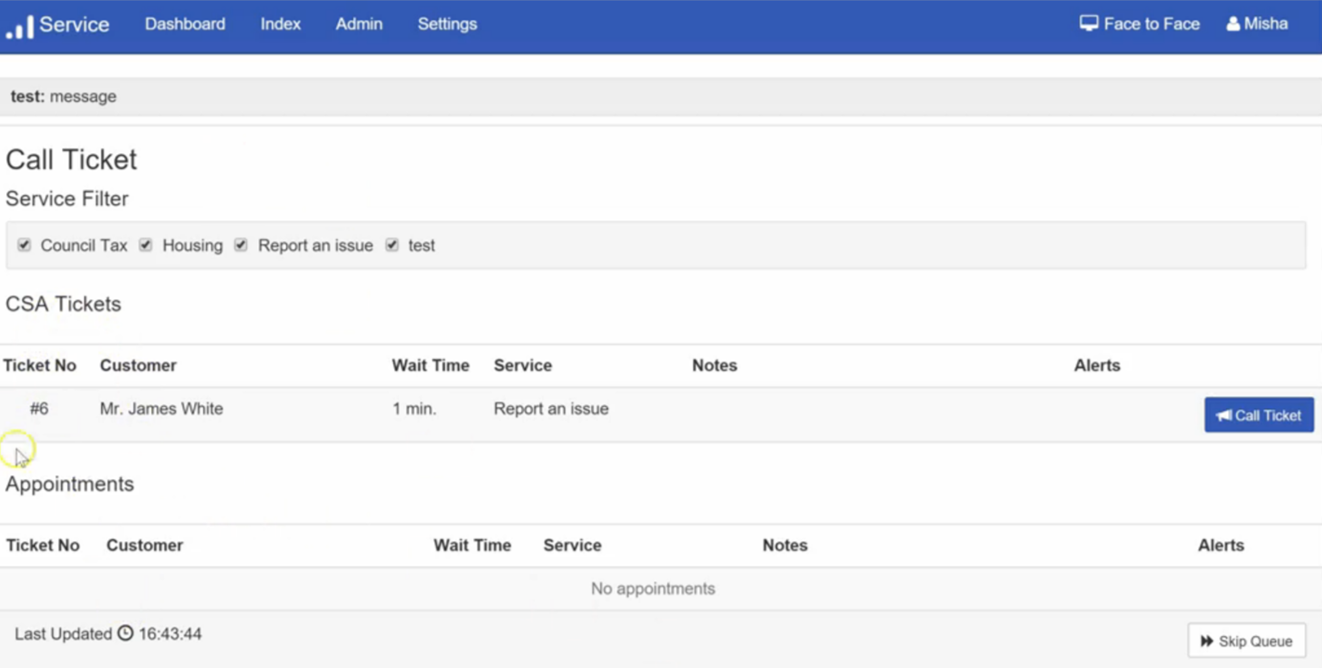
At this point the CSA has Four options:
- They can raise a case against the customer - see details below
- Requeue the ticket (ie if they need to keep customer waiting)
- Requeue the ticket into another queue (used if the customer now needs to see a different service team)*
- Cancel Ticket (ie. if customer left without any further action being required etc)
*When a ticket is re-queued the issue date is updated/reset to the start time of the new queue
Raising a Case
This will then take the CSA to the screen below where Service will suggest all customers that are saved under ‘James White’. If the correct customer is not present on Service, the CSA can take advantage of the option to add new customers, groups and organisations. The CSA can do this via the 'Create Customer' or 'Create Group/Organisation' buttons below.
Ticket options on the bottom half of the screen also allows a CSA to perform different functions with the ticket using the drop down menu. The options include 'Re queue Ticket', 'Requeue Ticket into Different Queue' and 'Cancel Ticket'.

Once the CSA has identified the appropriate Mr. James White, they need to click the ‘Raise Case’ button. The CSA will then be taken to the ‘Select Enquiry Type’ screen below which will allow access to a number of processes. Mr White would like to use the 'Report an issue' service, to report an instance of graffiti. To enable this, the CSA should click on the appropriate filters as done below. The Type box is where the CSA would select the appropriate form to be filled out. In this case, it would be a 'Report a graffiti issue' form. Once the appropriate options are selected, the CSA should click the 'Select' button.
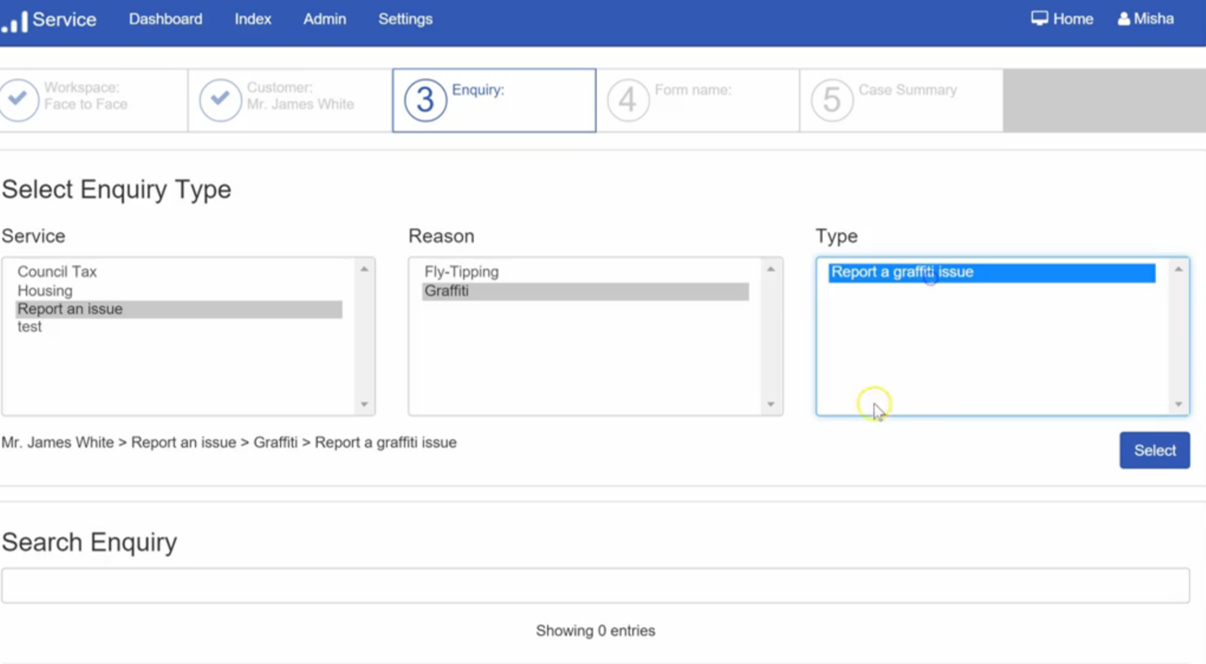
The CSA would then be presented with the appropriate form and complete as per the details provided by the customer, once completed, the CSA would submit the form by clicking the 'Submit' button.
Once submitted the screen below will appear. The CSA is able to perform a number of actions on this screen using the appropriate buttons below. The actions include:
- Sending the customer a Self Invitation if they are yet to create a profile on Self.
- Raising a new case against the customer.
- Checking the progress of all cases raised against the customer.
- Editing details saved against the customer.
- Returning back to the initial Face to Face workspace screen.
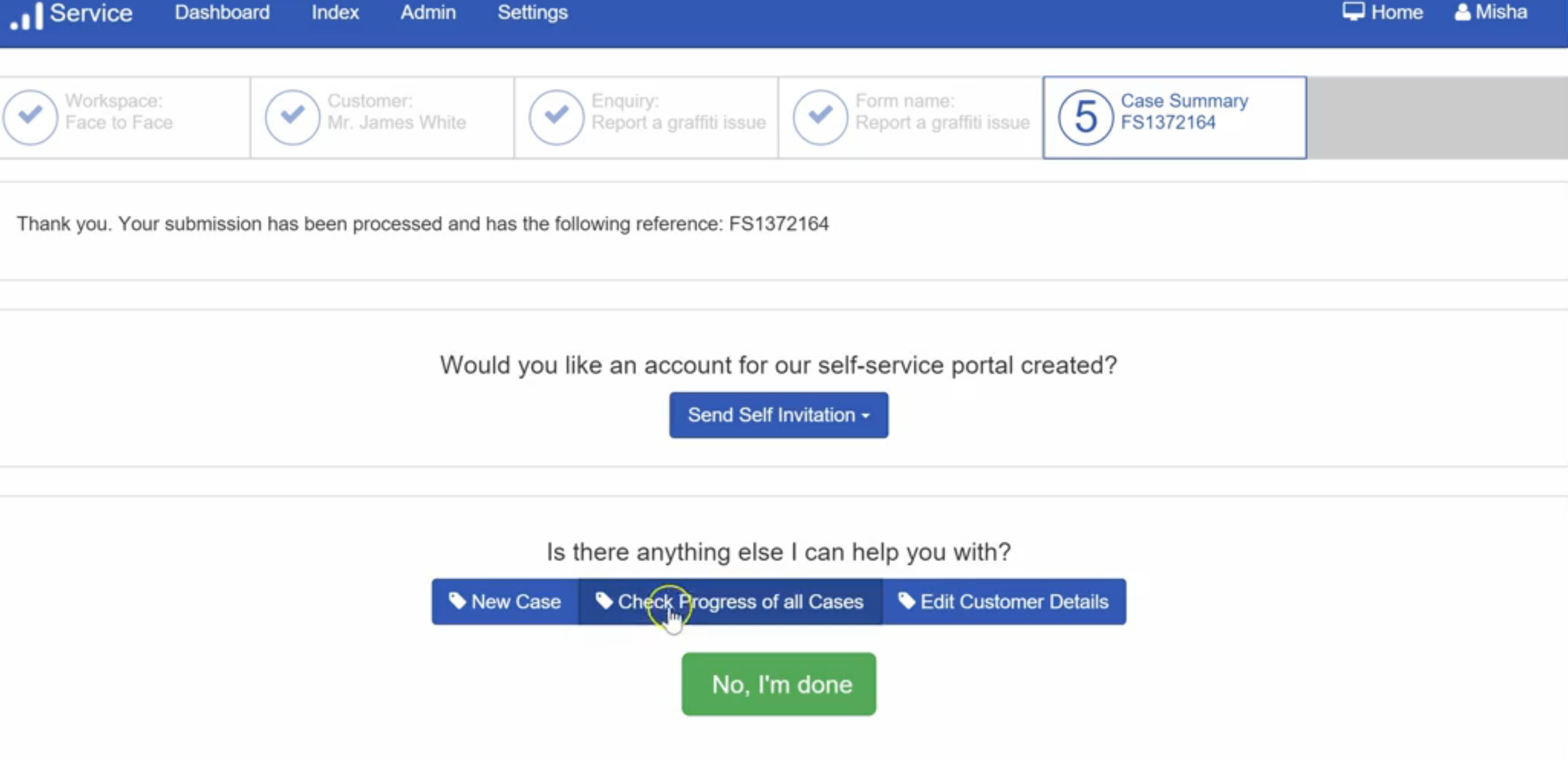
top of page
- Tickets occasionally remain active after they have been called.



