When sending News, Events, Jobs, or RFP posts via Send by govDelivery, the email includes a link at the bottom of the content reading "Click here for more information". By default, this link leads to the relevant page on your govAccess site: the News story, calendar event, job post, or RFP post, depending on the content type. You can now customize the link text and URL for these emails directly in the govAccess CMS.
- Open the Configurations > System Variables page. This page includes all system variables available for your govAccess account.
- Search for Email Notification Link using the search box.

- Scroll down to the Email Notification Link variable, and click its Pencil (edit) icon to make changes.
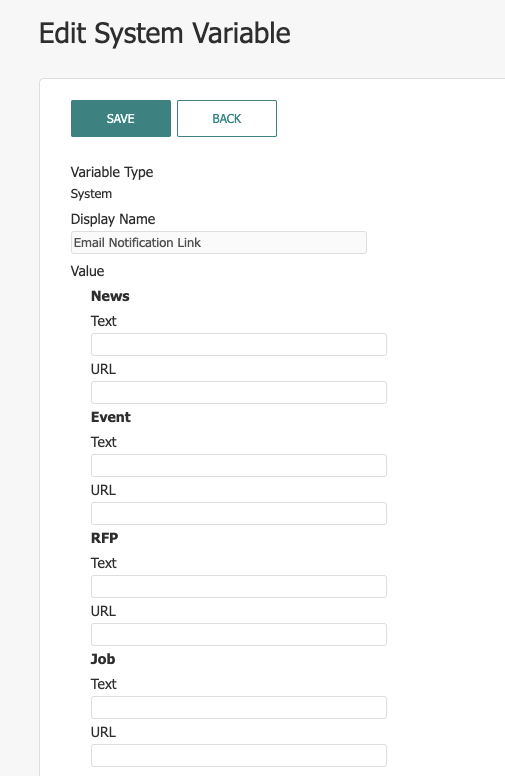
- Use the text and URL fields for each component to either change the text that appears in the email hyperlink or the URL target.
- When finished, click Save. The next time you send an email with govDelivery, your text and URL changes will be reflected in the email.



