Introduction
Test/Dev sites can be made available for making processes and testing them before going live. There is no direct relationship with your live site, but they are on the current live release cycle, so they mirror the live code.
Note: It is your responsibility to ensure that these test sites are hidden from public view and that test processes are suitably secured. We have suggested some options to consider below:
Set-up Options
It is important to note that both test and dev environments are by design externally facing to allow you to do real-world testing. This means they are by default exposed to the public, and the following options should be considered:
- Customer Portal/Self - once your site is up and running and the test users are setup - consider disabling the "register/login" buttons in Forms.
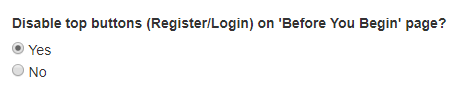
- Google Search - ensure that search engines do not retrieve your search sites by adding robots.txt file.
A robots.txt file is a file at the root of your site that indicates those parts of your site you don’t want accessed by search engine crawlers. You can set this at Customer Portal > Site Settings > General
Add to the head HTML:
<meta name="robots" content="noindex">
and make sure that robots are allowed.
Further information on robots.txt can be found here:
https://developers.google.com/search/docs/advanced/robots/intro.
Once this has been done, if the search results are still being displayed, you may need to specifically request the search provider to clear their search cache. For example, Google search removal tools. Granicus cannot make this request of Google. It must be done by the site owner, using their authenticated Webmaster account into Google Search Console.
Categories are key to what processes are displayed. Form categories control which forms/processes are visible to customers on the Services page. You may wish to
hide some processes from the menus, and provide form-fillers with their URLs directly, such as by email or text.
When creating a new process, consider what category you are assigning it to. Ask yourself "Does this have the correct permissions?" Remember that the categories exist in both Customer and Staff Portals. You can apply different permissions for each platform. This allows you options like having a "Staff Portal Only" category that is never enabled in the Customer Portal.
- Are my Staff Portal Only forms available in Customer Portal?
- In order to ensure this, check the "User has to login before filling in the form" and "Skip Login Page" is not checked. This ensures that a user must login, helping to prevent exposing a process that either isn't ready for consumption or contains sensitive information.
- Live site naming
To distance your live site further you may also want to change the name of your Live Customer Portal site to a
custom domain name so that it is distinctly different from your test/dev site's URL.
This would remove chances of other sites being exposed by a search on your test environment when searching for live sites.
top of page



