Introduction
User upload fields enable form filers to upload supporting information/evidence to support the application/report they are completing. They are useful in circumstances when proof of qualification is required eg upload utility bills etc.
Note: Uploads are scanned by our ClamAV antivirus to prevent users uploading malicious files or programs.
Adding a User Upload Field
You can add a user upload facility to a form by using the Upload field type under the Special field type category and fully configure the number and type of user upload you will accept.
When user upload fields are used on a stage that is subsequently viewed in Case View - the uploaded file can be opened and viewed as required, presenting it in an easy to use format for back office staff.
Basic Field Properties
Some of the basic field properties apply to this field, however you cannot make an upload field a 'summary' field, hide it, or add a default value.
Standard
There are no additional field properties beyond the basic properties for these field types.
Validation
- Maximum Number of Files: allows you to set a maximum limit on number of files that can be uploaded (this will default to one file)
- Maximum Number Of Files Message: configurable message that displays if the form filler tries to exceed the maximum number of files limit.
- Maximum File Size in (KBs) - configurable in the form designer user interface:
- Maximum size for an individual file upload: 30 MB*
- Maximum (cumulative**) file size compatible with Email and HTTP Integrations: 23 MB
- Maximum (cumulative**) file size compatible with File Integrations: 19 MB
*Note that this is the maximum weight of file that can be uploaded; however, multiple files of this size can be included in a single process.
**The file-size limit for Integrations is cumulative, meaning that multiple files can be included within an Integration but cannot exceed the above limits without causing Integration failure.
- Maximum File Size Message displays if the form filler tries to upload a file that is larger than the maximum file size.
- File Type: used to restrict uploads to certain file types, along with Other Extensions field. By listing the acceptable formats, only these will be valid for upload fields, any not specified will be excluded. If left blank then all file types will be permitted.
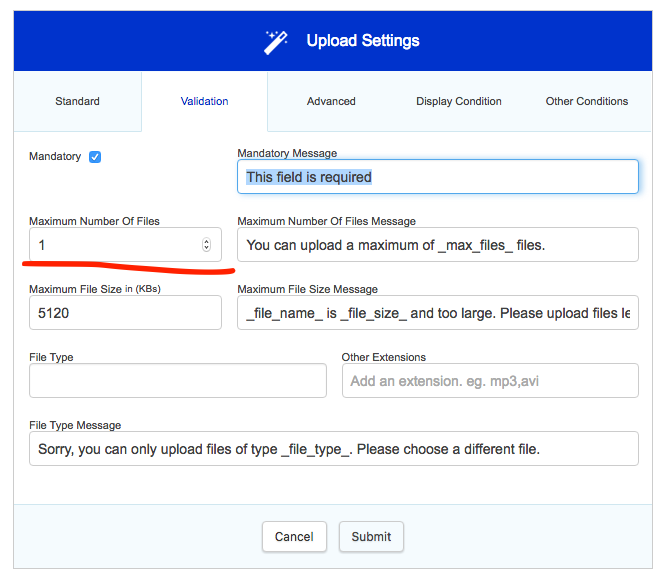
Advanced
- Outer class is related to the CSS of the field in question. It is the class applied to the outside of the whole field (usually a div that wraps around the field label and the input box). This is useful if a form designer wishes to highlight a whole field, perhaps by changing the background colour and making it larger. A specific class name can be added in here that will override the default one.
- Label class - This allows a specific class name to be added to the field label (the text part of the field)
- Input class - This allows a specific class name to be added to the input area (the bit the form filler fills in) Important note: the use of some bootstrap components in the input class eg btn can render the upload unavailable when using view data/case view screen. You are advised to fully test the impact of any additional styling applied to upload fields.
- Width (EMs) - An integer value (i.e. 1, 2, 3 etc.) can be placed in here to set the specific width of a field.
- Button text - configurable text to appear on the upload button displayed to the form filler
- Launch camera: when used on applicable device will allow the form to open the camera (subject to relevant settings being enabled on device browser)
- Hide When Blank: Hide when blank hides a field on the next stage if it doesn't have a value from the previous one. It has no effect when used on a first stage form (use display conditions to hide if required).
Display Condition
Field display conditions allow fields to be displayed only if certain criteria have been met on a previous section. The field in question will only be displayed if the condition is met.
Other Conditions
- Mandatory Condition - allows a field to be made mandatory based on a defined condition
- Readonly Condition - allows a field to be made read only based on a defined condition
The User Experience
The user can either drag files into the box or click 'upload' to open a browser to find the file. There is no way within the product to pass files uploaded from one process to another process.

Common Solutions
- To return the name of a file use {upload1:display}
- To return the number of uploads in an upload field use the count({upload1}) function.
Further useful reading:
top of page
- A repeatable subform within a repeatable subform with Upload fields does not work when you try to add a record from the parent subform this does not add the record. Only the child subform adds the record only. The only option here is to remove the upload field from the second repeatable.
- Upload fields inside summary subform types will not be accessible from the view data/case view screen. If you have upload fields inside of a subform we recommend using a popup subform type.
- Drag and drop uploads do not work in IE 11
- When defining custom file types, this can leave a trailing comma in the upload field and make it appear that there are further uploads which cannot be viewed
- Uploads are not stored in the data dump. To store an upload locally you will need to use a file or S3 integration.
- The error "POST request received response with code 500" usually occurs when the integration has run, but the file(s) had failed to attach.



