Introduction
Tasks Manager is a separate interface that allows you to reassign open cases and tasks. It is accessed via the settings cog found in the top right-hand corner of the screen. You do, however, need to have the correct permissions in order to access it. You will need to be a member of a group with the Tasks Manager permission role.
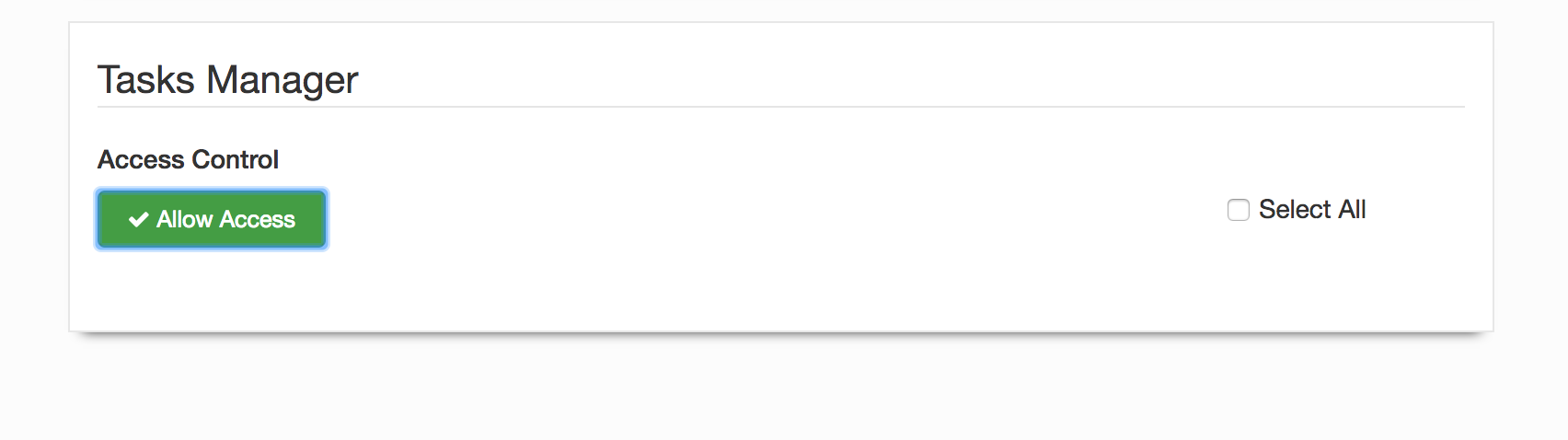
You can access Tasks Manager by navigating to :
https://yourcouncilsUrl.com/admin/tasks
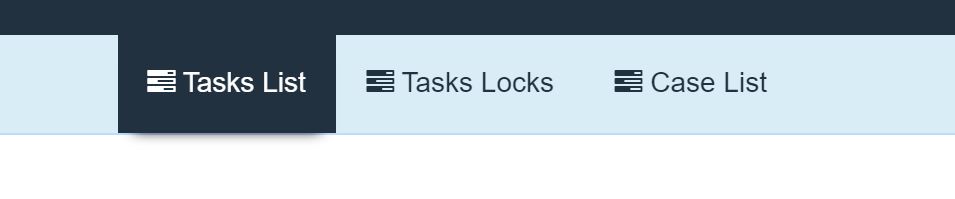
Within Tasks Manager you can change the view group, the user or a combination of both that a user is assigned to for open cases (closed cases are also listed).
The fields you can modify on the task list view are:
-
Assigned User
This refers to the user you want the task to be assigned to
-
Assigned Group
This refers the group of users who will be able to see the task in their dashboard
-
Due Date
When the task is due to be actioned
For Case list the only field you can modify is:
Tasks List (Reassignment)
This is the task list view which displays all tasks and can be used to change assignment and due date for open tasks
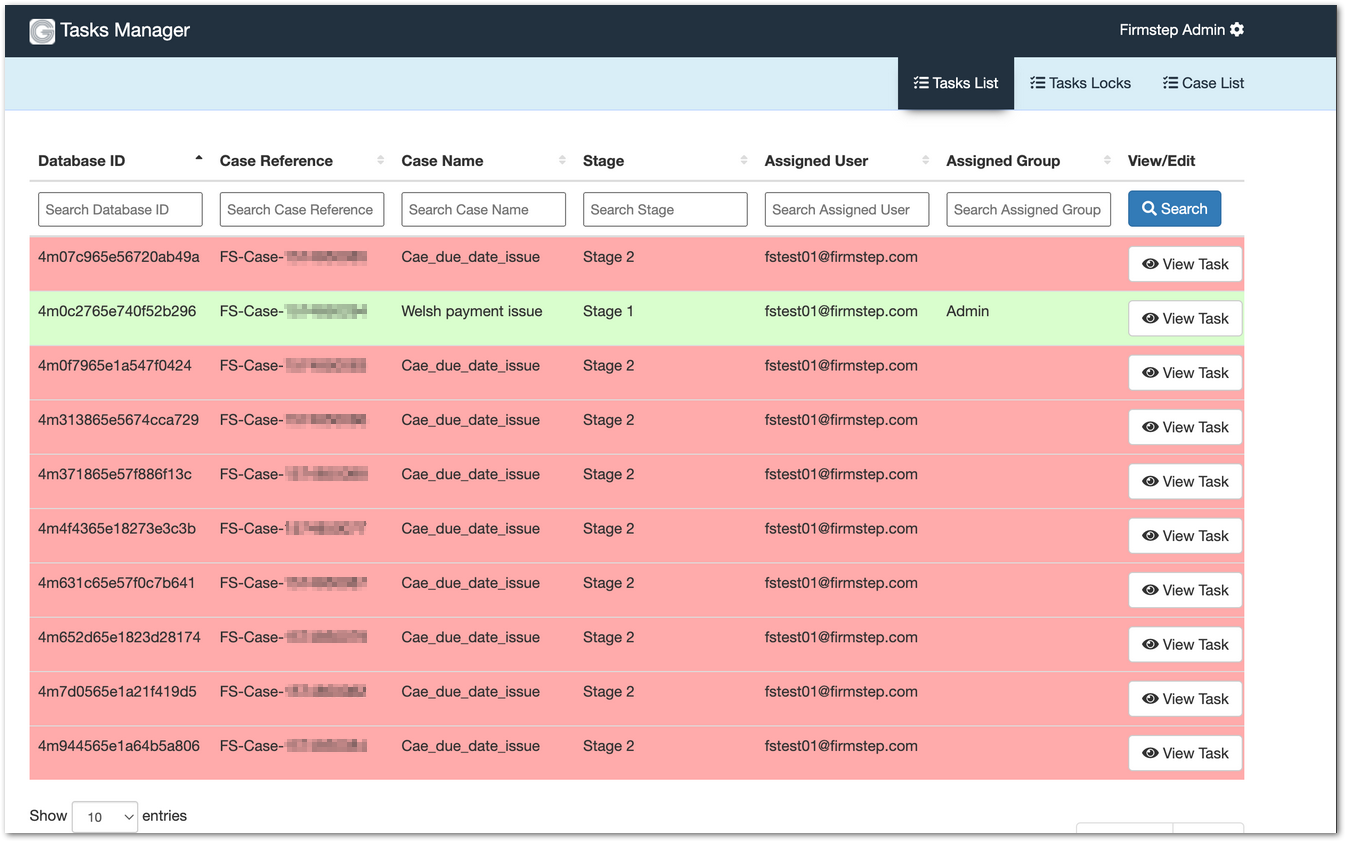
The next screen displays a summary of current task assignment details.
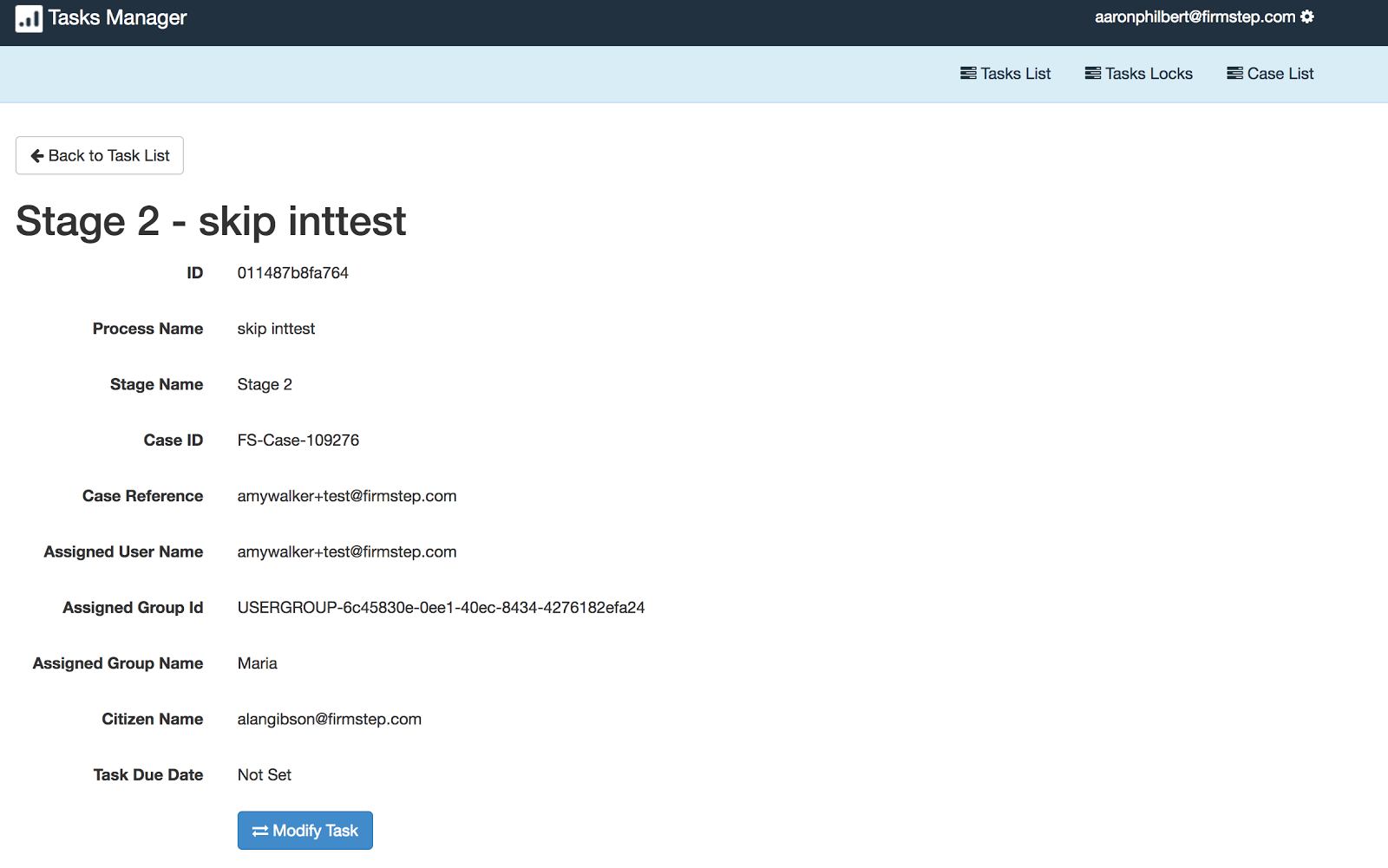
Note: You cannot reassign tasks in bulk.
This last screen is the series of drop down menus in order to modify the task. The assigned user field list is populated with internal users (ie. any user who is not only a member of 'All Authenticated Users'.
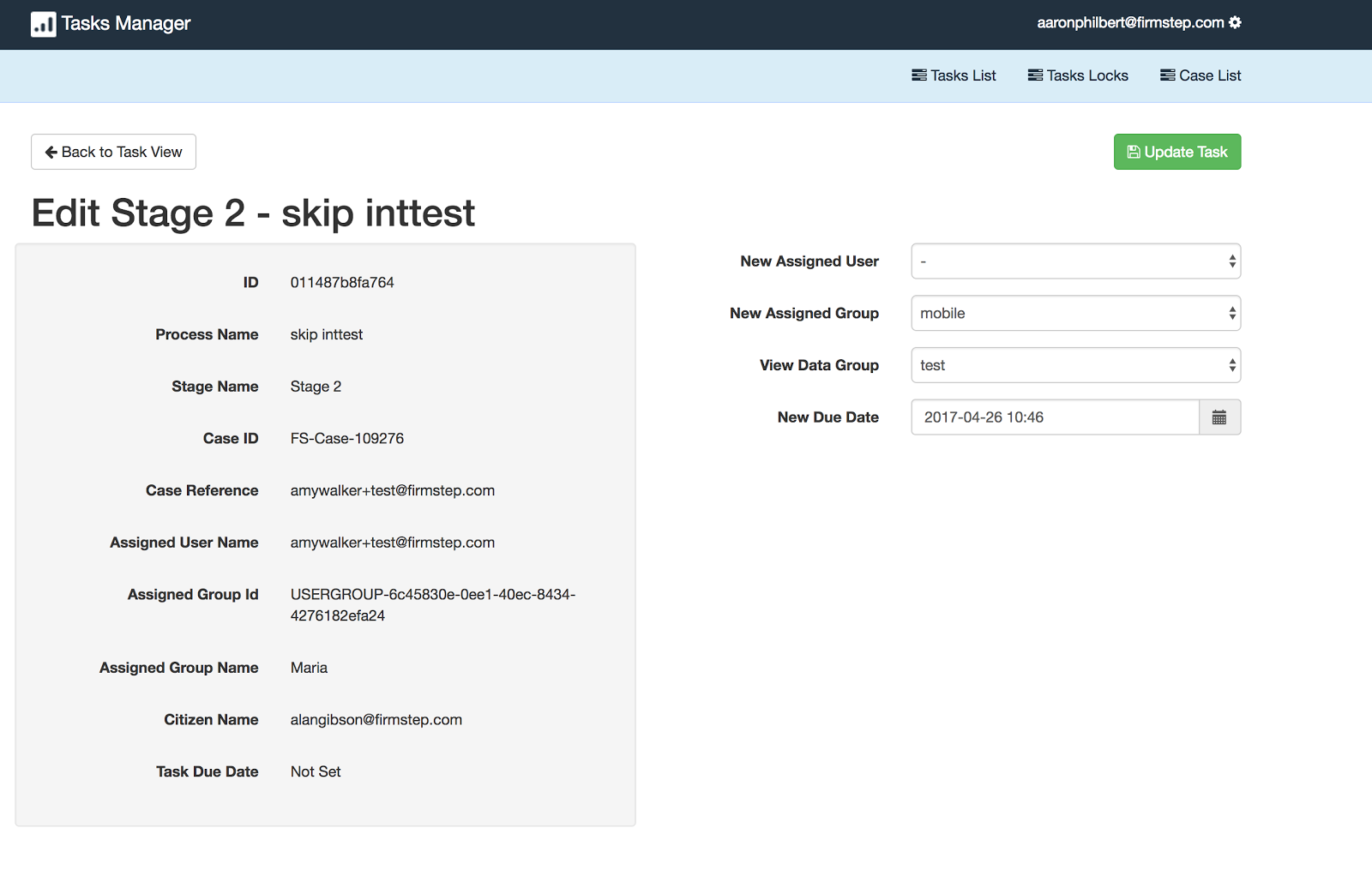
Tasks Locks
Tasks Locks may be helpful either when a user is trying to access a task but receives the message that another user is completing the task, or when a user tries to submit a task and nothing seems to happen.
Removing the lock resets the task data back to how it was and allows any assigned user to start filling it in again. You simply use the "Delete Task Lock" button.
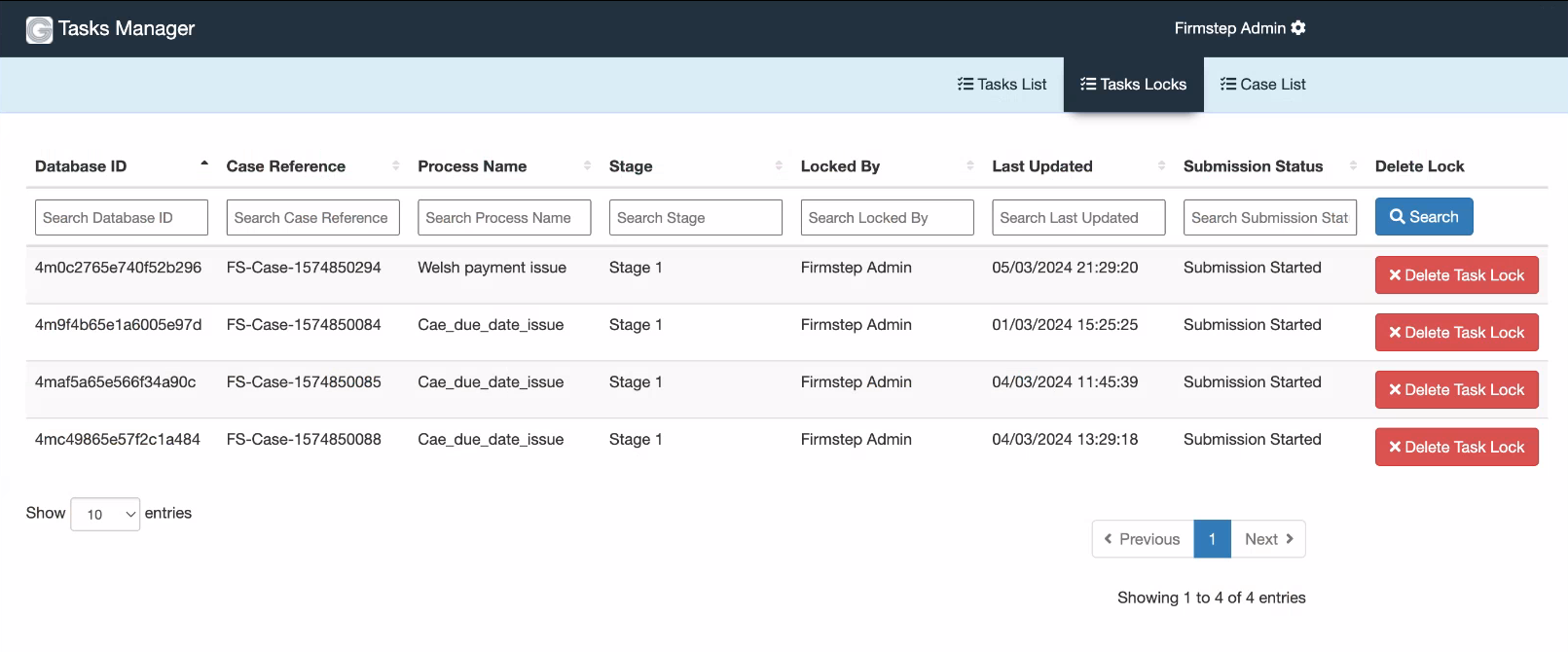
Case List (Reassignment View data)
Similar to the task view you are displayed a list of all cases within the system, and enables the view data group to be reassigned for open cases.
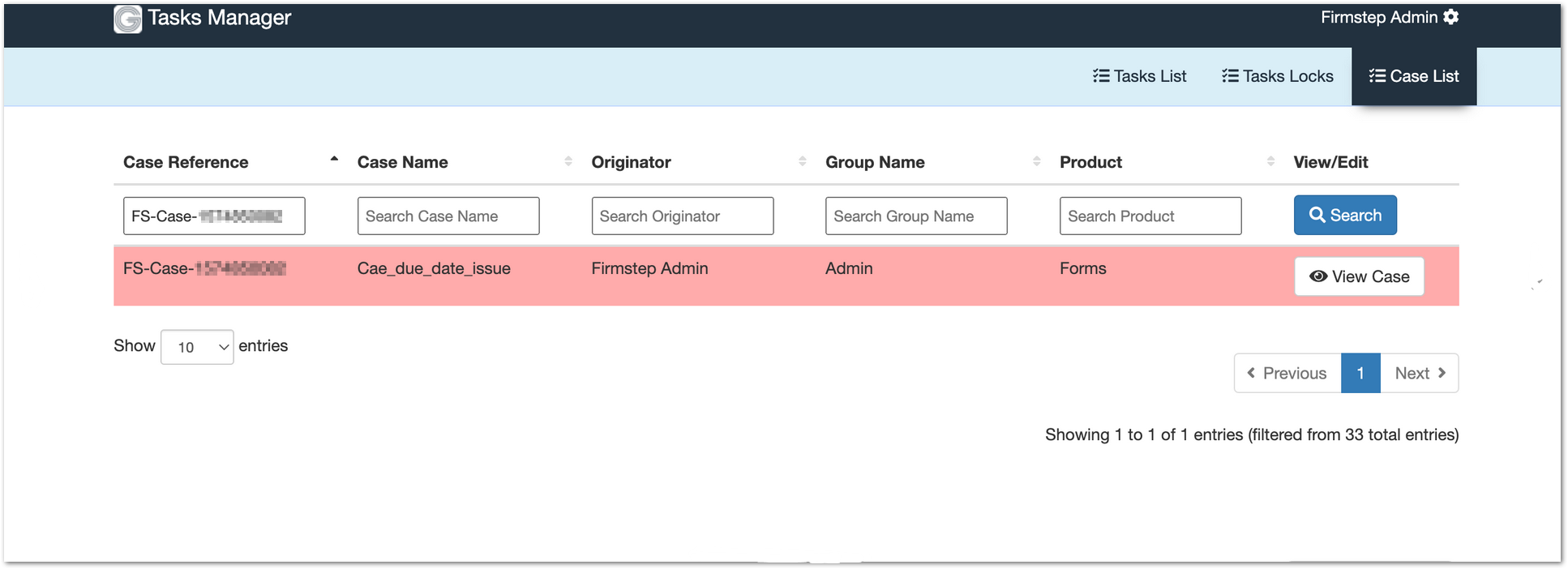
Clicking on View Case then shows the case details and allows the user group to be modified from the modify case button (where the case is open)
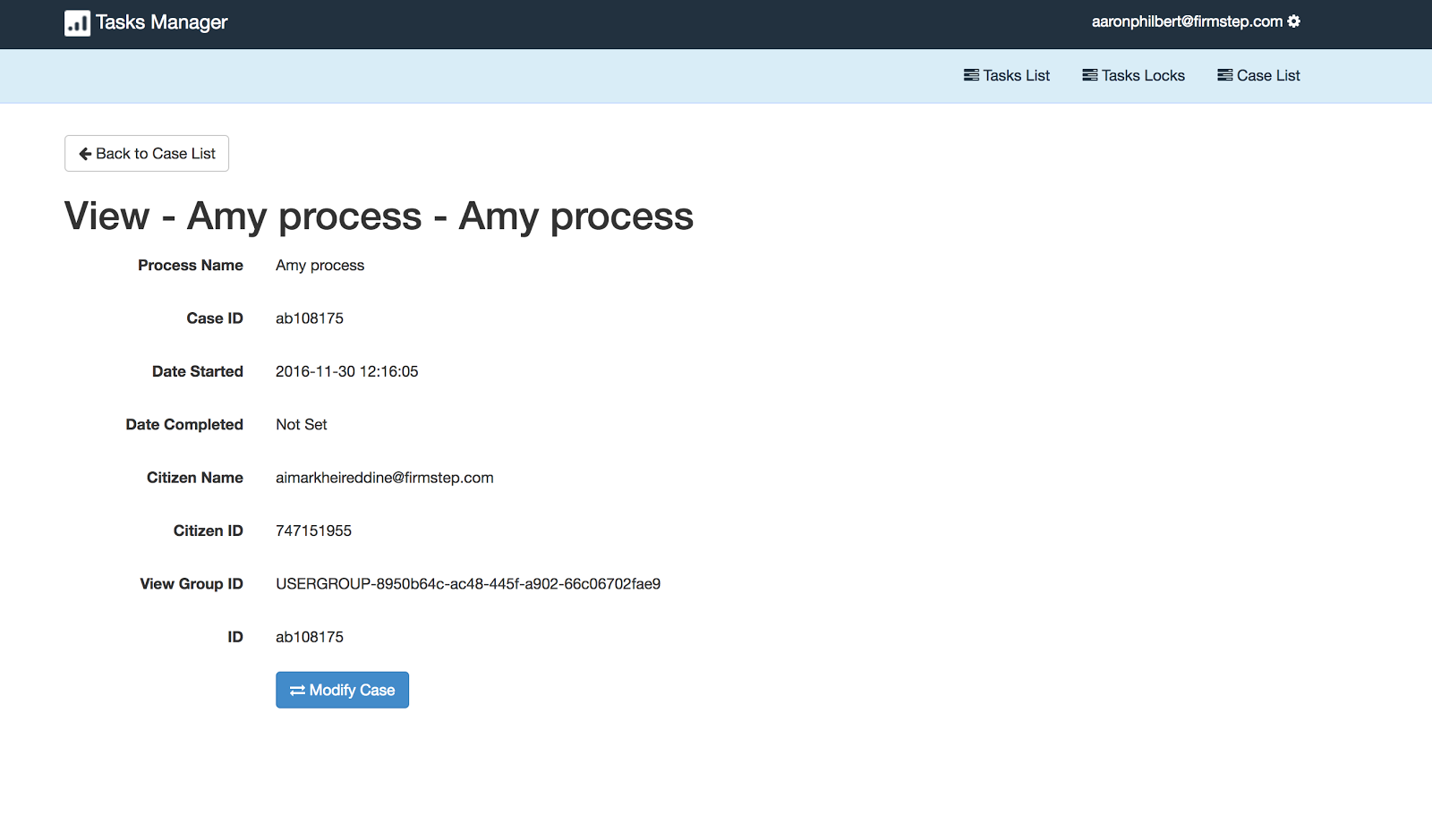
When in modify view there is an option to change the view data group for the case
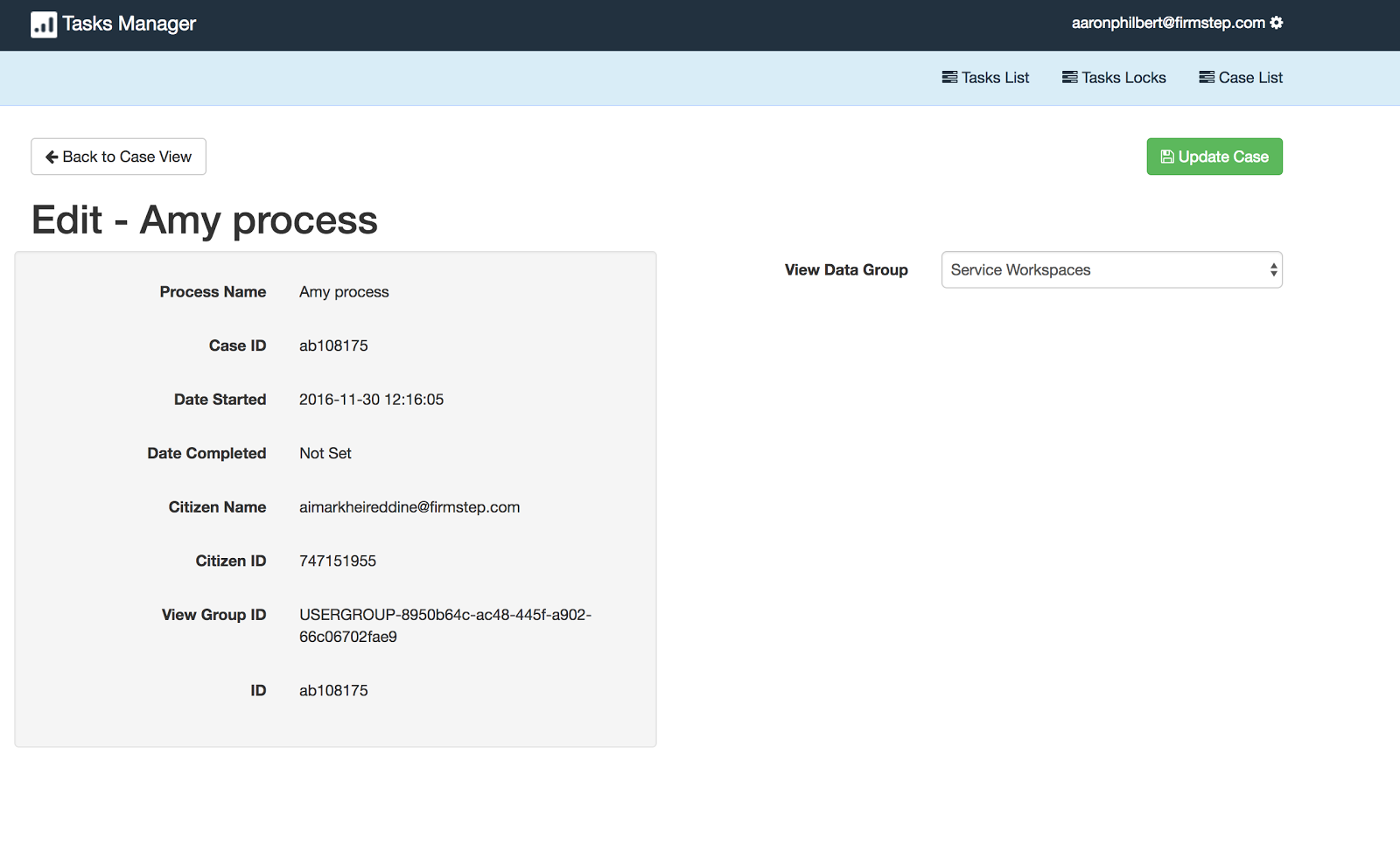
Further useful reading:
top of page
- Granting Task Manager permission also grants a user the ability to partly use Case View for processes where this is enabled



