Content
Searching for Customers
The results will populate the following columns: UCRN, Name, Address, Telephone Number, Twitter, SelfService Account, Type, Status, Last Updated.
Customer records can be further filtered by selecting any of the All Records, Self Records, New Records, Approved Records, Changed Records, Deceased Records, Historic Records options.
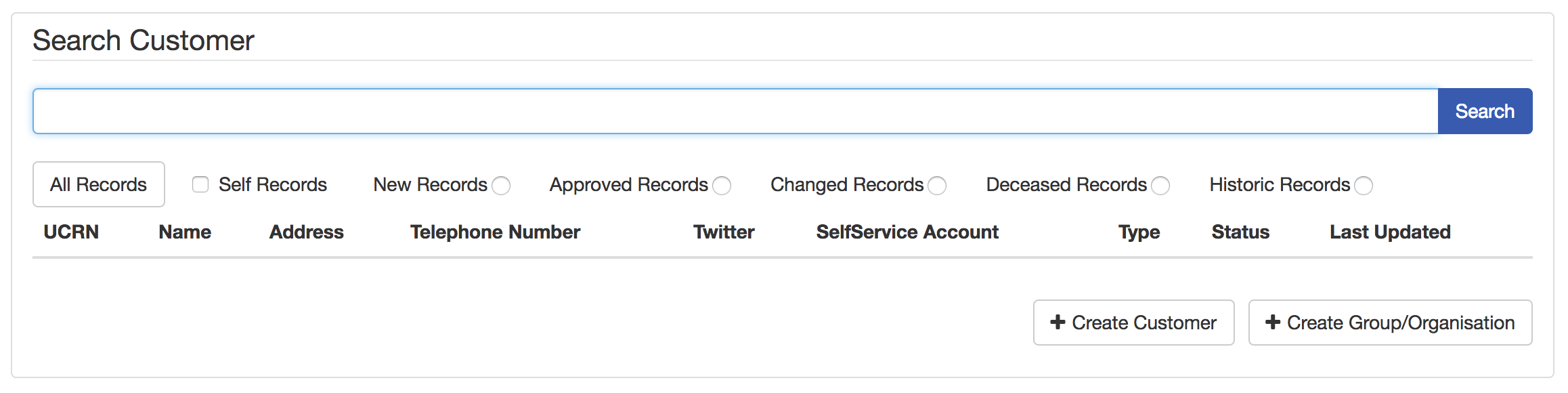
Note: Database search indexes are updated every minute which means that a newly created account might be not searchable for up to 60 seconds after creation.
Searching for an internal customer in Service
Internal users can only be found by searching by UCRN in Service, i.e. by entering ucrn:nnnnnnnn into the Index and searching that. The platform labels a user as an ‘internal user’ if they have logged in to Dash, at any point, ever. What this means in practice is that when searching for an internal user in Service, they can only be found by searching for their ucrn, preceded by ‘ucrn:’.
If you are unable to find a user in Service but know that they exist on the system, you can contact Firmstep Support and ask if the user has an ‘apikey’. If an apikey is found, this user has been labelled as an internal user (ie. a user that has logged into Dash), which means they can only be searched for via the method outlined above. If needed, Support can have this APIkey removed.
This issue occurs most frequently for Councillors, who are users that are likely to sign in to Dash but that are also likely to need to be search by name in Service.
Existing Customer Records
By clicking on an existing customer record, the complete record can be viewed with any edits to the record to be made here.
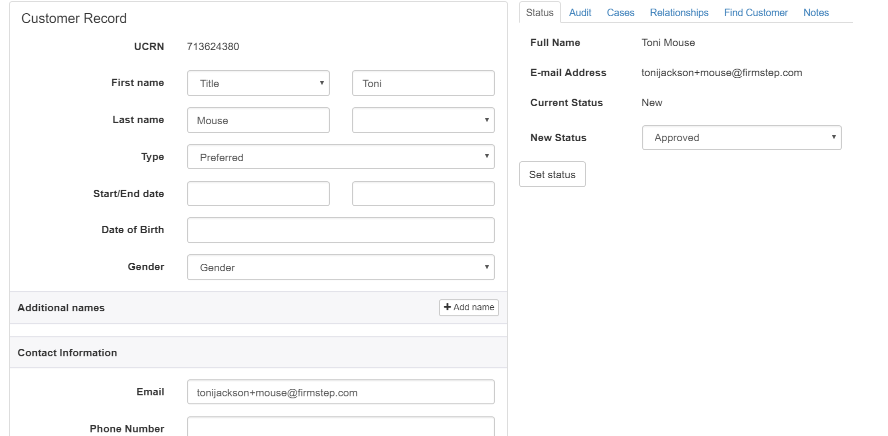
This includes all the options on the left hand side such as +Add name, +Add address and +Add new Xreference.
On the right hand side of a customer record, there are some tab options that present more information about the customer.
- Status: Shows what the current status of the customer.
- Audit: This shows all the data that the CSA has input on the customer's behalf whilst also providing details regarding the CSA that dealt with the customer. In order to use this functionality a user must belong to a user group with Service Admin -> Site Admin.
- Cases: This shows all the cases relating to the customer.
- Relationships: This shows if the customer has relationships to any other customers. If not, these can be added here.
- Search: This allows the CSA to search for a customer within the record of another customer and then compare the two records, and if necessary copy content between record and/or merge records in case of duplicates.
- Notes: Where customer notes and property notes can be added.
At the bottom of the screen any existing alerts will be listed (alerts can be seen on the phone team workspace as well).
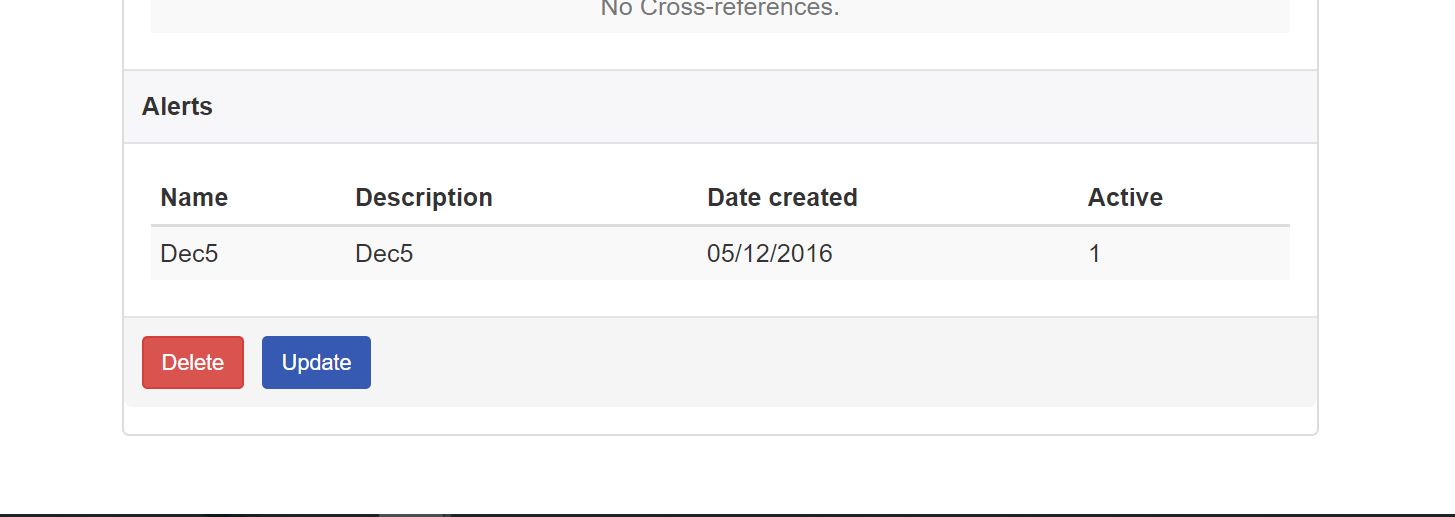
Changing the Address of a Customer
When adding an address via the Index, or changing the address of the customer, the following will have to be set manually:
- new address start date set to today's date
- new address set as the primary address (if desired)
- end date of the previous address set as today's date
- previous address no longer set as the primary address
Customers must edit their own email addresses. Customer Service Agents are not permitted to make this change, as dictated by privacy best practices.
Creating New Customer Records
Click the + Create Customer button. A form displays in which you can enter the new customer details.
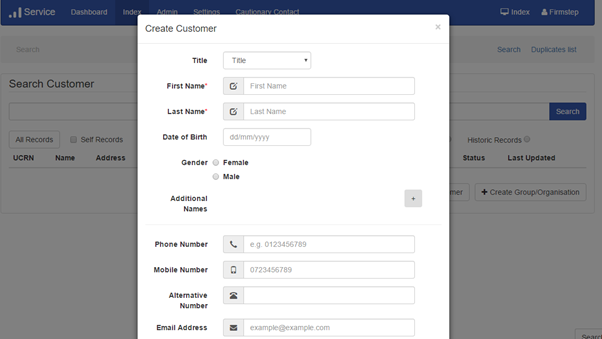
To create a record for a group or organization, click + Create group/organisation button. The same functions apply as for the + Create Customer button, but the form to create a record for an organization displays.
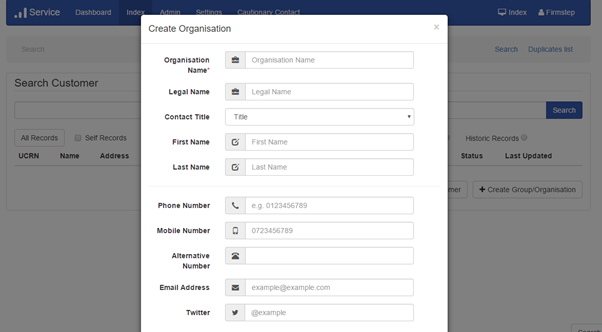
It is not possible to convert an organization account into a customer account or vice versa. If a mistake is made and the account created needs to be the other contact type, we recommend that you create a new account and reassign cases to the new account.
Note: In addition to the Titles provided in the dropdown menu, we can add further titles as requested via a support ticket.
Duplicates List
Click the Regenerate list button to run a background task. While this is happening, the displayed total can change. For very large databases, we advise that you allow a full 60 minutes for total of the full list to display.
The duplicates list is populated by users which have the following matching details:
and then either the same
- First name and the first three characters of surname
or
- Surname and the first three characters of the first name

top of page



