Introduction
During times when it is necessary to prevent access to the online forms/Self, you can set your site to Maintenance Mode using the toggle provided in the site or from another location using an API key.
You can use Maintenance Mode to turn off your Customer Portal site when you are carrying out any update which creates down time and during which you do not wish citizens to use the portal or to access forms.
Setting Maintenance Mode Manually
Set Maintenance Mode on the home page of Self Admin by logging in at yoursite/admin/self/ .
Click the Turn Site Off button that displays in the Maintenance Mode section.
When you wish Maintenance Mode to end, click the Turn Site On button in the same location.
Note: The internal Staff Portal site can be turned off using the parallel option from Staff Portal Admin.
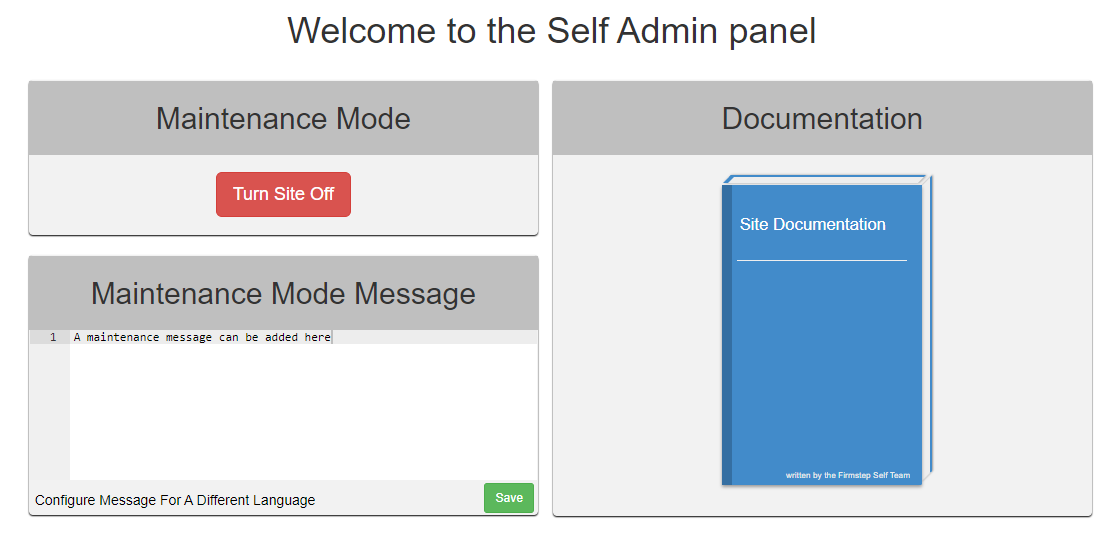
Switching to Maintenance Mode Remotely
You can set your site to Maintenance Mode from any location when it is urgently needed and you are unable to readily log in to your site.
If you wish to have this method available, please request the API key from Granicus Support.
Please Note: The API key is sensitive security information for your site. Please use caution when choosing to whom you provide this information and store the information securely.
To make this API call, use the following:
Endpoint
/apibroker/self-settings?apiKey={apiKey}
Payload
{"changes":{ "MaintenanceMode": "1" }}
Site Experience During Maintenance Mode
- A citizen is able to log in, but all other features are unavailable, such as updating profiles and filling in forms.
- If citizens are actively completing a form when Maintenance Mode is started, they are able to continue without error, and to submit as appropriate. They are then returned to the home page, where the maintenance message is displayed.
- Selecting the button to Turn the site off triggers a configuration change which redirects every Customer Portal page (including non support login) to a message that the site is temporarily down. This message can be customized and/or translated in the Maintenance Mode Message section of the panel or at Self Admin > Content/Translations > Page Components.
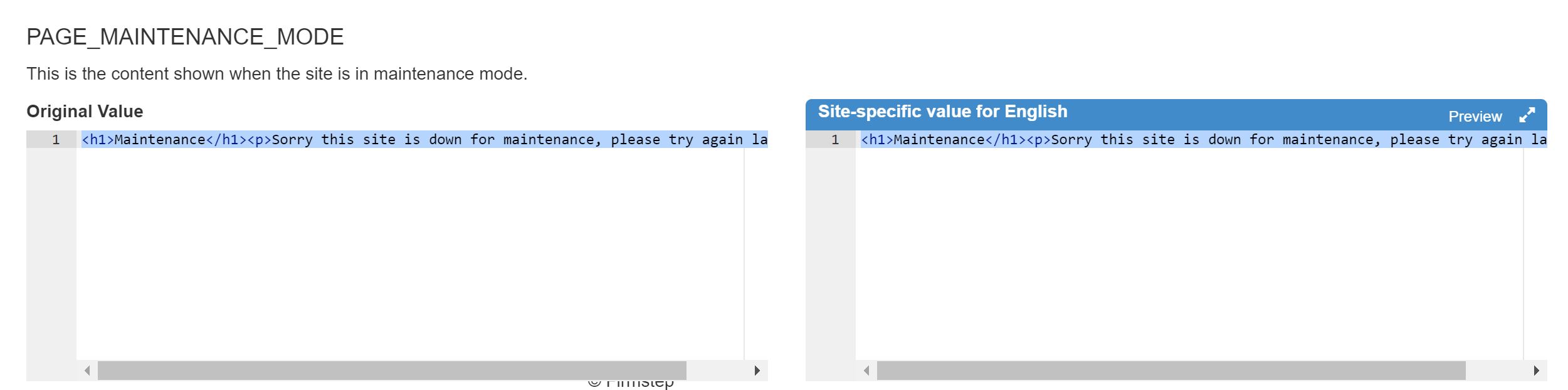
top of page



