Introduction
Secure Fields are used to store secure information separately from the JSON data of the form. The associated value is generated in an integration and can be used in integrations and lookups via the defined field name as a token, i.e {secureFieldTest}
Secure fields can be added to the integration that will generate their value, and you can use as many secure fields in a form as you want. Be aware that if you have the same secure token name used in two integrations, if they are both run then the value will be overwritten.
Example Case:
For an example, imagine you have a form where a customer inputs their name and postcode, and their Council Tax Reference is retrieved via a lookup. You can store the returned reference in a secure token so that it is not saved anywhere in the form json, and then use this token in further lookups to retrieve more information based on the customers council tax reference. This creates an extra layer of security around the returned reference.
Notes:
- Secure Fields will only generate when used in a form as part of a process, and when that form has Integrations V2 enabled. Testing them on a standalone form will not work.
- The maximum length per secure field as of January 2024 is 4096 characters.
Step 1 - Enabling PHP-based Integrations
This feature will only work when Integrations V2 is enabled for the Form you want to use Secure Fields in. This can be enabled in Form Settings > Form Details, as in the screenshot below.
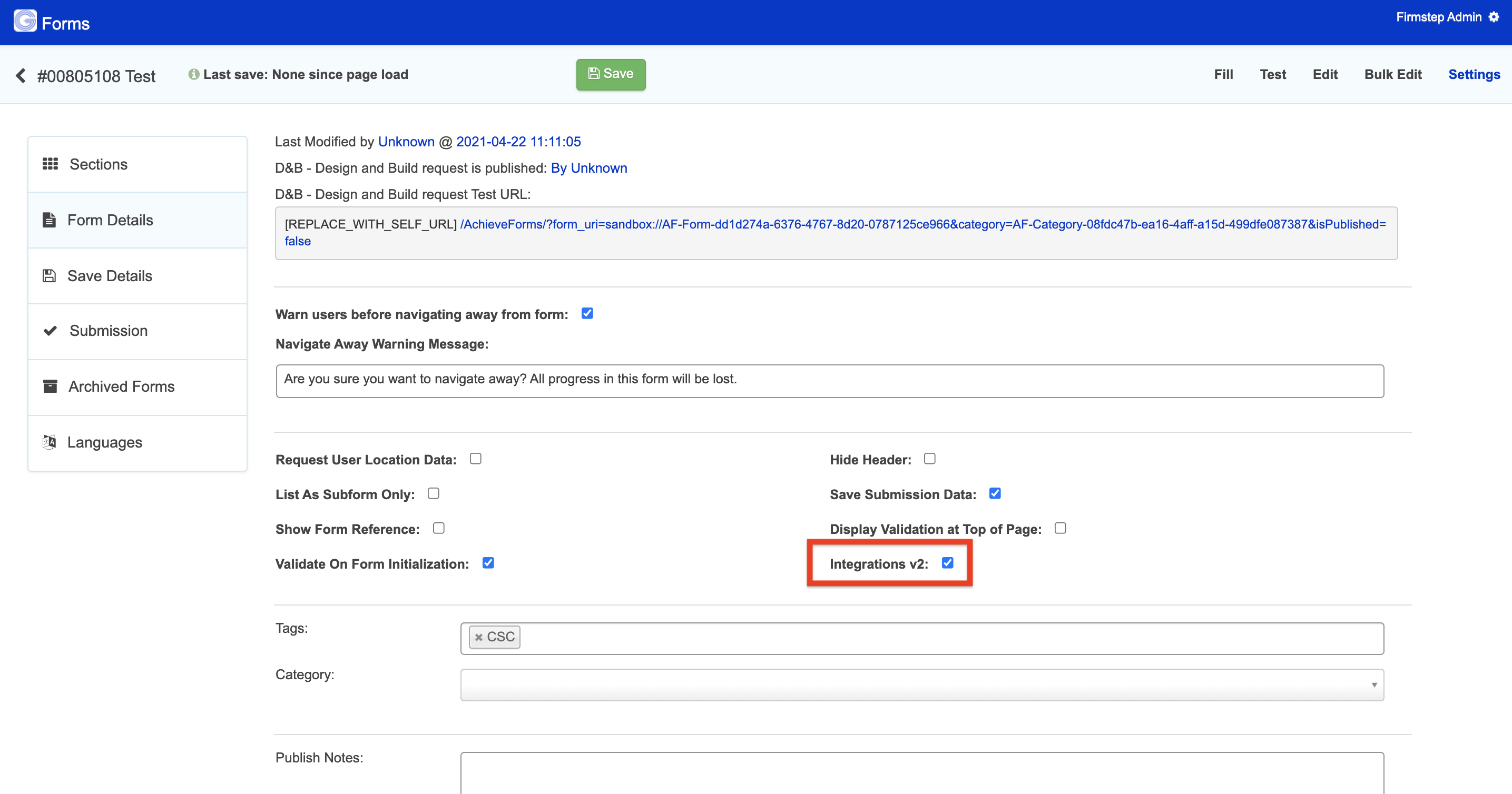
Step 2 - Adding a Secure Field
Once PHP-based Integrations are enabled, go to the integration that will generate your secure value in the integrations manager.
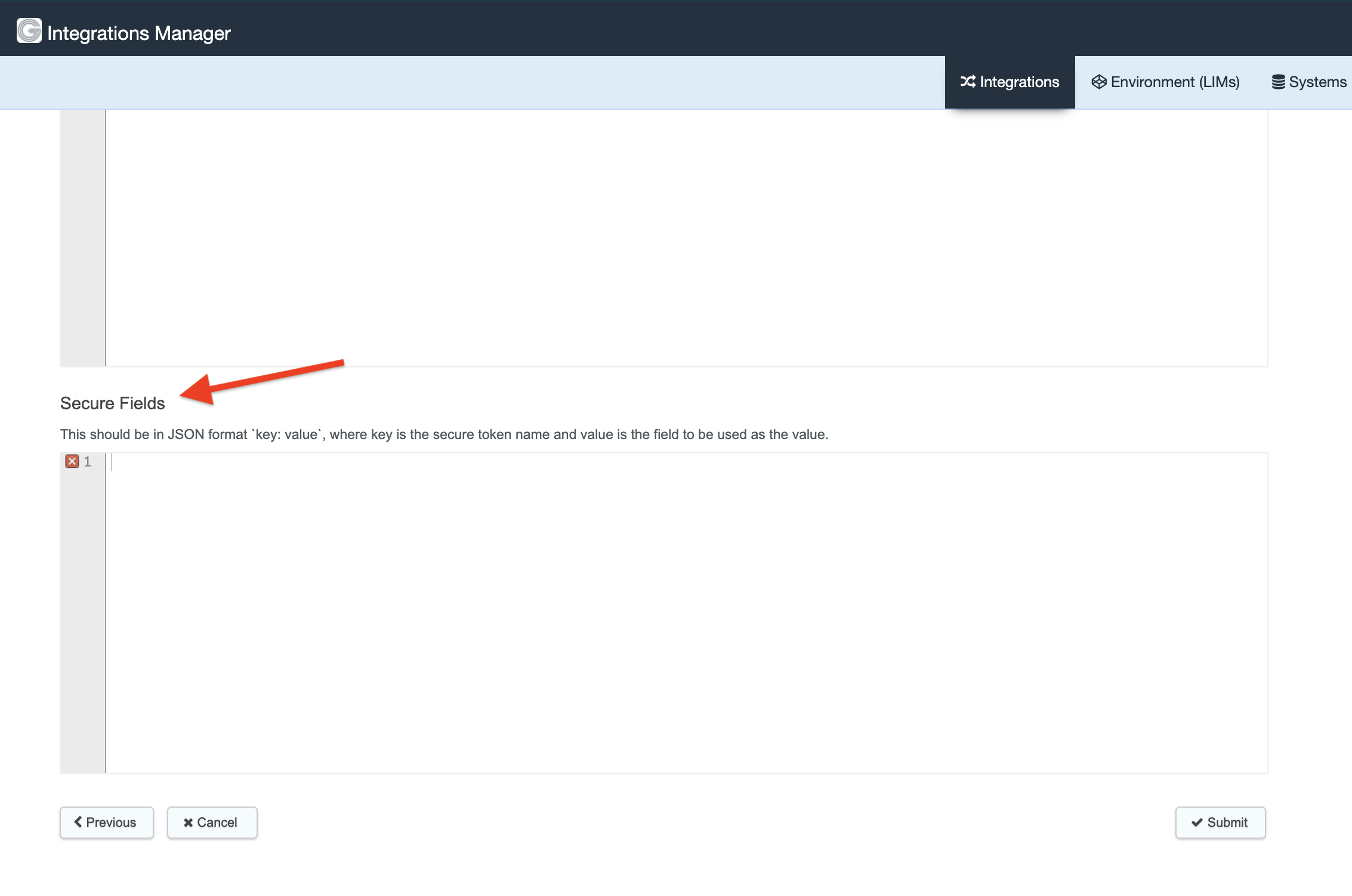
You can add the secure field token name and the value from the integration that will be used to generate it, in the Secure Fields section at the bottom. This will only be available for database, webservice and HTTP integration types. If you want to define more than one secure field, you can seperate them with a comma in json format:
Js
{ "secureFieldTest": "returnValue", "secureFieldTest2": "returnValue2" }
In the example above the value of {secureFieldTest} will be set to 'This is a secure field' when the integration runs.
Step 3 - Using the Secure Fields
Once the Secure Fields have been added to an integration, you can use them in lookups that run in the form. You will need to add the integration to the form as a lookup, and the Secure Field values will be calculated for each citizen account upon running the lookup in the form. They can be used during that session until they have completed the form, or when returning following saving.
You can insert the secure value into further lookups by using the Secure Field name as a token.



