Display conditions are conditions set against individual fields or subforms within a form. They will evaluate across sections (i.e. fields are displayed in the page depending on answers from questions on previous sections) or in the page.
In order to set a ‘Display Condition’, the field (or subform) that needs to be hidden by the condition should have its settings opened in the design view of the form. In the settings, a ‘Display Conditions’ option is displayed; the conditions are configured using the conditions builder described below.
Note the {product} token can be a powerful aid to help define which fields can be displayed depending on whether you form is being completed in Self by the public or in Service by a CSA
Building a Display Condition
Step 1: Select a field you want to run a condition against using the Select drop down.
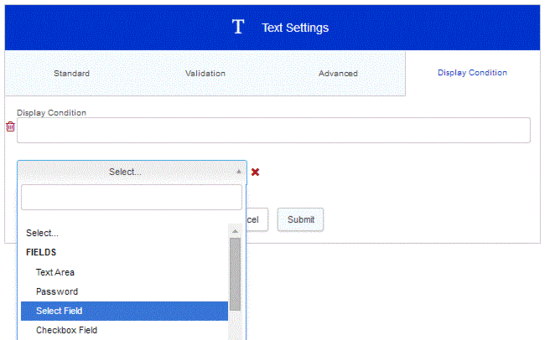
Step 2: The field name will populate the 'Display Condition' box above, and the select field will prompt for a validation type, for example 'is equal to' or 'matches field'.
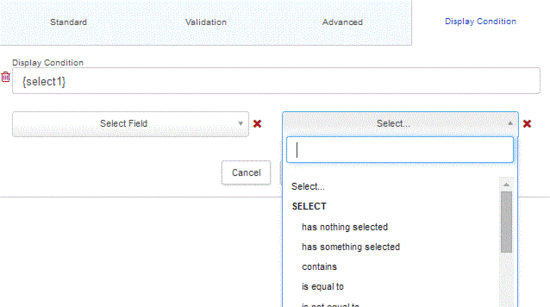
Step 3: The next field will vary, dependent on the validation type you select, for example:
- 'has nothing selected' ends the condition as there are no more parameters.
- 'contains' will give an entry box to enter what you want to check it contains.
- 'not equal to' will either give an entry box or if validating against a list field, a list of the options in it to select.
- 'matches field' will give a select box to select the field you want to match it against.
Step 4: Once a condition has been set you will get the 'and' and 'or' options to set additional conditions, and you can repeat the steps above if necessary.
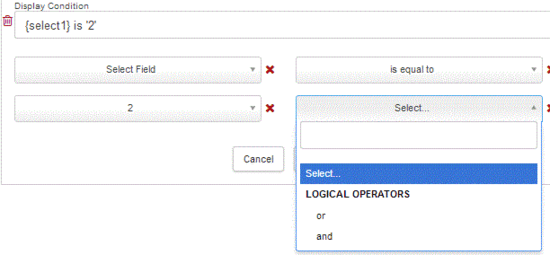
The Display Condition Box:
As you build your expression using the select lists, you will see the result of that in the Display Condition box, just above your lists.

The drop down lists are effectively writing the display condition for you in the Display Condition box. However as you become more proficient at building conditions you can modify this result by hand should you choose. You can also copy and paste this condition into other conditional locations, for example, if you want this same condition in other fields on the same form. This is usually much faster than constructing the same condition multiple times.
Important Note: The end condition is NOT what is listed in the drop down boxes, those are only there to help construct the conditional rule. The final rule is what is in the 'Display Condition' box.
Using DateTimes in Display Conditions
- You will need to create a hidden date or datetime field with the default value of the date you want to compare, and then use a display condition like {datetime1}={datetime2}.
Note: If a field is “hidden” from the form by a display condition, but later referenced in another field as the default value it will not display as when a field is hidden by a display condition it doesn’t actually “exist” so should not pass its value on
Further useful reading:



