Introduction
Case view is a powerful feature that allows the user to view the current task along with all the previously submitted tasks in one window (subject to relevant permissions). Case view provides an easy way to view data collected in earlier stages, and is available in Staff Portal, Customer Portal, and Shared Digital Workspace.
Every stage of a process has an option called Case View under the General Tab, which can be found by clicking the pencil icon. This option dictates whether the task that corresponds to this stage can be displayed with all the previously submitted data. When this option is selected, any user that has been assigned to this task will have ability to view all the previous tasks.
Case view helps by:
- Reducing required work in process design -no need to copy read-only fields from each stage to latter stages simply to inform the users
- Enabling back-office staff to easily read the information added at each stage in context. Seeing all content as submitted especially in respect of the original form submission and other stages as applicable.
- Reducing the need for PDF’s to be produced of the form submission details – Back-office staff can access from Staff Portal and see the submission in full. (Even where data is simply required to be passed to a third party/another system) The back-office staff can have view access to the original submission, including uploads and other details, and simply have an update stage to confirm what action was then taken.
Case View - how it works
In the screen shot below, the first stage is shown with a summary. Clicking on the item will open the stage to reveal all the information as submitted in a read-only format.
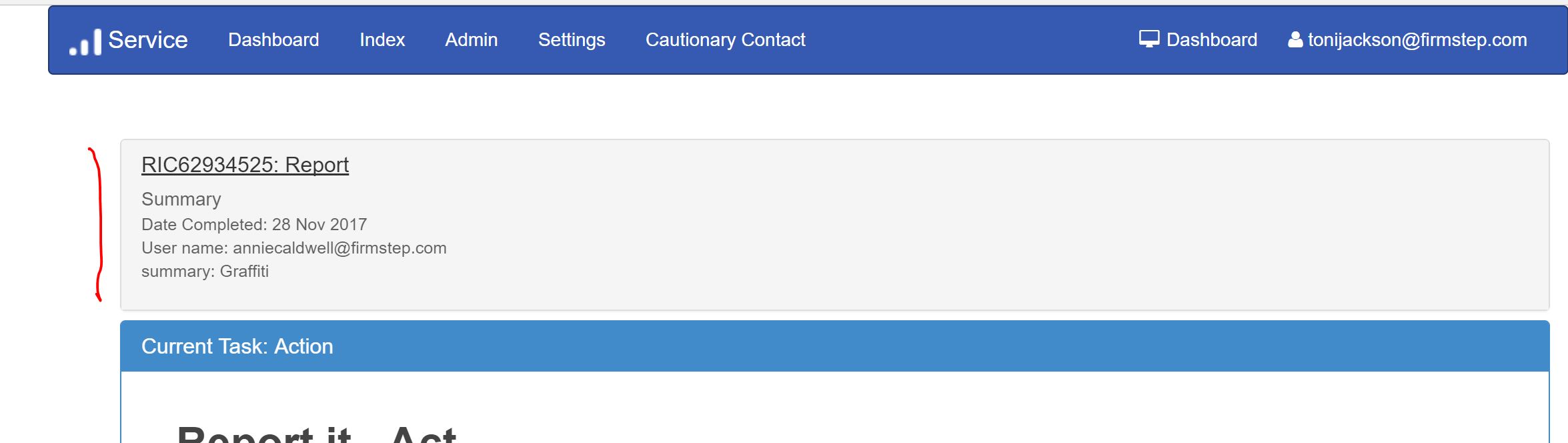
From Case view all submitted information and attachments can be viewed.
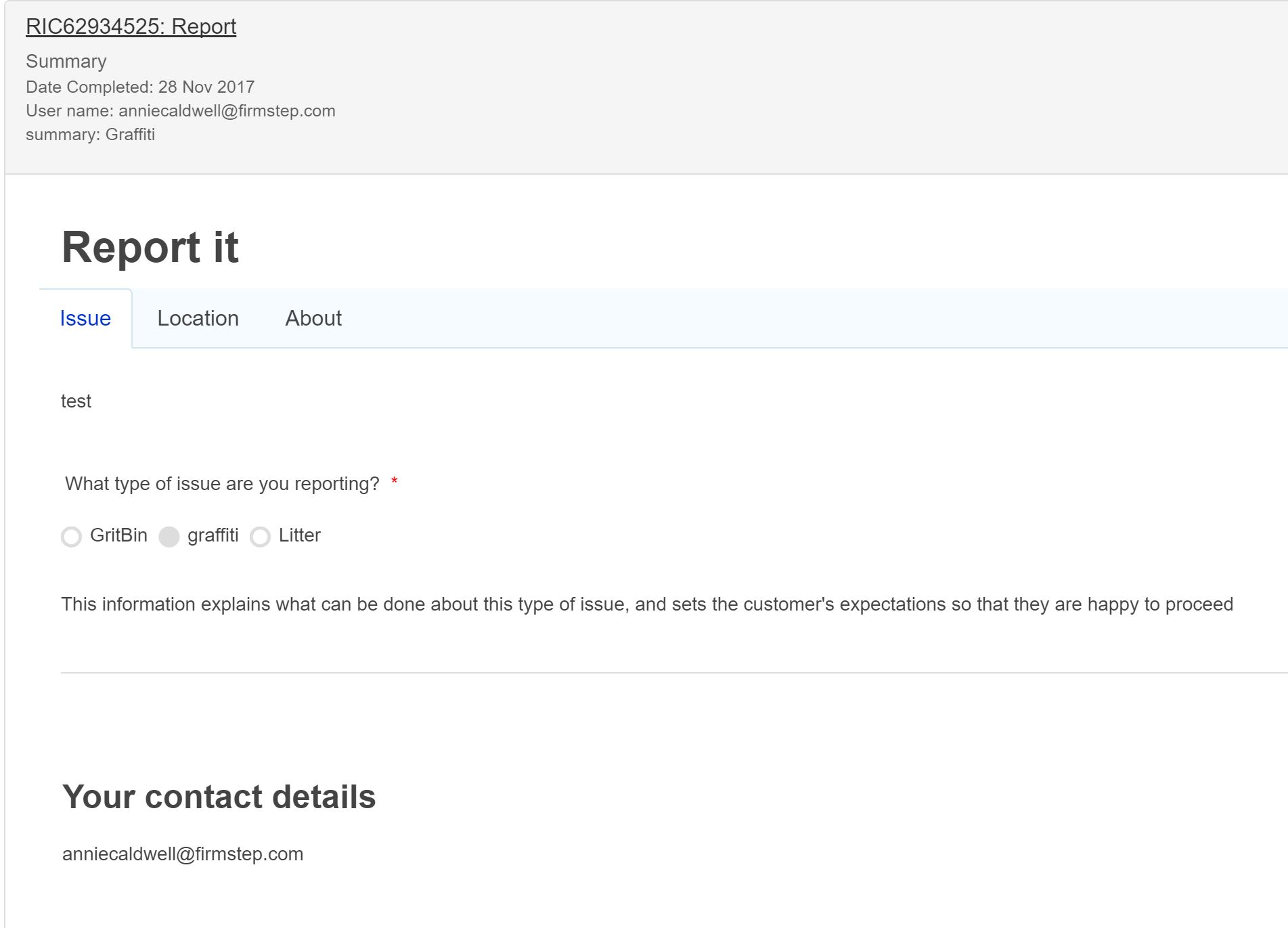
Case View - How to it set up
On the General Tab with process design there is the option Case View.
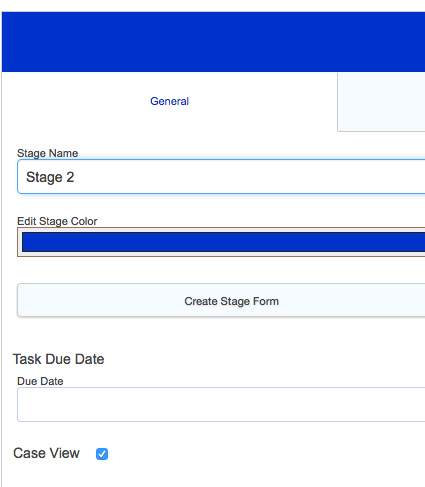
- When selected, any assigned user of that stage will see be able to see the current task along with the previously submitted tasks in Service/Staff Portal.
- When you open a task which already has previously submitted forms, the following tasks will be displayed as part of the whole case, including all the previous data.
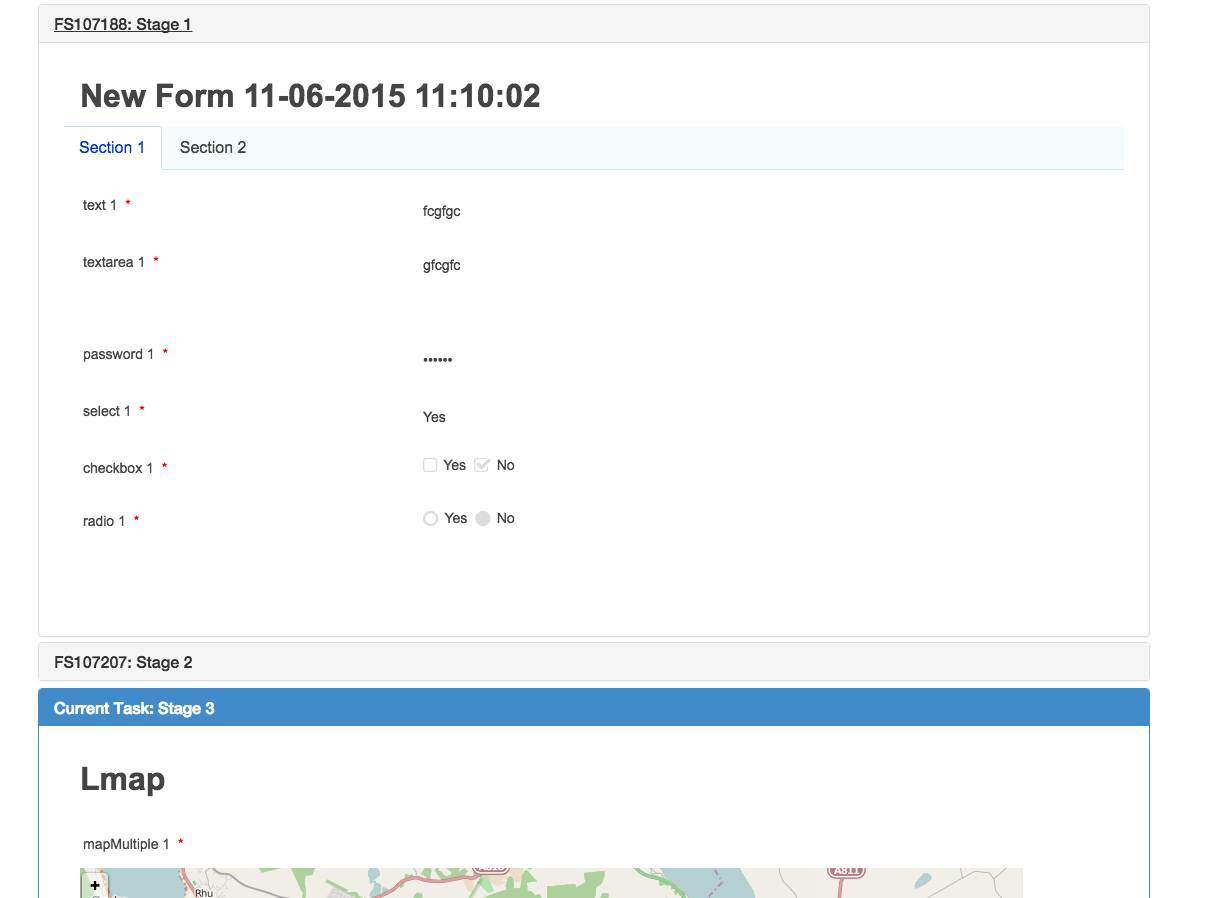
Please note that for this to work, the user must belong to a User Group that has 'Case View' for the category the process is in.
Please note that Case View permissions cannot be configured for individual users, only for groups. Because of this is, if you wish a user to view the Case View slides, this can be accomplished one of two ways:
1. Set a group assignment with the individual user part of that group. Give the group Case View permissions
2. Ensure that the user is in the View Data group, which will allow them permission to view the previously closed tasks.
Case View can only be used when you click Continue on a case in the Dashboard. Case View will not show if you select the View option.
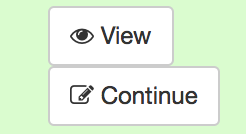
Note: Case View only allows data in a previous stage to be viewed. If you require any of the data in subsequent stages to be reused (e.g., to control display conditions, schedule emails, etc.), then the token will need to be copied into the subsequent stage (and hidden as appropriate)
Further useful reading:



