This walk-through will explain how, in a process with two stages, you can assign Stage B to a user or user group using a field in Stage A.
1. In Integrations Manager, create a permission integration
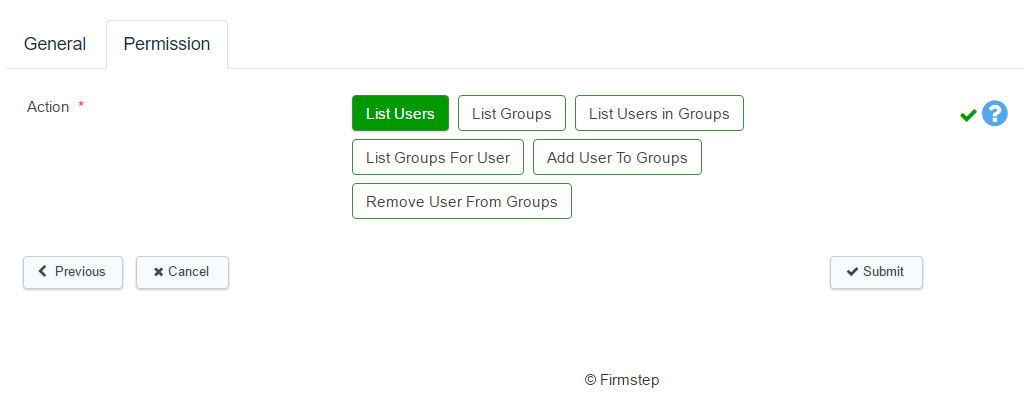
- If you would like to assign the next stage to a specific user, select 'List Users' or alternatively, 'List Users in Groups' and select the user group from the dropdown list that appears.
- It is advised that you select 'List Users in Groups' because this avoids unnecessarily loading a large list of users by limiting the users to those that only belong in the group selected.
- If you would like to assign the next stage to an entire permissions group, select 'List Groups'.
- Remember to press submit to create the permission integration.
2. Once you have submitted this integration, add a select field to Stage A of the process.
In the settings for this field choose 'Lookup' as the List Source. Then in the Lookup select field underneath on the settings, choose the integration that you just made.
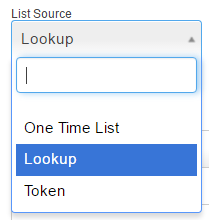
3. In the form of Stage B, add a text field with the same dataname as the select field in Stage A, then set is to hidden. This will pull the selection through to this stage. Also be sure to make sure you have made the route for the process.
4. Go to edit stage properties for Stage B
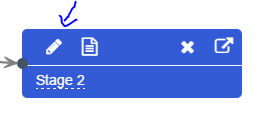
- Go to task assignment. For this method you need to use 'Optional assignments from field values'.
- If you are using a user type permission integration, you will use the User Assignment dropdown list, and for group type permission integrations, you will use the Group Assignment one.
- The dropdown list will display fields from the form in that stage (Stage B), so you'll have to select the text field that you have added and hidden, which has the same data name as the select field in Stage A.
Do note that fields that appear in the dropdown list are listed by field label and not data name.

You must note that if an optional assignment from a field value (also known as a dynamic assignment) finds that the user is not valid, it will revert to the static user assignment. For this reason we always advise setting static/backup user assignments also.
More information about permission integrations
- Currently, you cannot use a combination of Static and Dynamic assignment. A Dynamic User and Static Group causes the user to overwrite the group and the group becomes blank. A Static User and Dynamic Group causes the group to overwrite the user and the user becomes blank. You can usually work around this by creating a form field for your user or group and using dynamic assignment only.



