We are pleased to announce our latest upgrade to iLegislate for iPad. iLegislate version 2.0 includes a new PDF viewer that provides additional annotation tools with a greater level of customization. You'll still be able to highlight, underline, draw, add notes, and bookmark pages, and you can also use image annotations, audio notes, stamps, signatures, and more.
The new PDF viewer offers these features and benefits:
Annotation Toolbar
The annotation toolbar allows quick access to all annotation types and includes more markup options, including photos and sound recordings, stamps, signatures, and shapes. It’s also fully customizable and supports predefined pen tool settings for quick switching between visual annotation styles. Global Undo and Redo icons enable you to revert annotations quickly and easily, and you can save annotations that you've customized so you can quickly use them again.
In an attachment, tap once on any page to reveal the main toolbar (see more on the functions in the main toolbar here). Then tap the Annotations icon to open the Annotations toolbar.
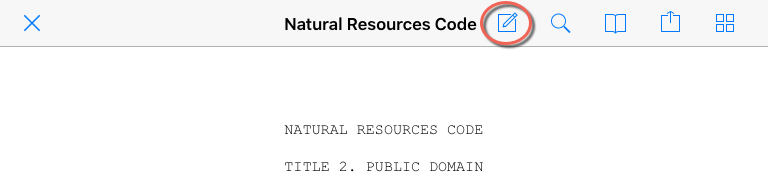
The Annotations toolbar will display on either side or at the top of the screen. You can change its location as desired by dragging the double lines shown at the bottom of menu—in this example, it's on the left side of the screen. Many of the functions are grouped; tap and hold any of the icons that have an arrow at the bottom to reveal additional options. The icon for whichever function you used most recently in your current session will display. Click here for descriptions of all functions on the Annotations toolbar.
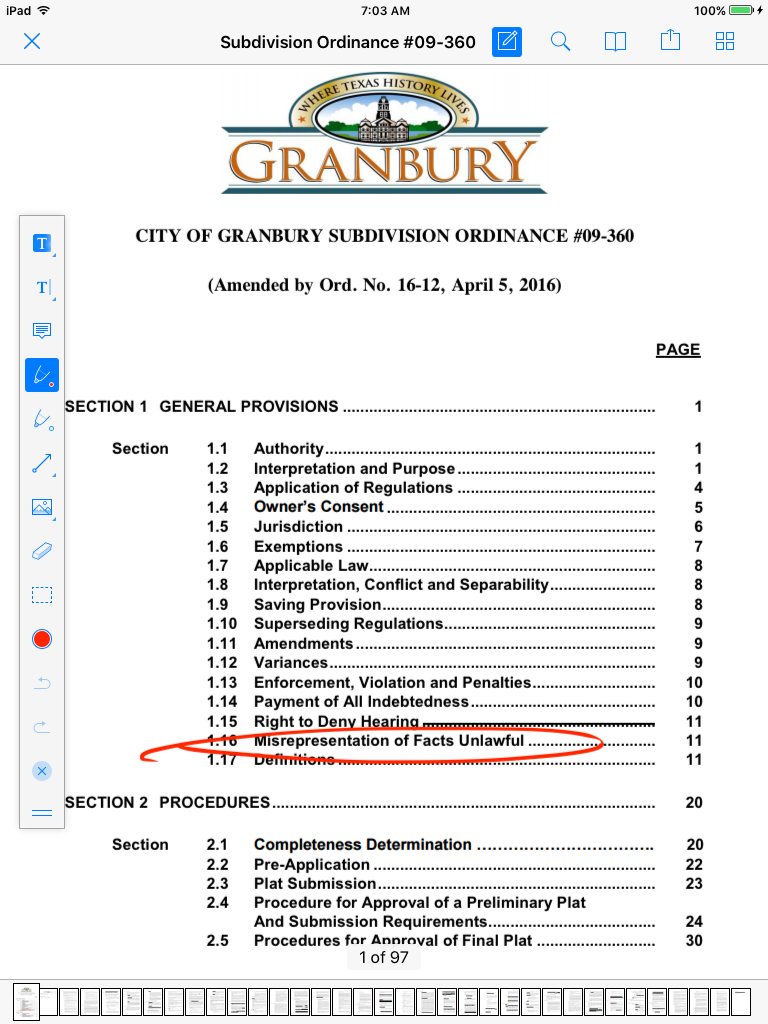
Outline and Bookmarks
The new viewer features a fast and accurate outline parser that deals with all the custom variants and PDF action types. Long outlines are wrapped into multiple lines, and actions can be fully customized or replaced. Additionally, the outline popup allows quick access to bookmarks and annotations you've made throughout the document. Delete any annotations from here by dragging your finger to the left, or jump to an annotation by tapping it.
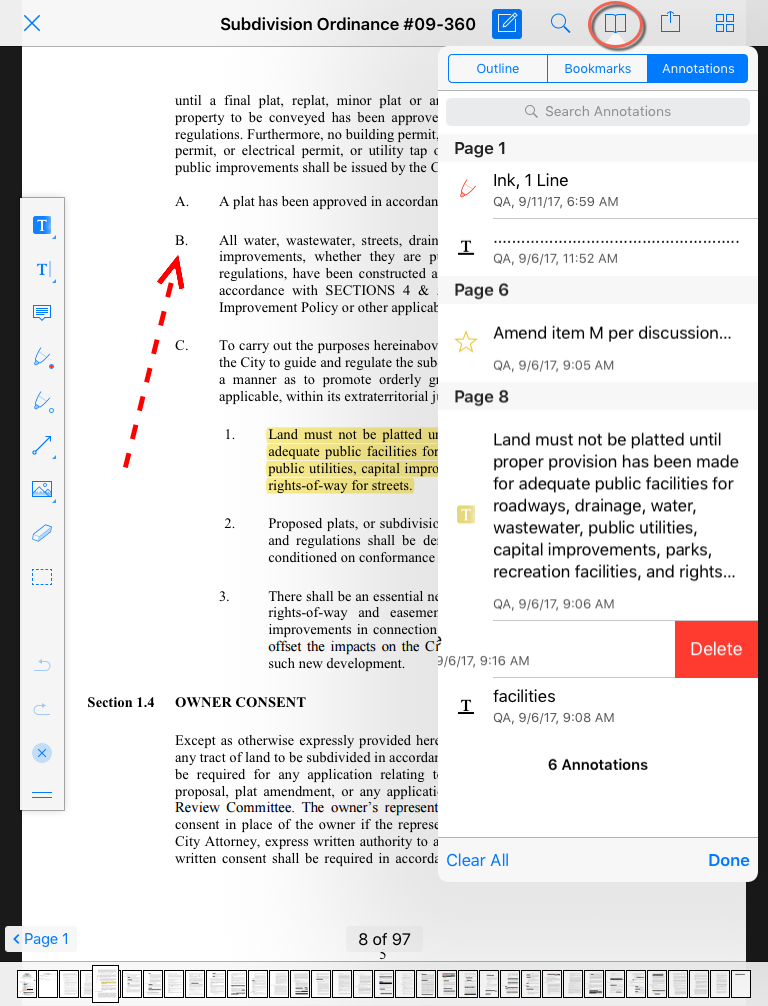
Note Annotations
Note annotations enable adding longer comments to documents, as well as selecting a custom shape and color for the note through the custom note inspector.
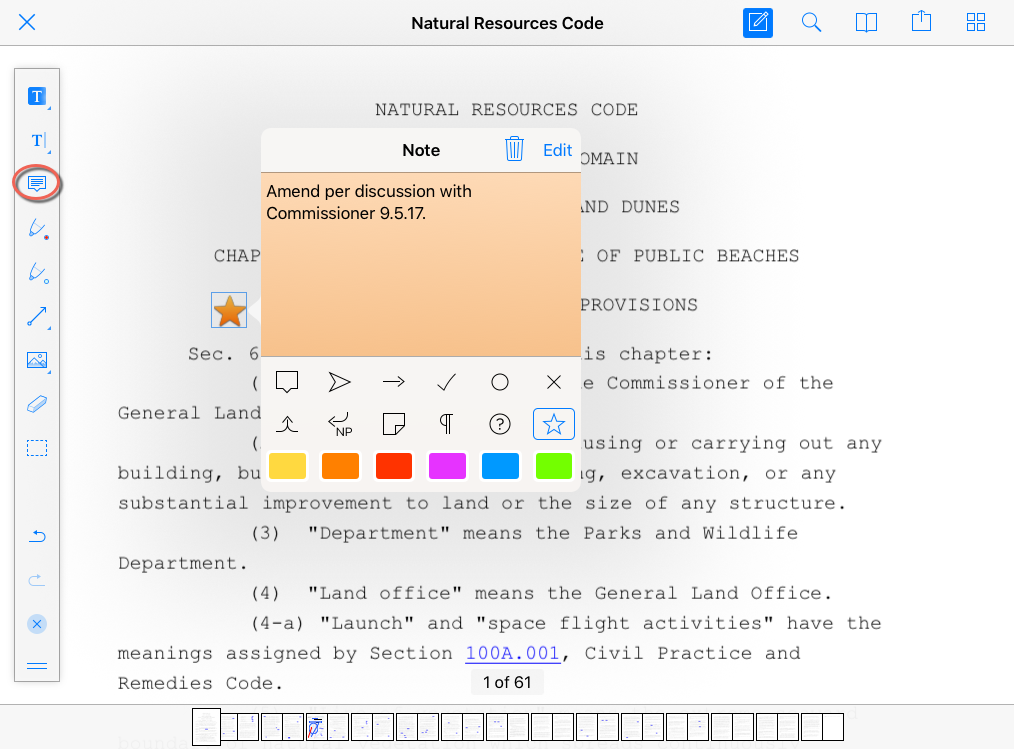
Annotation Inspector
The context-sensitive annotation inspector gives you control over how the annotations look, from border and fill colors to opacity and font settings. Select an annotation, then tap Inspector in the menu.
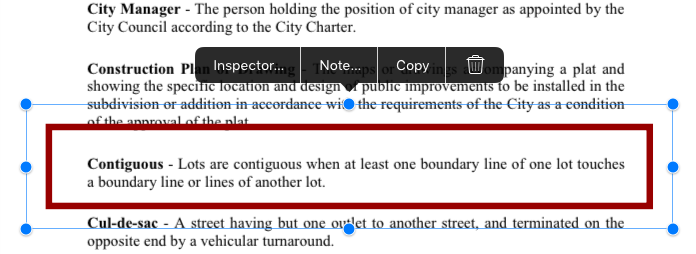
The inspector opens for that annotation and enables you a variety of customizations depending on the type of annotation you're editing.
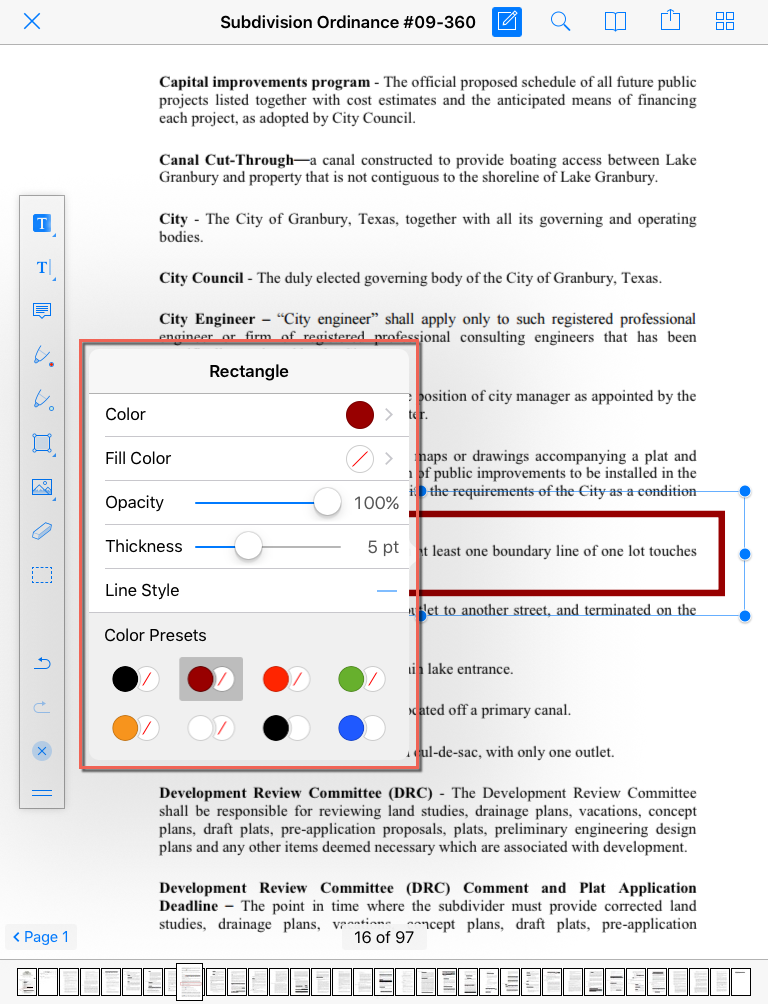
Ink Annotations
This is your freeform drawing tool for PDF documents. The color, opacity, and width are customizable via the ink annotations picker, and the toolbar includes two pen icons so you can set different styles and quickly switch between the two.
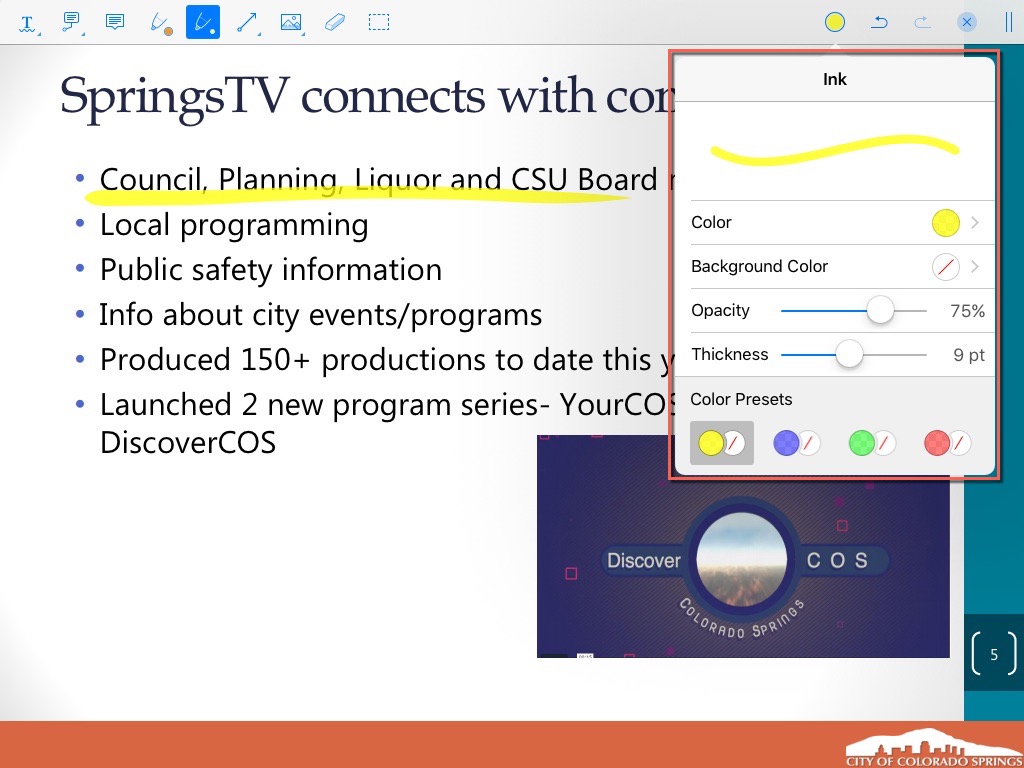
Stamps and Saved Annotations
Selecting the stamp icon will give you a menu of pre-designed stamps such as "Approved," "Final," "Draft," "Void," "Sign here," etc. Tap the selected stamp and then place it on the page. You can resize if desired.
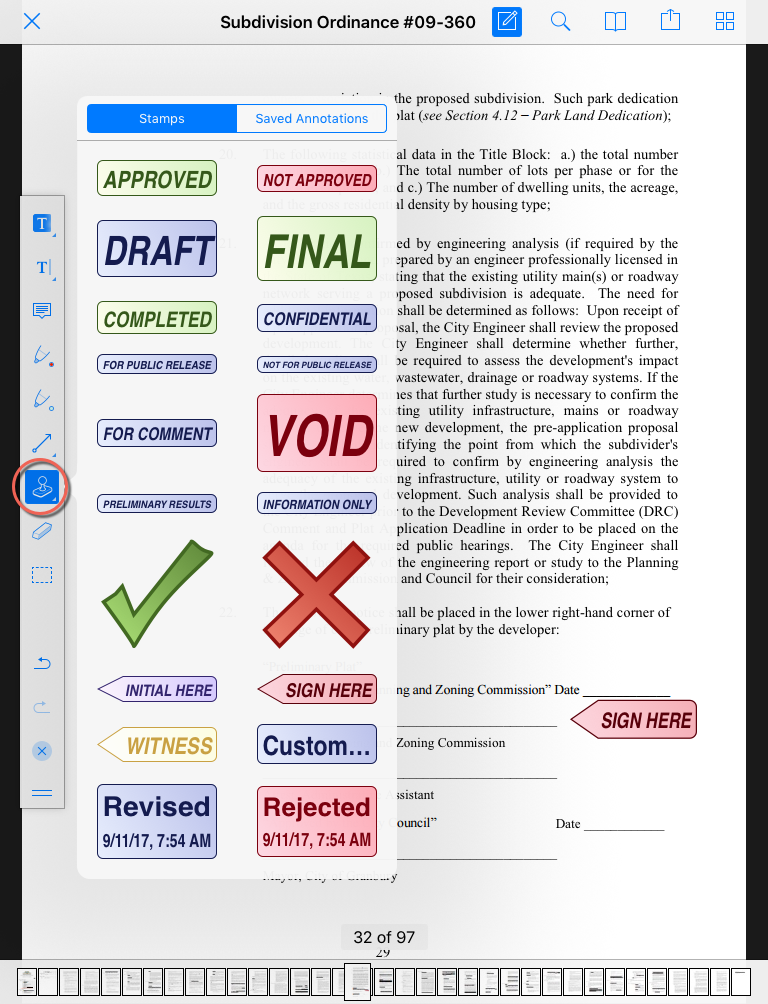
You can also save annotations using the Stamps function. After you tap the stamp icon, select Saved Annotations at the top of the stamp menu. You can paste copied annotations here if you have customized something that you'd like to use again in the future. Copy the annotation by tapping it and selecting copy, then paste here by tapping Paste at the bottom of the Saved Annotations menu.
Audio Notes
Tap the microphone icon, then tap on the page where you'd like the audio note to go. When you're ready to record, tap the red circle, then tap the blue square to stop recording. You can move the audio note by dragging the audio note's speaker icon elsewhere on the page. Select the speaker icon of an existing note to play, add a typed note, or delete the recording.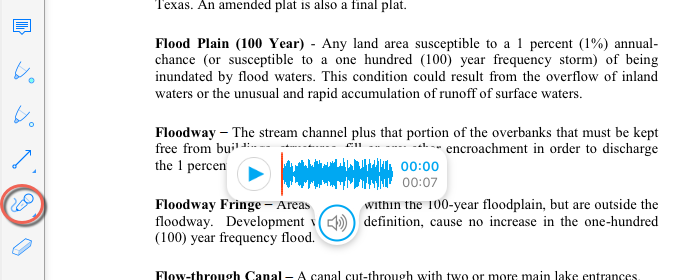
Smart Zoom
Double-tapping on a block of text will cause the app to perform a smart page content analysis and zoom instantly to the selected region. Double-tap again to zoom back out.



