Snippets are short pieces of HTML code and links that your organization can implement across your web properties to allow web visitors to subscribe to your organization's communications. Snippets are available for Categories, Topics, and Quick Subscribe page(s).
Using Snippets
Step 1: Choose the content for the sign-up link
You can use account-level snippets that direct subscribers to your organization's top-level Quick Subscribe page to sign up for multiple topics, or you can use category- or topic-level snippets to direct subscribers to sign up for those individual content areas.
To access Snippets for your account:
- Click your user name in the upper right corner of the site.
- From the drop-down user menu, click Account Settings.
- On the Account navigation menu to the right, click on Snippets.
To access Snippets for a topic or category:
- In the left navigation menu, click Topics or Categories.
- Click the name of the topic or category you want.
- In the right menu, click Snippets.
Step 2: Optionally customize the look of the snippet
For many of our snippet and sign-up forms, you can simply copy and paste the links or HTML code you want to use into the desired locations on your website. It is likely, however, that you'll need to modify the HTML code provided by Granicus to have your snippet and sign-up forms match the look and feel of your website.
Step 3: Copy and apply the snippet code
- On the Snippets page, find the type of snippet you want to use.
- Under the code field for each snippet type, you can click the link next to Rendered Snippet to preview it.
- Copy the code for the snippet type you want.
- Paste the links or code you want to use into the desired locations on your website.
Using Subscription Icon Images
You can use an image or logo as a subscription link.
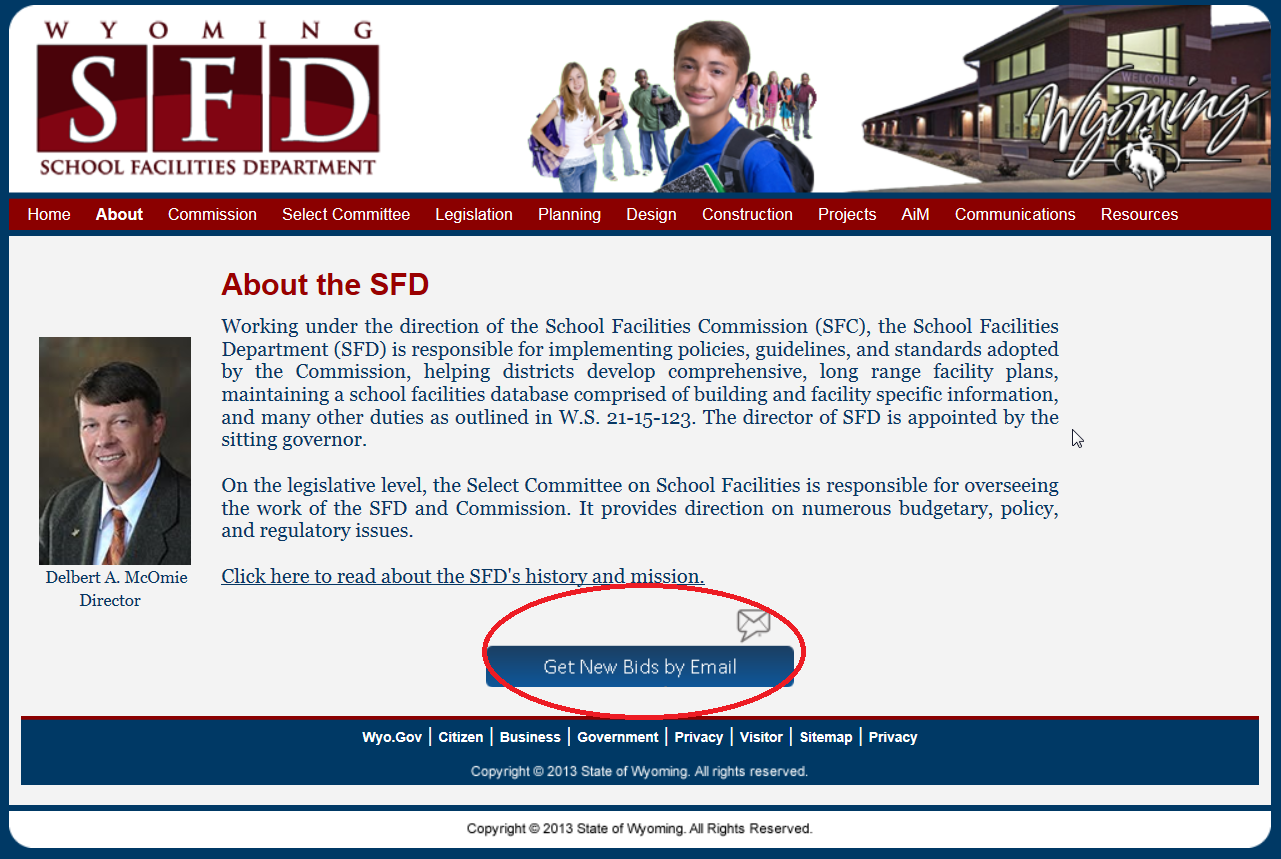
We recommend that when using an image as your subscription link, you make it highly visible and label it clearly. A small govDelivery envelope icon, for example, tucked among your social media icons will have very low response rates. If a prominent logo or image won't fit your website design, we recommend using another snippet type, such as the overlay.
Having expertise in HTML is integral to setting up an image or icon as a link. If you are new to HTML or unfamiliar with it, contact your website administrator to handle the integration of the icon on your site.
To use an image for a subscription link:
- Select the image you want to use.
- If you create an image, host it somewhere so it is publicly available.
- If you want to use one of Granicus/s logos as your linked image, you can download them from our hosted social media icons.
- Access the snippets page for your account, topic, or category.
- Copy the Link Code field and adjust the HTML so that the text is replaced with your hosted image.
- Paste the code into the desired location in your website.
Choosing a Post-Subscription Landing Page
You can control where your new subscribers are directed once they complete the subscription process. To do so, return to the snippet page for your account and set the Post-Subscription Landing Page to a URL of your choosing (typically your homepage or another website of interest to new subscribers). Please note, all subscription snippets use the account Post-Subscription Landing Page URL.



