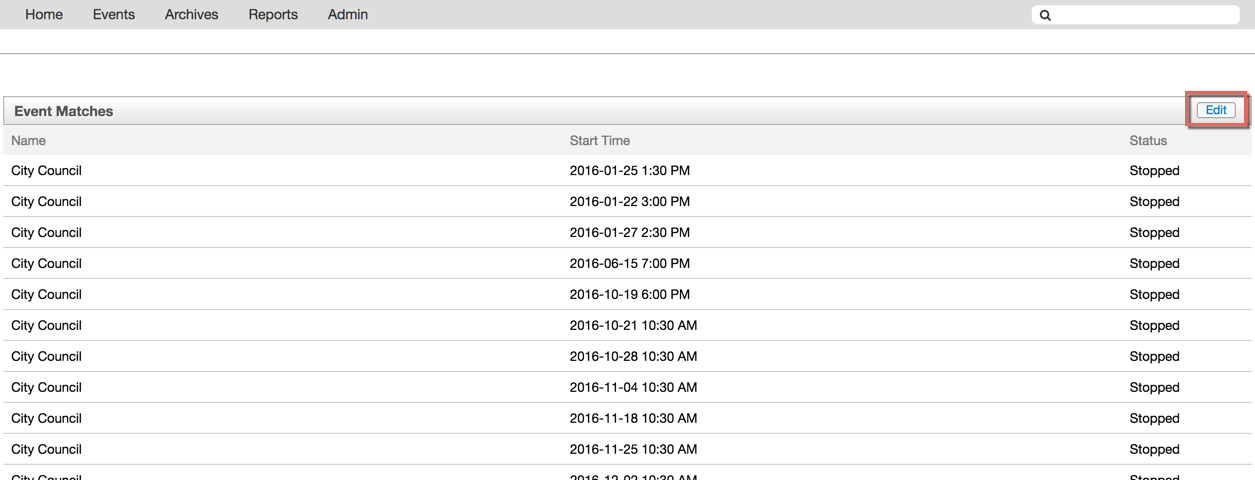This article explain how to sign into MediaManger, how to navigate the homepage, what to do if you forgot your password, and how to sign out. You can follow either the video or written instructions below.
Signing In
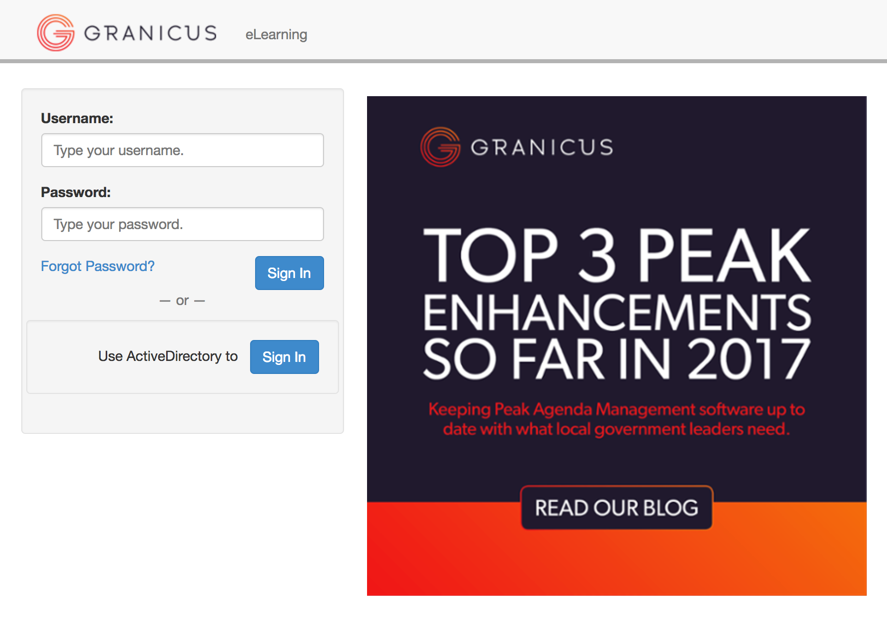
Navigating the MediaManager Interface
Apps Menu
From the Apps menu, you can access all of the various Granicus cloud apps that your organization uses. Click the Apps menu and select the cloud application (for example, Boards and Commissions) you'd like to open.
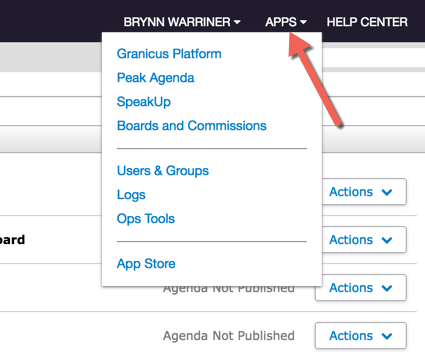
Search
Lists of all the Event, Archive, Content View, and Group matches for the search are displayed. Double-click a search result to view or edit the item. You can also click once to highlight the item, then click the Edit button at the top right.