- Click the Events tab.
- Click the Actions menu associated with the event that you want to start recording, and select Start Recording Now.
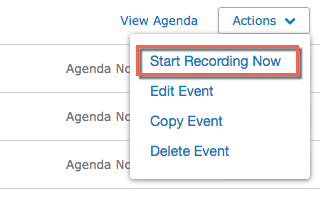
- Confirm you see a message informing you that the encoder started successfully. Allow the encoder to record for at least five minutes before stopping.
Note: Make sure that you have disabled the pop-up blocker for your MediaManager site before attempting to start or stop a recording.
During the Meeting
While the meeting is running in VoteCast, you can make a motion, second a motion, cast a vote, request to speak, view the meeting agenda, and view attached documents in both the Agenda and Current Item menus.
In addition to the above topics, see also:
Stopping the Meeting in Media Manager
-
Click the Actions menu associated with the event and select Stop Recording.
-
Refresh the page in your web browser.
Note: Ensure that you have disabled the pop-up blocker for your MediaManager site before attempting to start or stop a recording.



