Overview
- Navigate to the Any Video Converter (AVC) website, download the application, and install it on your machine.
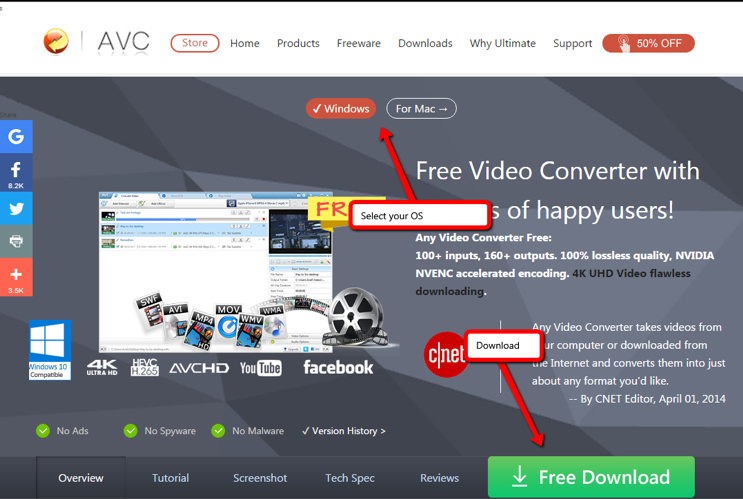
- Once the application is installed, open Any Video Converter and either drag your video file(s) onto the AVC panel, or select Add or Drag File(s) to add the file(s) to the panel.
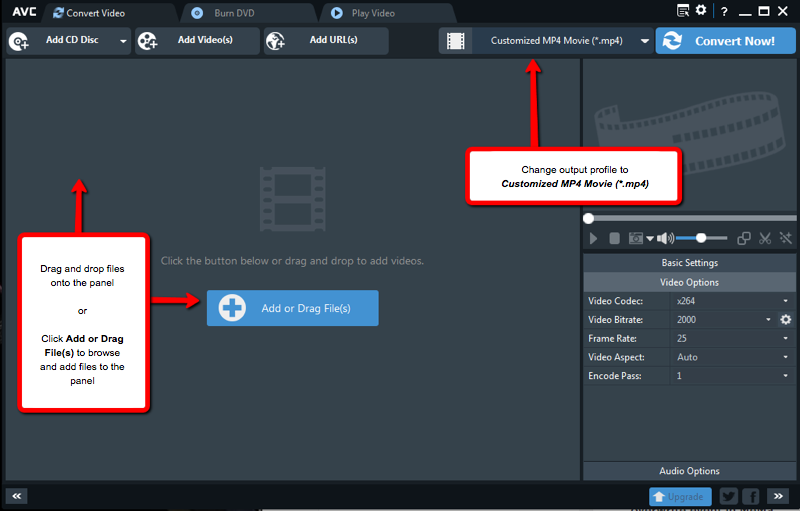
- Change your Output Profile to Customized MP4 Movie (*.mp4) to ensure it is in the proper format to upload to MediaManager.
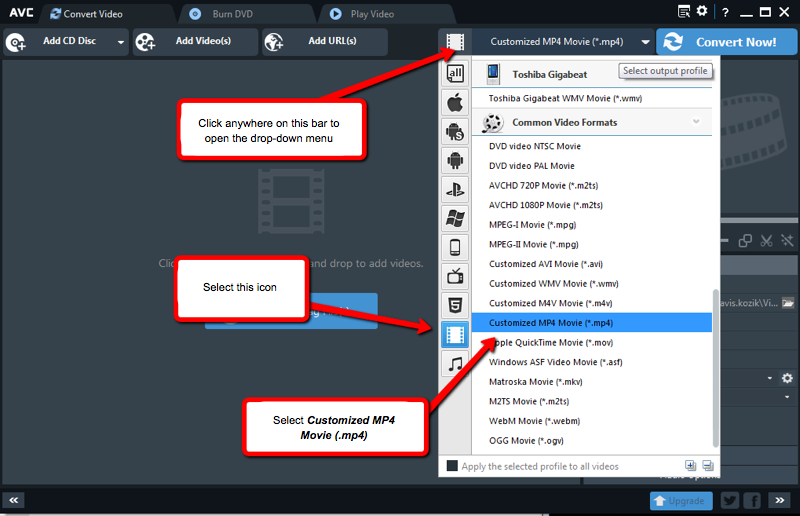
- Once your file(s) are on the panel and the Output Profile is properly selected, click Convert Now! to convert your file into the proper MP4 format.
- If you are joining two files together, drag both files into the panel and toggle the Join All Files slider to ON. You can rearrange the files by clicking and dragging them up or down if they are in the wrong order.
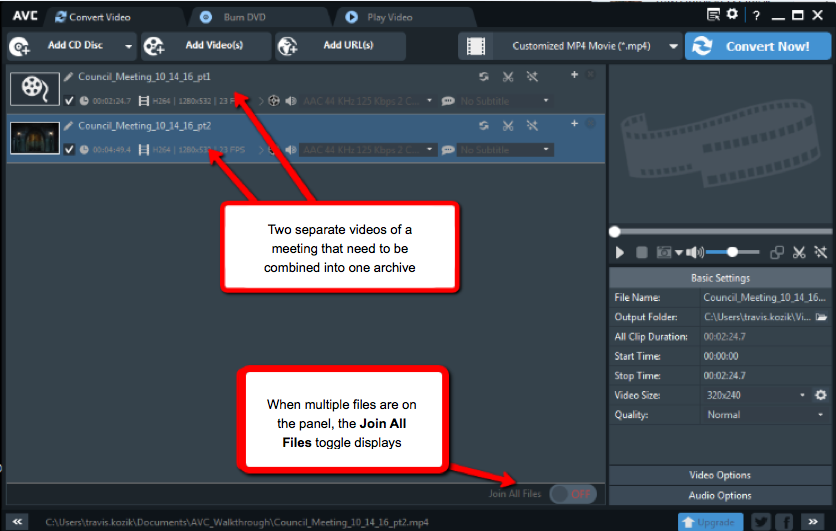
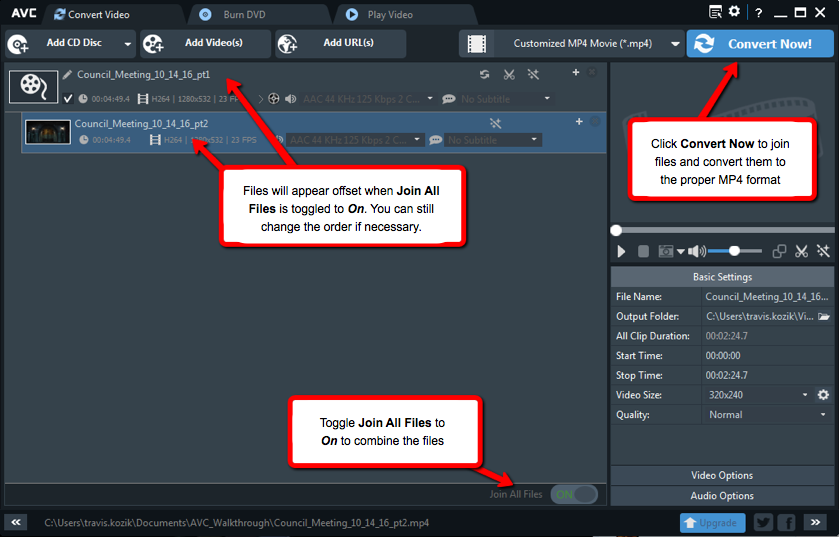
- Any Video Converter will—by default—save your converted files in a folder within in the Videos folder of your Libraries section; however, you can change this by clicking the Settings wheel in the upper right-hand corner of the window. Within the Options menu you can designate a custom folder and click OK to save.
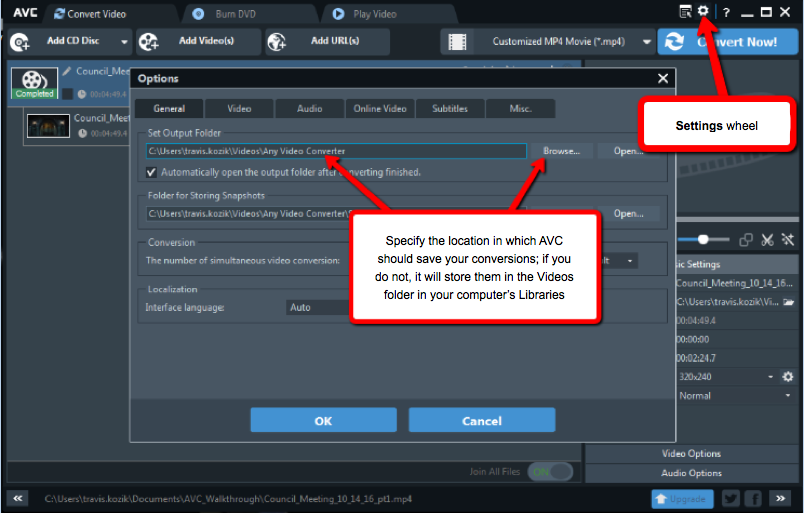
- Once the file has been converted, you can upload it to MediaManager in the usual fashion.
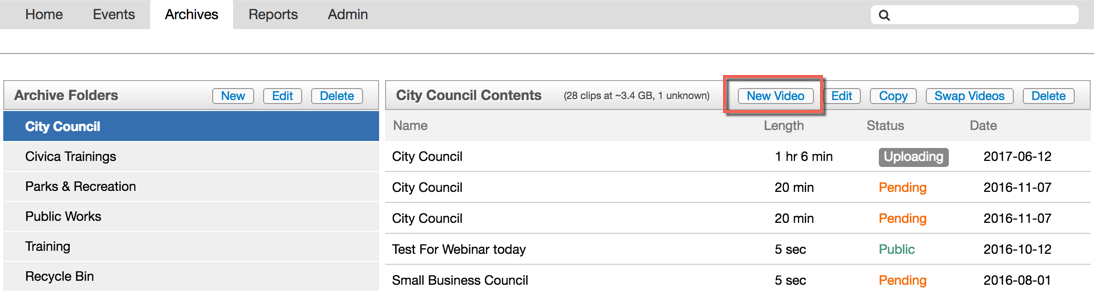
Note: We recommend using Google Chrome or Mozilla Firefox to manually upload videos, as uploading files using this process via Internet Explorer is not reliable.



