On the Vote screen in LiveManager Configuration, select the default rule to use for vote passage in LiveManager.
Click Apply Changes when you are finished configuring the Vote settings.
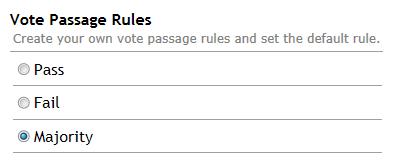
Selecting the Vote Passage Rule
| If you select... | This happens... |
| Pass | The vote automatically passes, regardless of the final tally |
| Fail | The vote automatically fails, regardless of the final tally |
| Majority | The vote passes upon a majority (greater than 50 percent) tally |
Creating a Custom Vote Passage Rule
You can create your own custom vote passage rules. For example, you could create a Unanimous vote passage rule, requiring 10 votes to pass, out of 10 total votes.
- Click Create New Vote Passage Rule.
- Enter a Rule Name.
- Enter the number of votes required to pass.
- Enter the total number of votes to be tallied. Note: The total number of votes set will not change based on an absent voting member. For example, if the number of votes required is 6 out of 10, 6 votes will still be required through there may only be 9 voting members present. It is recommended you select Majority as the passage rule in this situation.
- Click OK.
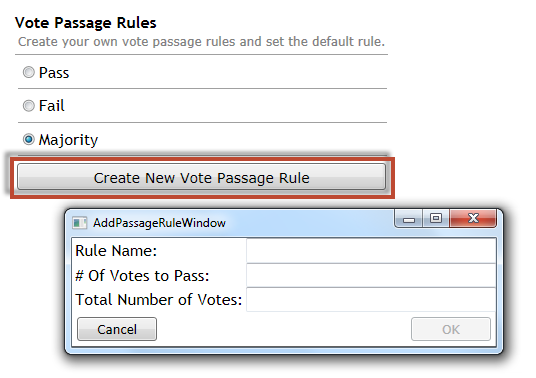
Creating a New Vote Passage Rule



