Account Admins in govDelivery can create personalized signups and share them on their webpages to increase subscribers. The first step to creating a signup is to set up a Signup Theme.
Create a new signup theme by clicking on Templates in the left navigation bar, and Signup Themes on the right navigation bar. On this page, you will see a list of your existing signup themes, with checkmarks to indicate which is the default theme, and which themes are currently in use by a signup. If a theme is in use, you will not be able to delete the theme. If you wish to delete a theme from this page, any signups using the theme must be edited to use a different theme. Once the theme is not in use by any signup, it can be deleted.
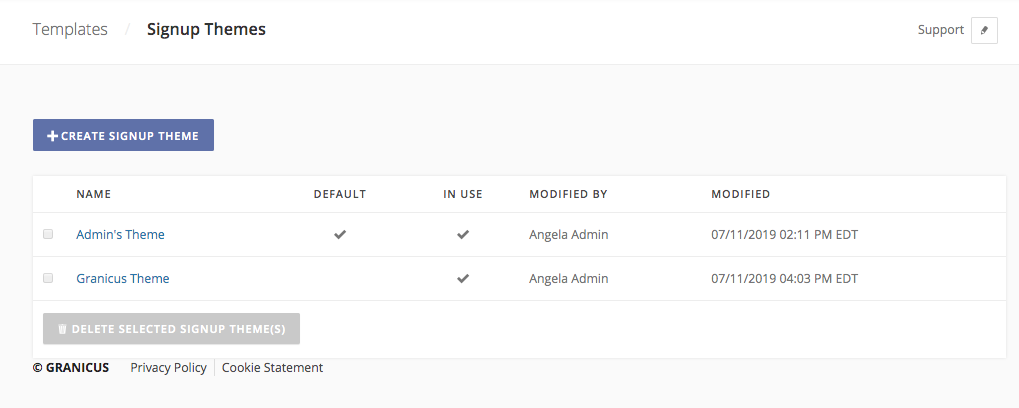
If you have not yet created a theme, the list will be empty.
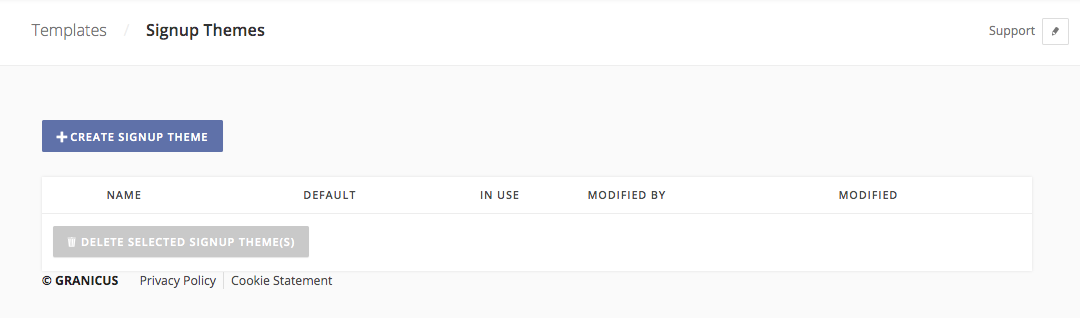
Click Create Signup Theme. Choose a name and Banner Image for your signup. If you would like to upload a new banner image to use for your signup theme, you can add one by clicking Banners on the right navigation bar.
Colors: Click on the color block to open your browser's color picker. When you have selected the color you want, click +ADD, and a color swatch and hex value will appear below. Repeat this process for as many colors as you want for your signup. When building your signup, these colors will be available to chose from for the background color, text color, button color, and button text color in your signup.
Fonts: Select a font to use in your signup from the dropdown menu and click +ADD. A preview of the font will appear below. Repeat this process for as many fonts as you want for your theme.
Optionally, you can input custom values for your privacy policy and help link text and URL. The default values for these (set at the account level) are shown below each prompt.
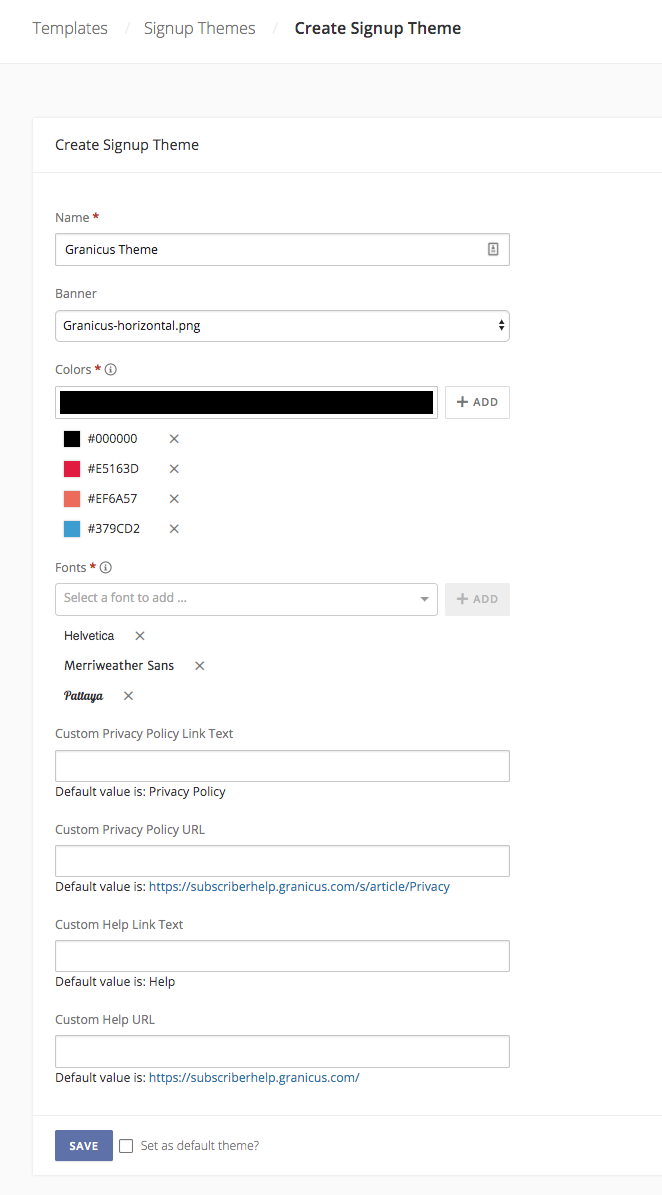
When finished creating your signup theme, Click Save. When creating your first theme, the Set as default theme? box will be checked. This default theme will then be the theme initially selected when creating all future signups, until another theme is created and selected as the new default. The default theme cannot be deleted until it has been disassociated with all signups using it, and another theme has been set as the account default.
After creating your theme, you will be able to use it when building a Signup.



