Introduction
Whilst a number of processes maybe designed to be used anonymously it is possible to prompt a user to register retrospectively after completing the first stage of a process. The customer maybe inclined after completing the form/first stage of a process to register realising the future benefits associated with registration.
Service registration
For processes which are to permit retrospective registration - they need to be white listed in Service registration, accessed from
Self Admin>Navigation>Service Registration
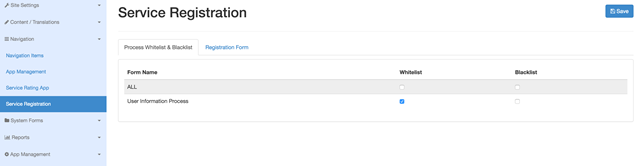
Once the process has been whitelisted as above, any Anonymous user in Self will be prompted at the end of submission of corresponding process to register. (Note any redirects set on the form will be ignored if the process is whitelisted - as it it assumed the redirect will be to the self registration).
Registration
The anonymous user will be required to complete the first stage of your process. Entering information in the usual profile fields such as First_Name, Surname etc.
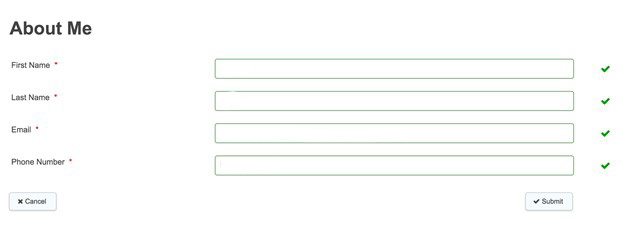
once submitted details will be confirmed:
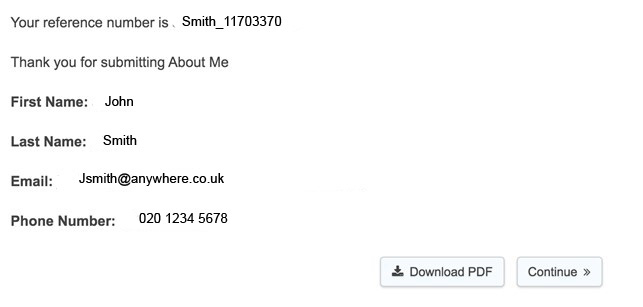
Upon clicking continue, the user will be prompted to sign up, assuming the data names of the submitted stage of the process match those of the registration form, they will be pre-populated (although changing this data will not be reflected in the next step).
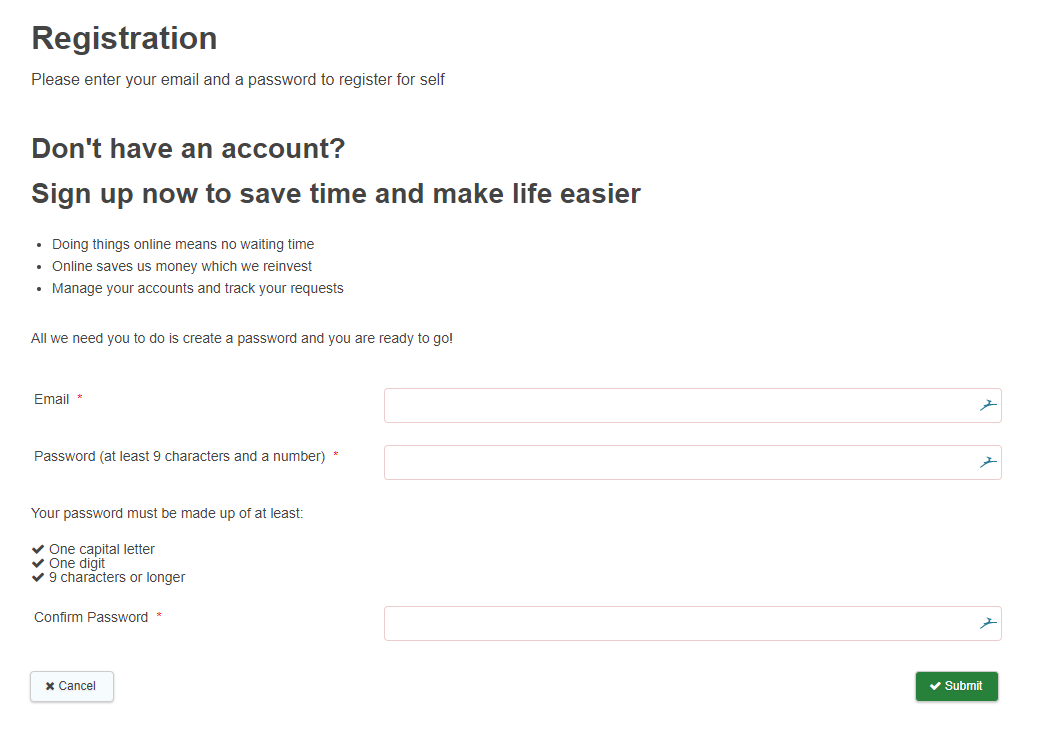
Note: this form can be customised similar to those instructions but using the json attached to the bottom of this article. The json is pasted in Self Admin > Navigation > Service Registration and then the Registration Form tab. Please note that the same header and description you have configured for the normal registration form in Self Admin > Content Translations > Account Pages (under REGISTER_TITLE and REGISTER_DESC) will also appear as the header in the form you use for Service Registration.
Once the user has signed up - they will have the opportunity to complete their profile (Note this data is pulled from the process and not the registration page)
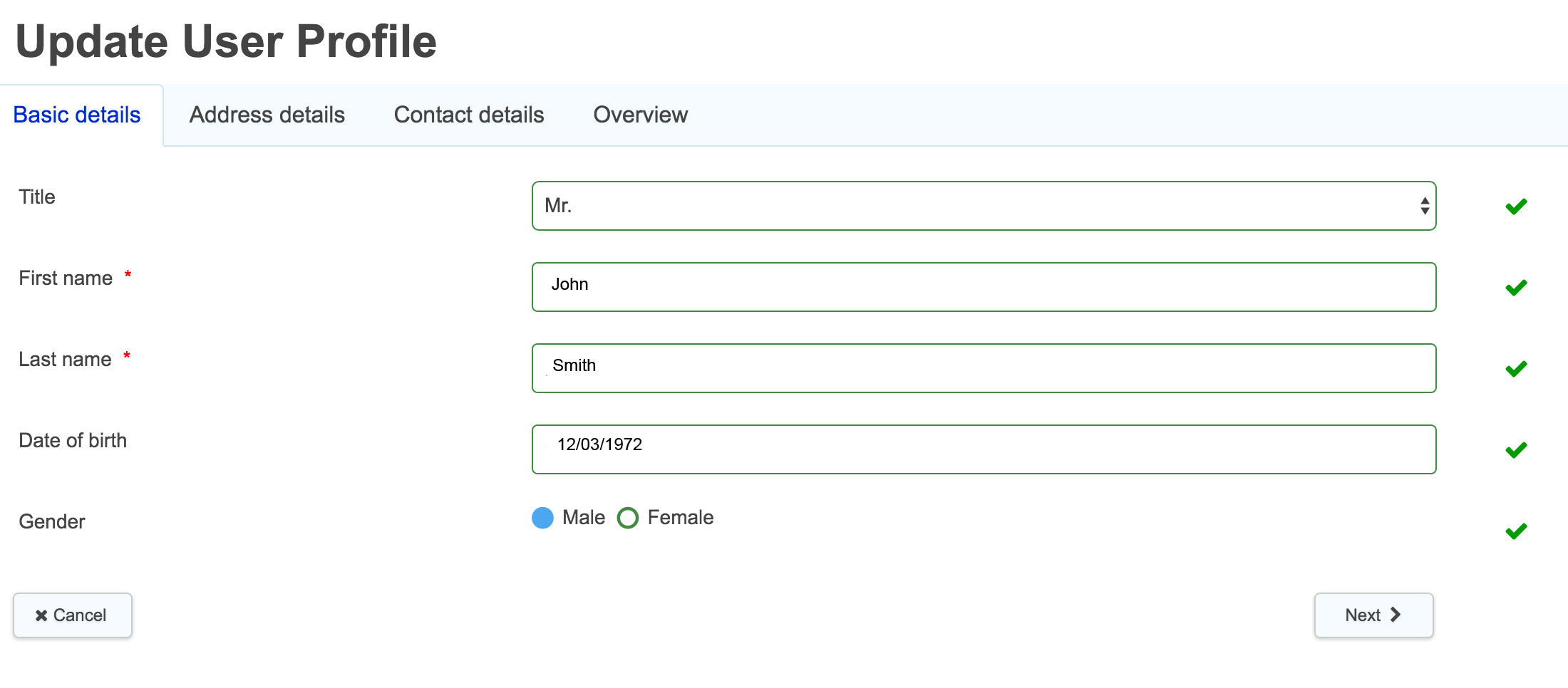
On completion of the profile submission, the end user will receive a success message and where the service ratings are enabled they will be able to rate the experience.
Note: the process completed before the registration is still handled as an anonymous submission - as the user was not authenticated at the time of the submission
- If email verification is enabled, then system values that were entered in the original process (such as First_Name) will not pull through into the profile form - this is because part of the user journey will involve leaving the Firmstep system to verify the email - and with the current login framework, these values aren't retained when the user leaves the Firmstep system.



