To create a new user, follow these steps.
Note: If using Google Chrome with a Lastpass extension, please disable the extension or open the Granicus Platform in an incognito window before creating a user. Lastpass can cause issues with creating and editing users when enabled.
- Sign in to the Granicus Platform.
- Click Apps and select Users & Groups from the menu.
- Click + New User.
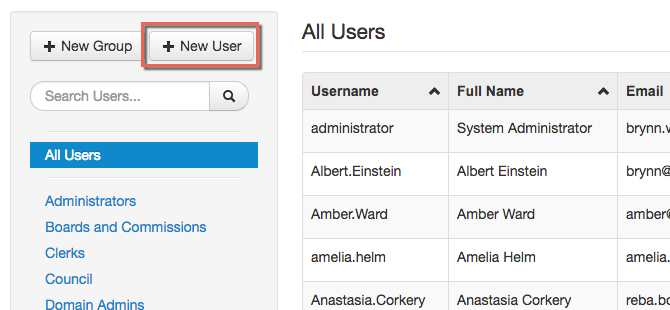
- Fill out the fields to create a new user. Any field with a red asterisk (*) next to it is required.
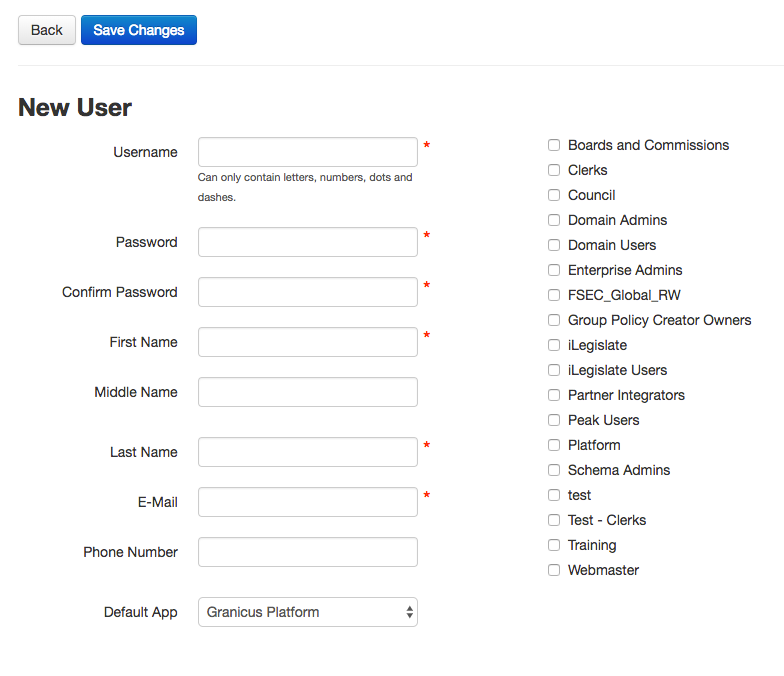
- Select a Default App to open automatically when the user signs in to the Granicus Platform. This should be the application that the user is in most often.
- Select the checkbox next to a group name on the right to add the user to that group.
- When you've finished, click Save Changes at the top of the form.



