- From the left menu, click Workflow Control, click Workflow Options, then click Vote and Attendance Types. The Vote and Attendance Types screen is displayed. The screen displays a list of previously added vote and attendance types.
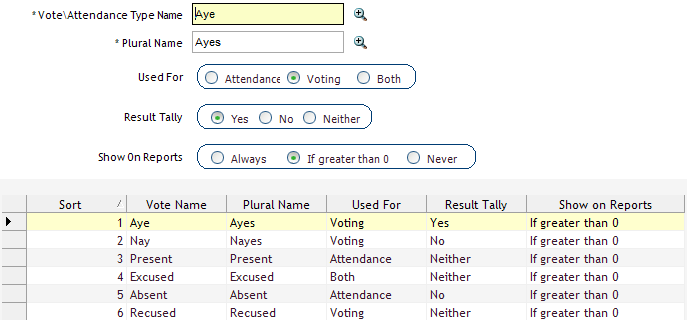
- Click New. The following fields are displayed:
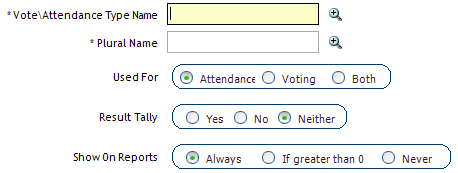
- Complete the following fields and options (fields with asterisks are required):
| Item | Description |
|
*Vote and Attendance Type Name
|
Enter a name for the vote or attendance type. This name displays on the Meeting Minutes report and is used wherever votes or attendance are displayed or printed.
|
|
*Plural Name
|
Enter the plural form of your entry in the Vote and Attendance Type Name field. For example, the plural of Aye is Ayes. The plural form can appear on some reports for which the system administrators can determine design criteria.
|
|
Used For
|
Select Attendance if this is an attendance type, select Voting if this is a voting type, or select Both if this is both an attendance and a voting type.
- Examples of Voting Types: Aye, Nay, Recused.
- Examples of Attendance Types: Present, Absent.
- Examples of Both Types: Excused
|
|
Result Tally
|
Select Yes, No, or Neither as the result tally. The default option is Neither.
The result tally indicates what the value of the data entry will be. If it is set to Yes, the value is treated as a Yes vote when a vote is taken; if it’s set to No, it’s counted as a No vote. Neither means it doesn’t count in the tally at all.
Examples: The Aye vote type is set to yes, and the Nay vote type is set to No. The Excused vote type is set to Neither.
|
|
Show on Reports
|
Specify the conditions under which this vote or attendance type should print on reports: Select Always if you want reports to always display this information, select If greater than 0 if you want reports to display this information if there is a count for this attendance type above zero, or select Never to never display this information on reports.
The default option is Always.
|
- Click Save.



