Use the Email Template Variables screen to view email template variables. When you add a variable to an email text template, the system automatically includes the information contained in the variable in the email. See the table below for examples of email template variables.
-
From the left menu, click Approval Tracking, then click Email Template Variables (Figure 1).
-
Select a template variable to view the variable name and description in the Template Variable and Description fields respectively. The list of template variables displays in the right window pane of the screen.
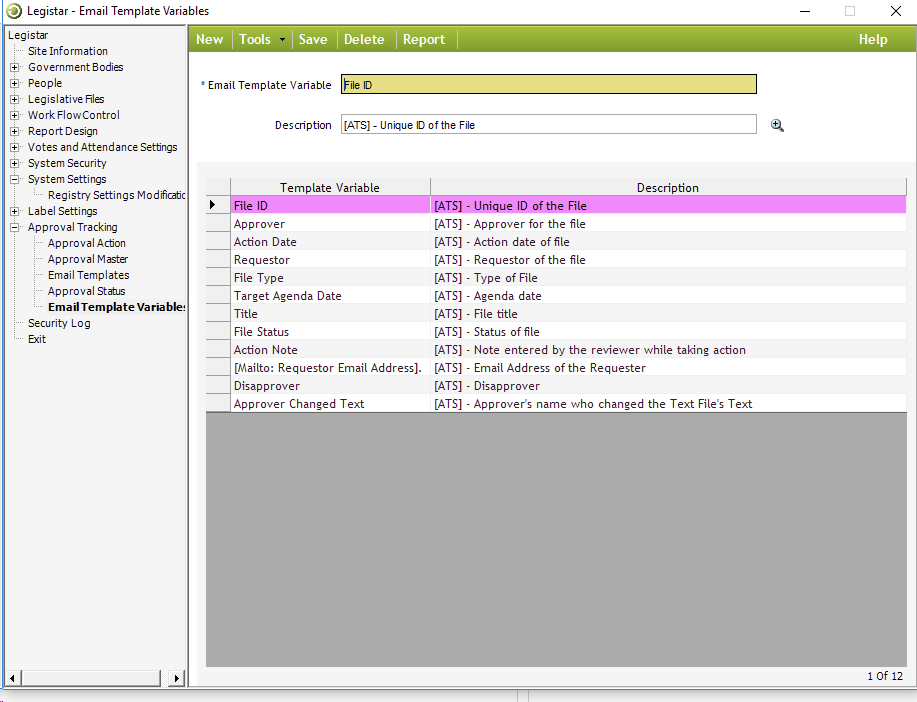
Figure 1
Examples of Email Template Variables: This table lists existing email template variables, and describes the fields from which the variables pull the relevant information.
| Variable | Description |
|
Action Date
|
Pulls from the Final Action field for the relevant file in the Files module.
|
|
Disapprover
|
Pulls from the Approver Name field under the Approval Tracking > Manage tab in the Files module, when an approver has disapproved a file.
|
|
File ID
|
Pulls from the File ID field for the relevant file in the Files module.
|
|
File Status
|
Pulls from the Status field for the relevant file in the Files module.
|
|
File Type
|
Pulls from the Type field for the relevant file in the Files module.
|
|
Mailto: Requestor Email Address
|
Pulls from the Email field for the designated individual, which is under the Address tab in the People section of Administration.
|
|
Requestor
|
Pulls from the Requester field under the Approval Tracking > Manage tab in the Files module. The requester is the person who initiates the approvals process.
|
|
Target Agenda Date
|
Pulls from the Agenda Date field for the relevant file in the Files module.
|
|
Title
|
Pulls from the Title field for the relevant file in the Files module.
|



