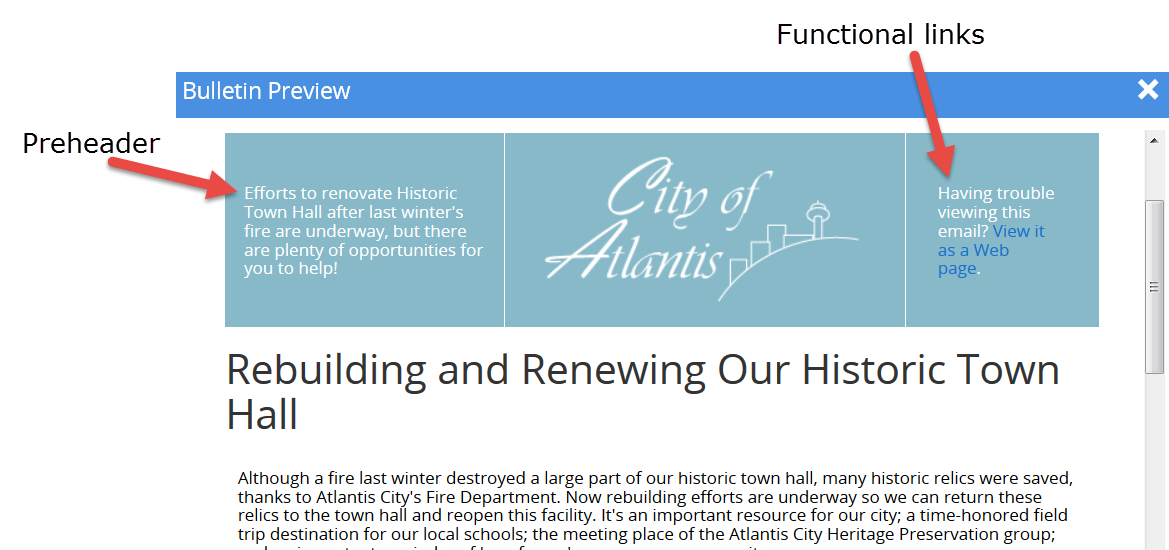It is all too easy for your bulletins to get lost in the slew of emails an average subscriber receives every day. You have only a few seconds to grab your subscribers' attention and get them to open your email before they move on to the next message in their inbox. This makes writing engaging, eye-catching bulletin subjects paramount. Luckily, you have another tool that can help you drive your open rates: Preheader text.
What It Is
A preheader is the snippet of text that you see in many email clients before you actually open the email. It acts like an inbox teaser. The preheader gives you another chance to hook your subscribers. A preheader will appear after the bolded email subject in an inbox, acting as a kind of preview for your bulletin. Not every email client includes preheaders in their inbox. Here are examples of some that do:
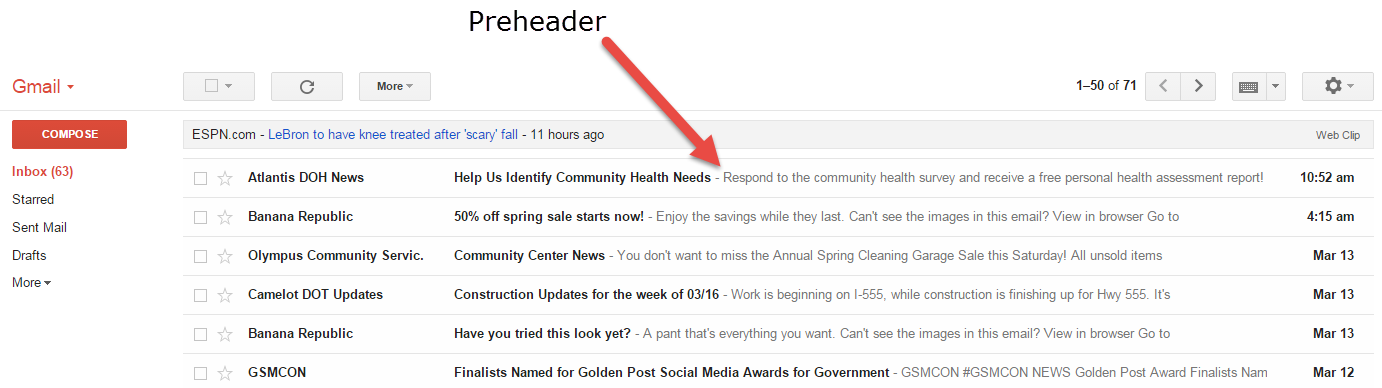
Gmail desktop client
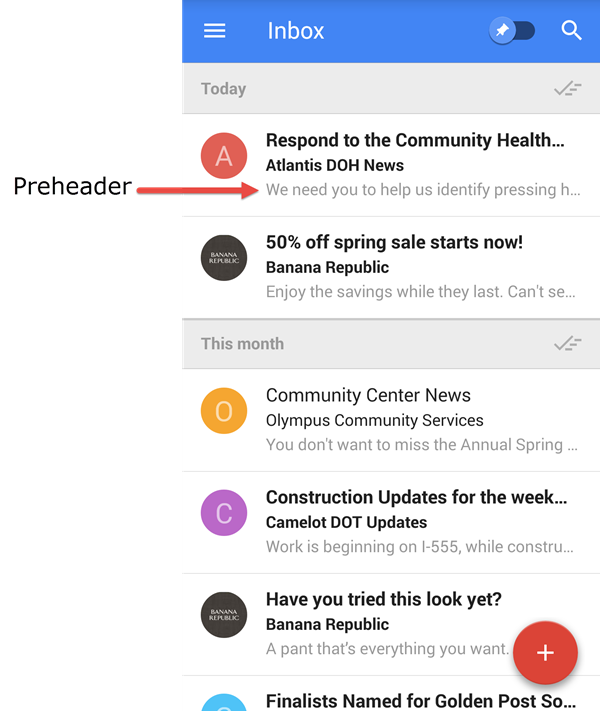
Google Inbox for Android
Why It's Important
If an email client provides an email preview, your bulletin will include a preview, whether you write content specifically for the preheader or not. Many organizations overlook preheaders, and this results in confusing or pointless inbox teaser messages, such as: "Having trouble viewing this message? View it in your browser." or "Sign up for our email updates." This hardly makes for an eye-catching preview.
Preheader text is especially important for hooking mobile users; this text is often included in mobile inboxes. For example, the iPhone cuts subject lines off at 35 characters when in portrait mode, but displays 140 characters of preheader text. Not paying attention to this text is squandering a great opportunity to engage mobile users -- and about 53% of all email opens occur on a mobile device (according to Experian Marketing Service's Q3 2014 Email Benchmark Report).
Note: Preheaders are not recommended if your emails are plain-text only.
How to Write It
Preheader text is pulled from the very beginning of an email. If you are creating a standard bulletin, the first few lines of content in your bulletin will be used. If you create your bulletin with our Advanced Bulletin Editor, however, there is a separate field for entering preheader text. This text will not appear in the body of your bulletin and is used solely for inbox previews.
If you're not using our Advanced Bulletin Editor, here are some tips:
- Write your preheader at the very beginning of your bulletin.
- Avoid placing "If you're having trouble viewing this email" text at the top.
- If you want to include functional links to "view in browser" and "subscribe" in a header, give your header multiple columns and place these links in the right column. Place appropriate preheader text in the left column, as shown below.