Using images in your bulletins can help grab your subscriber’s attention and enhance the message that you are trying to convey. In govDelivery, it's easy to include photos, graphics, and other images in your topic and general bulletins.
Adding Images from your Image Library
The image library allows you to access existing images and upload new images for use in your bulletins and templates. The image library features two tabs:
- Everywhere: all images available for you to use
- Specific: images only available to the template or bulletin you are working in
Your library might already contain images. Images can be added to the library during bulletin creation, or from within the library itself. To learn more about uploading and managing images in the library, see Managing Images.
To add an image from your image library to your bulletin or template:
- Select where in the bulletin you want to include a image.
- Click the Select an Image icon
 on the editor toolbar.
on the editor toolbar. - Find an image by browsing for it on one of the available tabs or searching for it by file name.
- Click the image you want to use.
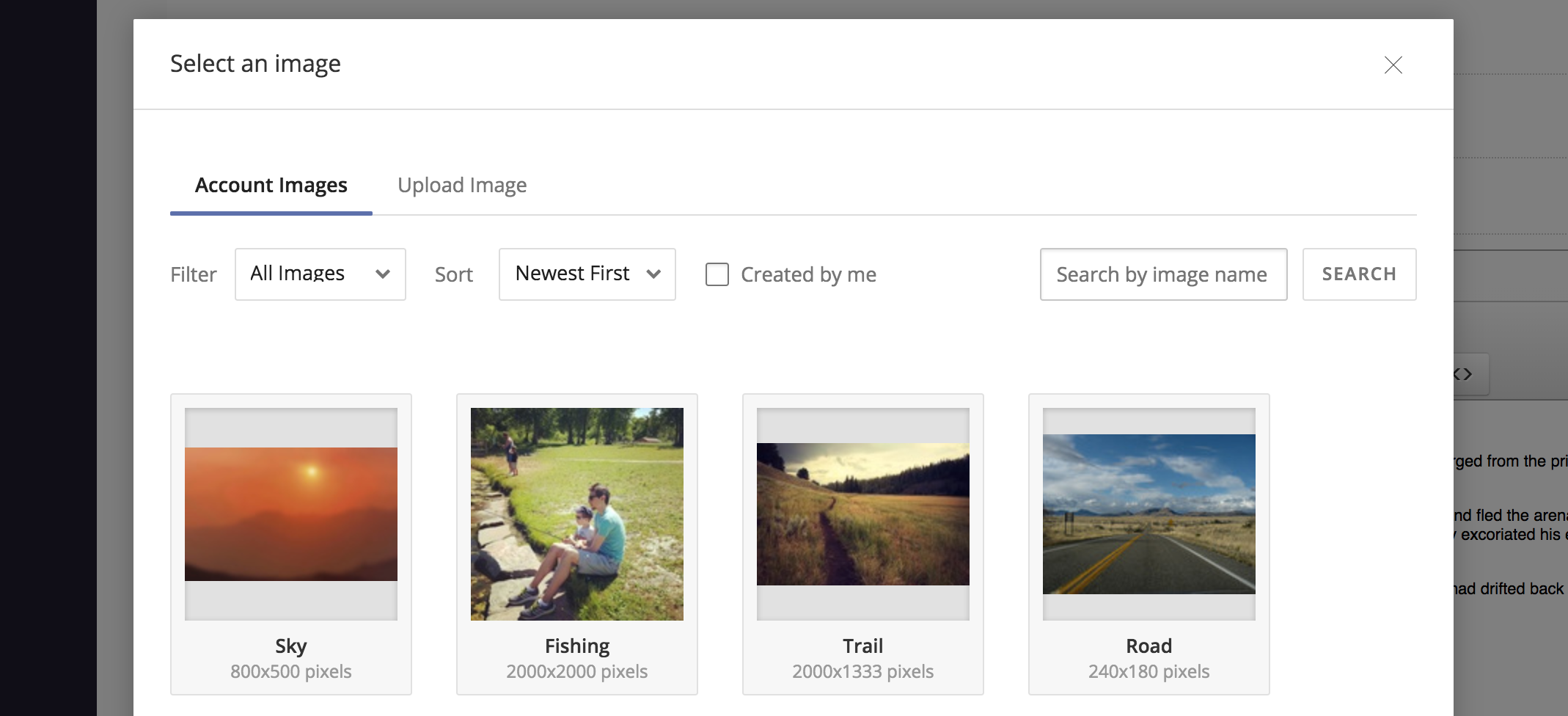
You can resize the image within your bulletin or template by selecting it and then dragging one of the corners of the image to the dimensions you want.
Uploading Images to your Bulletin or Template
To include an image from your local or network drive to a standard bulletin or template:
- Select where in the bulletin your want to include a image.
- Click the Select an Image icon.
- Click Upload Image.
- Browse for your image. Select your image from your local or network drive.
- Enter an Image Name. This text is also used for the alt text (alt text appears if an image doesn’t load and is necessary for 508-compliance).
- Enter an Title for your image.
- Select Image Visibility. This controls where the image can be accessed. Your options include:
- Only for this bulletin/template: This image will not be available for reuse in another bulletin or template.
- Everywhere: This image will be available for anyone in your account to use.
- Choose an Alignment to position your image on the right, left, or center of your bulletin or template.
- If you wish for your image to link to an external web page, enter a Link URL.
- Click Upload Image.
The image is now uploaded and stored to govDelivery and included in your bulletin. You can resize the image within your bulletin or template by selecting it and then dragging one of the corners of the image to the dimensions you want.



