When sending a bulletin or setting up your topic bulletin template, you have the option to set your message visibility to "Public" or "Private". If you send your bulletin using the
Topic Bulletin Template, the visibility of the bulletin will adhere to the default settings on the template. If you send a bulletin created with the Advanced Bulletin Editor, the default visibility will always be "Public", but you can change this in the
Audience step of sending your bulletin.
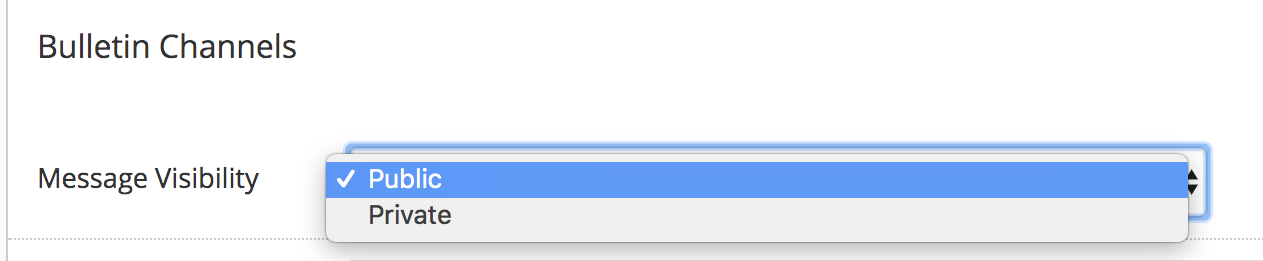
Before sending your bulletin, it is important to always verify the message visibility, as this controls if the bulletin and shared bulletin page is publicly available for several areas of the application, including public bulletin feeds, search, and social channels.
You can always “unpublish” any shared bulletin by navigating to the
Sharing tab within the Bulletins module. Sort by "Published" bulletins, and click
Unpublish next to the appropriate bulletin.
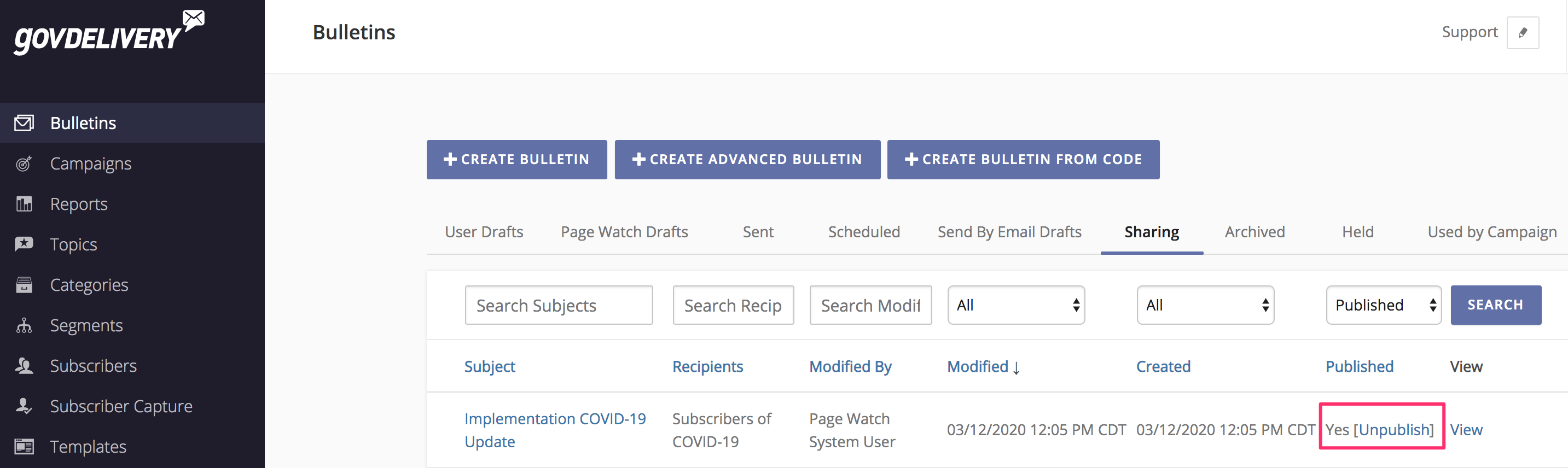
This will
not affect the bulletin message that was already sent to subscribers, but the shared bulletin page will no longer be available, and the bulletin content will not appear in bulletin feeds or other collections.
For more information on message visibility and setting your bulletin channels, read about
Multi-Channel Bulletins.



