Like most organizations, you’re probably already tracking traffic to your website using a site analytics tools, such as Google Analytics. One piece that may be missing from these metrics is the impact of your digital communication strategy.
You use govDelivery to communicate with your subscribers. Your subscribers may also be sharing your bulletins and posts. These activities drive traffic to your website and other digital properties. Do you know how much traffic? Can you demonstrate the effectiveness of your communication strategy to your stakeholders?
If not, consider using link tracking parameters.
What Are Link Tracking Parameters?
Link tracking parameters are small pieces of code that can be appended to the end of links appearing in your organization’s bulletins. These parameters are universally recognized by site analytics tools, like Google Analytics.

Why Do I Want to Use Them?
Link tracking parameters identify any web traffic that is generated by your email communications. They let you measure the impact of your communications strategy, empowering your communications team to make strategic, data-driven decisions. It also lets you demonstrate your department’s impact to the rest of your organization.
How is Traffic Tracked Today?
You can check the source of your website traffic in Google Analytics by going to the Reporting tab, then expanding Acquisition > All Traffic. Select the Source/Medium option to see how your traffic is attributed.
Without link tracking parameters on your bulletin links, traffic to your website is tracked, but it’s likely rolled up under a different source. For example, this traffic might be identified as coming from a “referral” link.
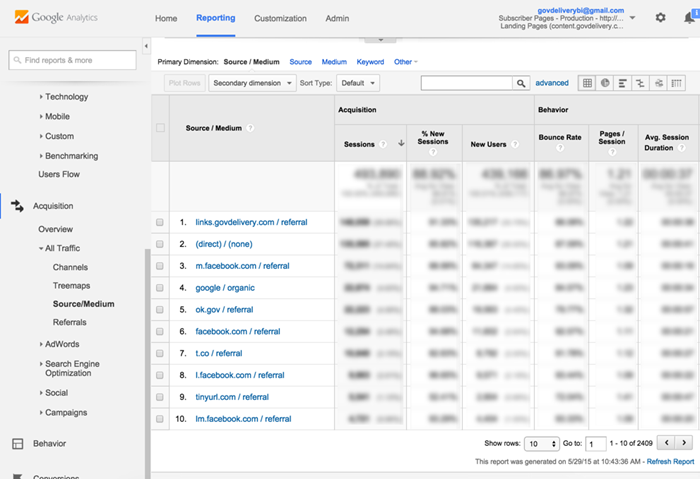
Link tracking parameters allow you to call out the traffic that comes from your govDelivery messages to your website and other digital properties, labeling this traffic with a source (e.g., govDelivery) and a medium (e.g., email). With this information, you can clearly see the impact your email campaigns have had on your website traffic.
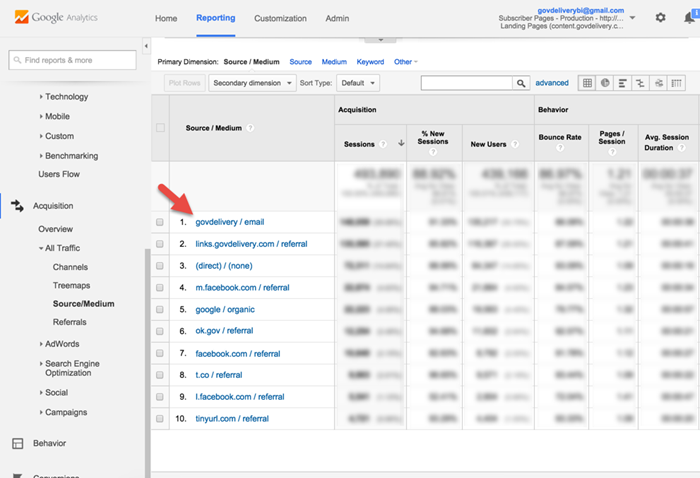
You can see how many new users these emails bring to your site, their average length of stay, etc. For more information about the metrics you can track in Google Analytics, check out the Google Analytics help site.
Choosing Link Tracking Parameters
Link tracking parameters are always set up in pairs. We recommend setting a “Source” and a “Medium” parameter for your account.
- Source identifies where the link was displayed. For example, a link clicked in one of your bulletins should identify the Source as govDelivery.
- Medium identifies the type of channel on which the link was communicated. For example, a link clicked in one of your bulletins should identify the medium as Email.
In this example, where the source and medium are govDelivery and email respectively, when your subscribers click on a link from one of your bulletins, it will look like the following in their web browser:

Using Macros in a Link Tracking Parameter
You can use macros within UTM parameters to dynamically generate links after sending the bulletin. For example, you could use a macro to generate a link-tracking parameter with the name of your topic, your bulletin's ID, or campaign ID.
You can use both govDelivery's default macros, or custom macros that your Account Administrator has created for your organization.
You can set up macros to generate URLs. For more information about this, see Personalizing with Custom Macros. Note that when using a macro in a link-tracking parameter, if the macro resolves to a full link (including the http:// or https:// portion of the link), the link will not be tracked. If you would like the link to be tracked, use the format:
https://[[EXAMPLE_MACRO_URL]]
An example of how you might use this is: You can create a 'select one' question to prompt subscribers to choose their favorite page or section on your website. When creating possible response selections, you can start each URL with "www.," leaving off "https://". Then, you can create a custom macro using that question.
Getting Started
There are three ways to use link tracking parameters in your communications:
- At the account level - We will work with you to set default parameters that will be applied to every link in the communications you send with govDelivery.
- At the bulletin level - You can choose to allow topic administrators to set link tracking parameters for a particular bulletin. Parameters selected will then be applied to every link in the bulletin.
- At the link level - When creating a bulletin, you can always edit a specific link's URL to include link-tracking parameters.
Account-Level Parameters
If you are interested in using account-level link tracking parameters, contact Customer Support by submitting a request at the bottom of this page. A Granicus representative will work with you to select your parameters and will implement them for you.
Note that when you choose to set link tracking parameters for your account, these parameters are added to every link in each of the bulletins sent from your organization.
Bulletin-Level Parameters
In addition to setting account-level link tracking parameters, you can also choose to allow your administrators to set specific link tracking parameters for each bulletin. This is especially helpful in tracking the impact of specific campaigns or topics.
This additional option must be enabled for your account. When it is enabled, you can still set account-level link tracking parameters, which will be used for every bulletin by default.
If this additional option is enabled for your account, at the bulletin level, link tracking fields will appear after the Recipients tab.
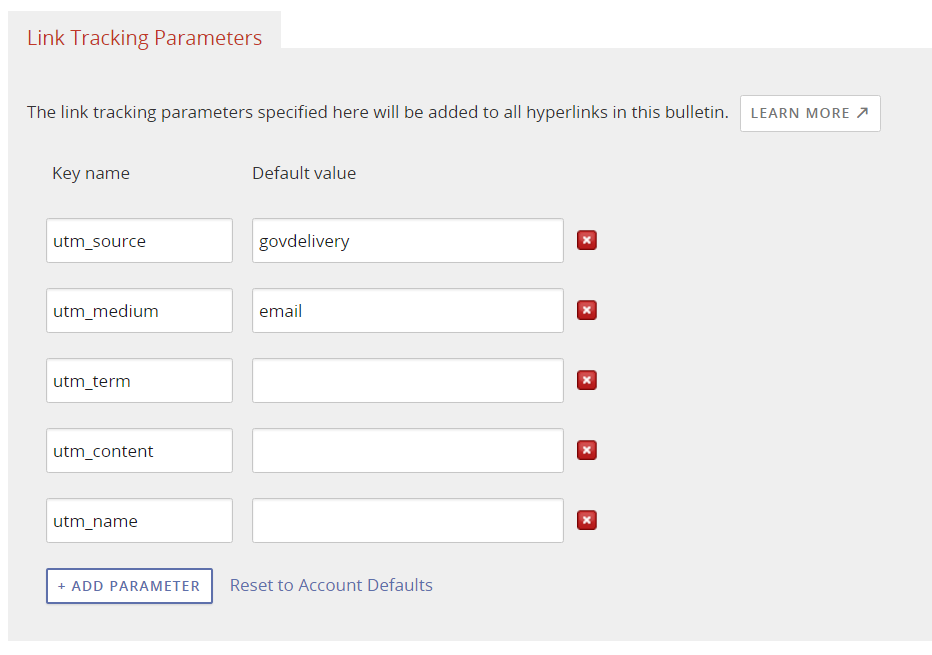
These fields are pre-populated with any link tracking parameters set for your account. If you do not choose to set default link tracking parameters for your account, these fields will be blank.
Your bulletin creators can use these fields to set specific link tracking parameters for a bulletin. They can replace any account-level link tracking parameter defaults with these fields.
Parameters you might find useful to track at the bulletin level include:
- Term - identifies important keywords. For example, if your organization uses govDelivery to communicate about health initiatives for your state, you might include keywords such as Public, health, state, DOH, etc. In a link, these terms are connected with a plus sign and would look like: “utm_term=public+health+state+doh”.
- Content - identifies content within your communication and is helpful for a/b testing. In a link, these terms would look like: “utm_content=spring2015promovideo”.
- Name - identifies keywords for a specific product or strategic campaign. They help you track specific communication initiatives. In a link, this parameter would look like: “utm_name=subscriberblast”.
If you are interested in utilizing bulletin-level tracking parameters, contact Customer Support by submitting a request at the bottom of this page. For instructions on setting bulletin-level link tracking parameters, see Setting Link Tracking Parameters for a Bulletin.
Link-Level Parameters
When creating a bulletin, you can always edit a link directly and include parameters. This method requires no additional setup, however, you should have a good understanding of how link tracking parameters work.
Link tracking parameters should be appended to the end of your link. They are made up of two parts: a key and a value. The format looks like this:
?utm_KEY=VALUE
For example, you might tag the link with the name of a campaign or communications initiative. Say you're going to send a series of reminders about an upcoming event. You might append your link with utm_name=weeklyrallyreminders.
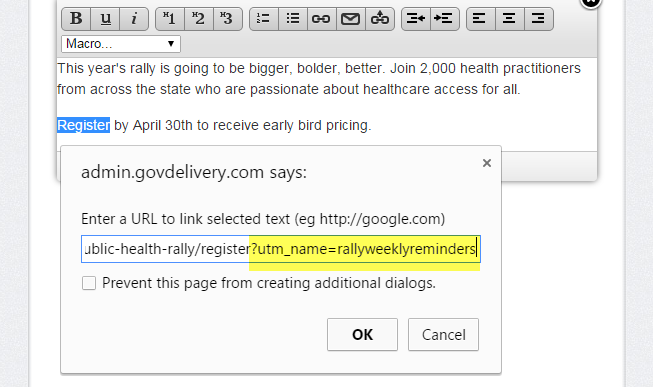
You should always thoroughly test the links in your bulletin to make sure that the parameters have been formatted appropriately.
Best Practices
Always Test First
After link tracking parameters are set up for your account, we highly recommend testing links in a bulletin prior to sending it to subscribers. You should test links in multiple browsers and (if sending to mobile users) on multiple devices.
Note: In order to test link tracking parameters, you must send a bulletin to at least one subscriber. We recommend setting up a test topic with either your personal or some test email addresses in the subscribers list. For more information on setting up a test topic, see
Testing Your Bulletin.
Use Appropriate Characters
When choosing link tracking parameters, it is important to keep in mind the proper syntax for URLs and URIs. Alpha-numeric characters are safe to use as well as special characters, such as:
$-_.+!*'(),
However, some characters, like spaces, brackets, and slashes may cause problems with your links. This is why it is important to thoroughly test your bulletin links after setting link tracking parameters.
Pay Attention to Case
Note that link tracking parameter tags are case sensitive. If you use a different combination of cases in separate bulletins, for example “utm_source=GovDelivery” in one and “utm_source=govdelivery” in another, they will show up as separate sources in your analytics tool.
Frequently Asked Questions
Q: What if our organization doesn’t want our links to be appended with these parameters?
A: While Granicus strongly recommends using this feature to take advantage of the metrics it provides, if your organization does nothing, your bulletins will not be appended with tracking parameters. If your organization decides they do in fact want to employ this feature at a later date, you can simply submit a request to Granicus Support by clicking the 'Contact Support' button on the right side of this page and they will assist you in turning on this feature.
Q: What do I do if my link tracking parameters aren't working?
A: Link tracking parameters typically have no affect on link functionality. However, if you do experience issues with them, it is very likely an issue with the sending server you have in place. Our Customer Support team is always happy to investigate and guide you in troubleshooting any server issues that might prevent your link tracking parameters from working correctly. To contact them, click the 'Contact Support' button on the right side of the page.
Q: What happens if I have tracking parameters on a Page Watch URL?
A. If your link already has tracking parameters on it, the system will incorporate any unique parameters and will replace any mismatched parameters that do not equal your govDelivery defaults so that the variables are accurate. This ensures that everything sent through govDelivery is identified with the correct parameters, and that discrepancies do not occur due to repurposing links from elsewhere. For example, if a bulletin is generated through Page Watch with tracking parameters set by Page Watch, those parameters will be changed when the bulletin is sent to properly identify the source of the message.
Q: How many parameters can I set?
A. You can set up to 10 parameters at the account or bulletin level. If you define one set of tracking parameters at the account level and bulletin-level link tracking parameters have been enabled, an administrator could choose different parameters at the bulletin level. This would result in all set parameters (at both the bulletin and account levels) being included in the links for that bulletin.
Q: Can I allow bulletin-level link tracking parameters for only specific topics or administrators in my account?
A. No, if you request that bulletin-level tracking parameters are enabled for your account, they will be available in any topic, to any administrator who has access to creating and sending bulletins.
Q: What if our organization already had custom parameters in place, prior to using govDelivery?
A: We will work with you during implementation to ensure that your values will remain the same as they were.
Conclusion
Link tracking is a relatively simple and universal metrics strategy, which provides your organization information on the way your digital communications strategies and web traffic overlap. As a supplement to govDelivery’s comprehensive reporting system, you can now send a bulletin to your subscribers and monitor the impact in a deeper and more widespread fashion, including just how much traffic govDelivery emails are sending to your website. The more your organization knows, the better-informed decisions you can make. govDelivery link tracking parameters are just one more tool we provide to help you realize benefits and make the most efficient and intelligent decisions possible.



