Show Vote Button 1 (Default is Yes)
Yes
Select to program the first button on the Vote screen. The following options are available:
- Vote Button 1 Action Type – Yea / Nay / Abstain / Recuse / Alt Action 1 / Alt Action 2
- Vote Button 1 Text (limit of six characters before wrapping occurs) - Yea / Enter in text
- Vote Button 1 Style – Green / Red / Blue / Orange
Note: The default is a Yea Vote with text of “Yea” and a green button.
No
Select to not have a Vote Button 1.
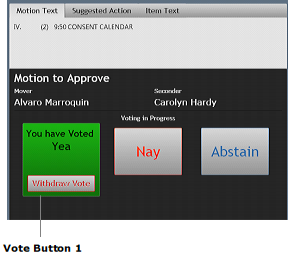
Show Vote Button 2 (Default is Yes)
Yes
Select to program the second button on the Vote screen. The following options are available:
- Vote Button 2 Action Type – Yea / Nay / Abstain / Recuse / Alt Action 1 / Alt Action 2
- Vote Button 2 Text (limit of six characters before wrapping occurs) - Nay / Enter in text
- Vote Button 2 Style – Green / Red / Blue / Orange
Note: The default is a Nay Vote with the text of “Nay” and a red button.
No
Select to not have a Vote Button 2.
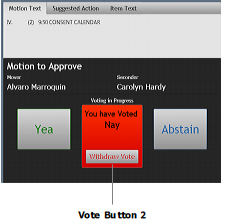
Show Vote Button 3 (Default is Yes)
Yes
Select to program the third button on the Vote screen. The following options are available:
- Vote Button 3 Action Type – Yea / Nay / Abstain / Recuse / Alt Action 1 / Alt Action 2
- Vote Button 3 Text (limit of six characters before wrapping occurs) - Abstain / Enter in text
- Vote Button 3 Style – Green / Red / Blue / Orange
Note: The default is an Abstain Vote with text of “Abstain” and a blue button.
No
Select to not have a Vote Button 3.
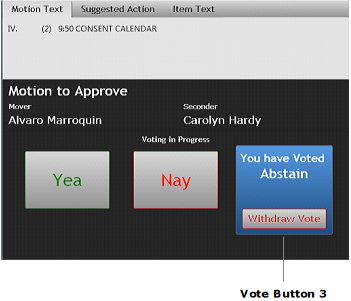
Show Vote Button 4 (Default is Yes)
Yes
Select to program the fourth button on the Vote screen. The following options are available:
- Vote Button 4 Action Type – Yea / Nay / Abstain / Recuse / Alt Action 1 / Alt Action 2
- Vote Button 4 Text (limit of six characters before wrapping occurs) - Test / Enter in text
- Vote Button 4 Style – Small blue is the only option.
Note: The default is a Recuse vote with a text of “Recuse” and a small blue button.
No
Select to not have a Vote Button 4.
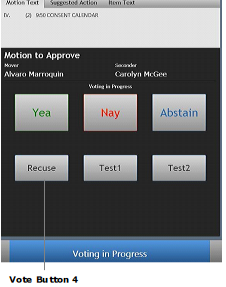
Show Vote Button 5 (Default is No)
Yes
Select to program the fifth button on the Vote screen.The following options are available:
- Vote Button 5 Action Type – Yea / Nay / Abstain / Recuse / Alt Action 1 / Alt Action 2
- Vote Button 5 Text (limit of six characters before wrapping occurs) - Test / Enter in text
- Vote Button 5 Style – A small blue button is the only option.
Note: The default is that the button is turned off.
No
Select to not have a Vote Button 5.
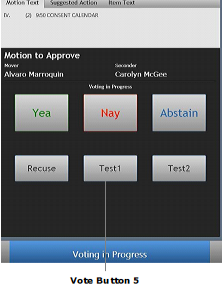
Show Vote Button 6 (Default is No)
Yes
Select to program the sixth button on the Vote screen. The following options are available:
- Vote Button 6 Action Type – Yea / Nay / Abstain / Recuse / Alt Action 1 / Alt Action 2
- Vote Button 6 Text (limit of six characters before wrapping occurs) - Test / Enter in text
- Vote Button 6 Style – A small blue button is the only option.
Note: The default is that the button is turned off.
No
Select to not have a Vote Button 6.
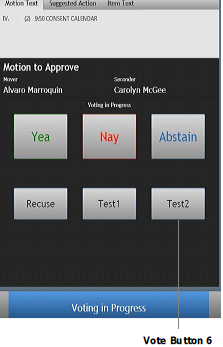
Number of Vote Types
Enter a number to determine how many vote types are available to voting members. For example, if you’ve configured four vote buttons, enter 4 in this field.
Vote Results Screen
- Yes: Enter the text as you want it to appear on the Vote Results screen for a Yes vote (default is Yea).
- No: Enter the text as you want it to appear on the Vote Results screen for a No vote (default is Nay).
- Abstain: Enter the text as you want it to appear on the Vote Results screen for an Abstain vote (default is Abstain).
- Absent: Enter the text as you want it to appear on the Vote Results screen for an Absent vote (default is Absent).
- Recuse: Enter the text as you want it to appear on the Vote Results screen for a Recuse vote (default is Recuse).
- Alt Vote 1: Enter the text as you want it to appear on the Vote Results screen for an Alt Vote 1 vote.
- Alt Vote 2: Enter the text as you want it to appear on the Vote Results screen for an Alt Vote 2 vote.



