| Solution |
- Click Meeting from the menu options on the left side of the LiveManager Configuration interface.
- Select Immediately Upload Meetings to automatically upload a meeting back to MediaManager when the meeting is stopped, or select Manually Upload Meetings to upload meetings back to MediaManager only when you click the Upload button or after a set number of minutes of inactivity has passed.
-
Enter a number in the minutes of inactivity field. You must enter the number of minutes that pass before a meeting automatically uploads during a period of inactivity. The default is 10 minutes. -
Enter a number in the Timestamp Offset field. This feature allows you some leeway when timestamping items during fast-moving meetings. If you do not want to use the Timestamp Offset feature, enter 0 in this field.
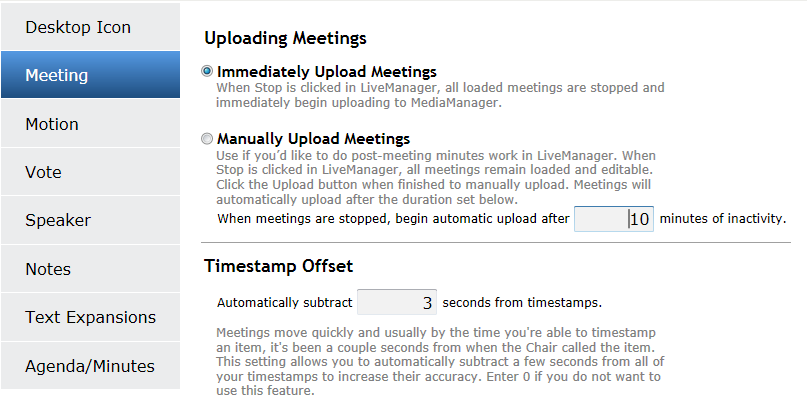
The Meeting Menu - Click the Apply Changes button.
|
|
|---|



