The new “Send Agenda” feature integrates Media Manager with GovDelivery, enabling citizens to easily subscribe to your organization’s meeting agendas, and saves clerks time by allowing them to send agendas directly to subscribers when published, without logging into different software. This article is broken into two sections: The Citizen Experience of visiting your website and signing up for email updates from one or more meeting bodies, and the Clerk Experience of sending published agendas out to subscribers.
The Citizen Experience: Subscribing to a Meeting Body
These are the steps a citizen will go through when they wish to sign up for meeting agendas and updates from one of your meeting bodies.
1. Navigate to the Agendas and Minutes page on your website. There will be a subscriber box present on the page (Figure 1).
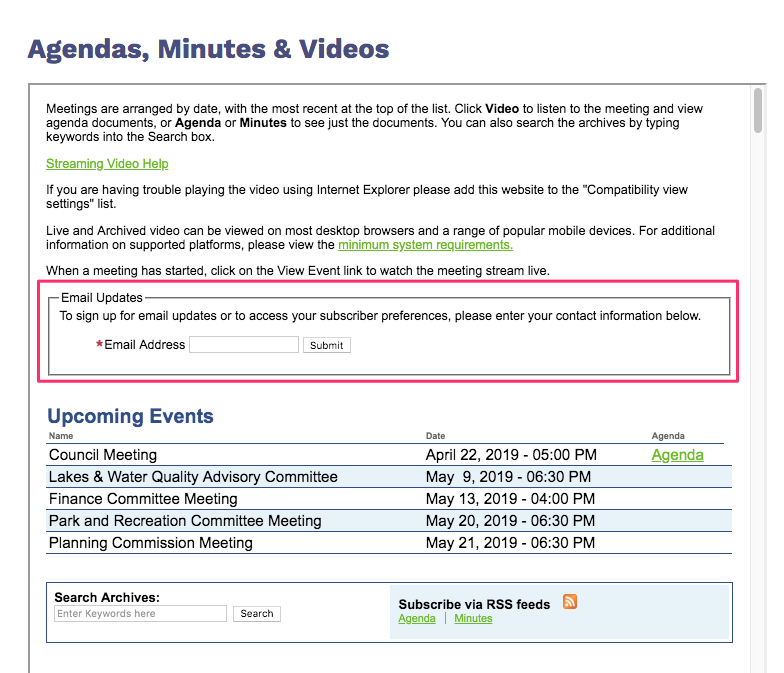
Figure 1
2. After entering their email in the subscriber box, citizens will be asked to confirm their email address and accept the privacy policy.
3. On the next page, citizens will select the meeting bodies to which they would like to subscribe (Figure 2).
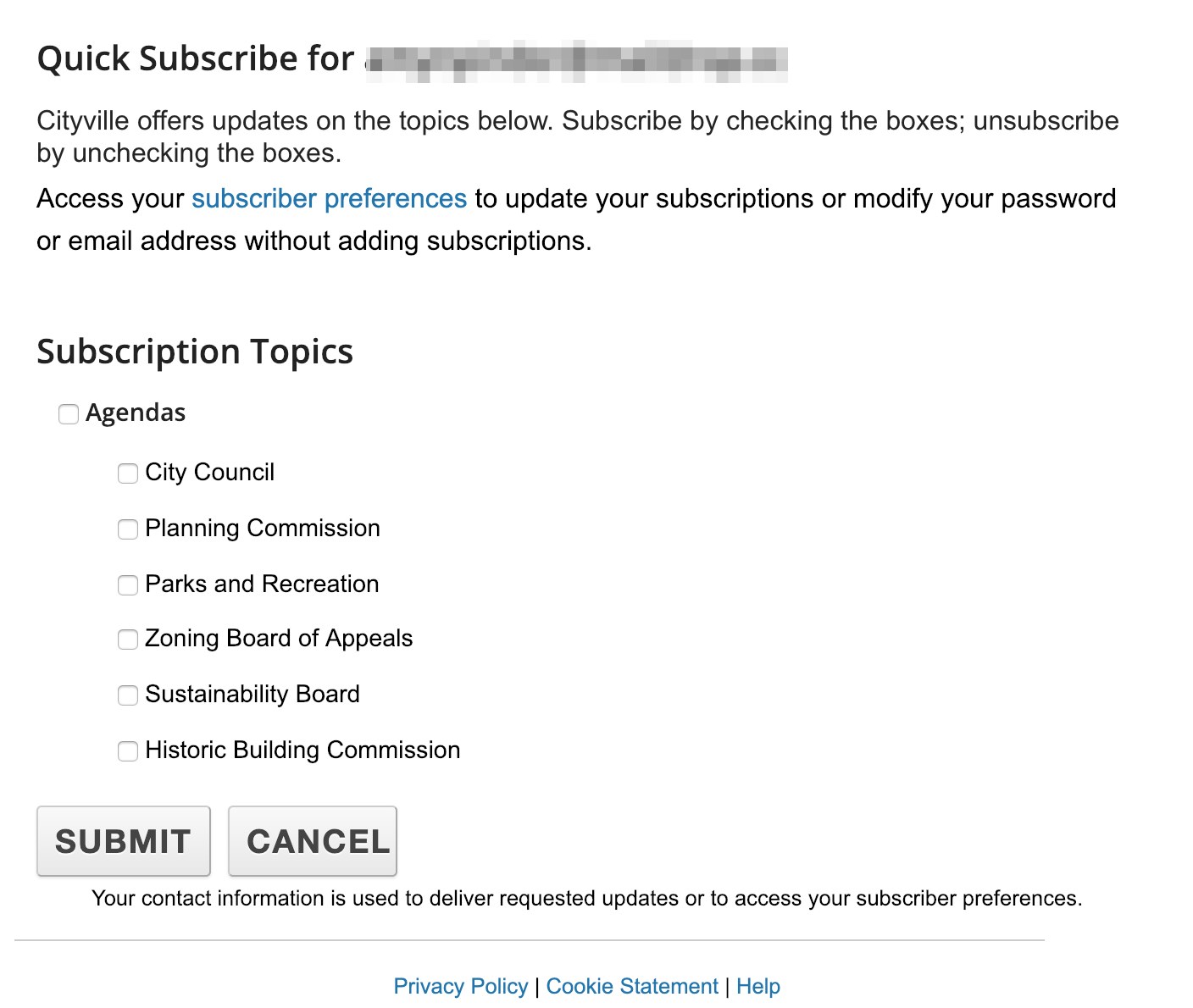
Figure 2
4. The next page collects additional information like First Name, Last Name, and Zip Code, but filling them out is optional.
5. After optionally filling out their details, the next page offers users the chance to subscribe to other government updates that are either featured, or based on their geographic location (Figure 3). This called “the Network”. Subscribing to these Network updates is optional.
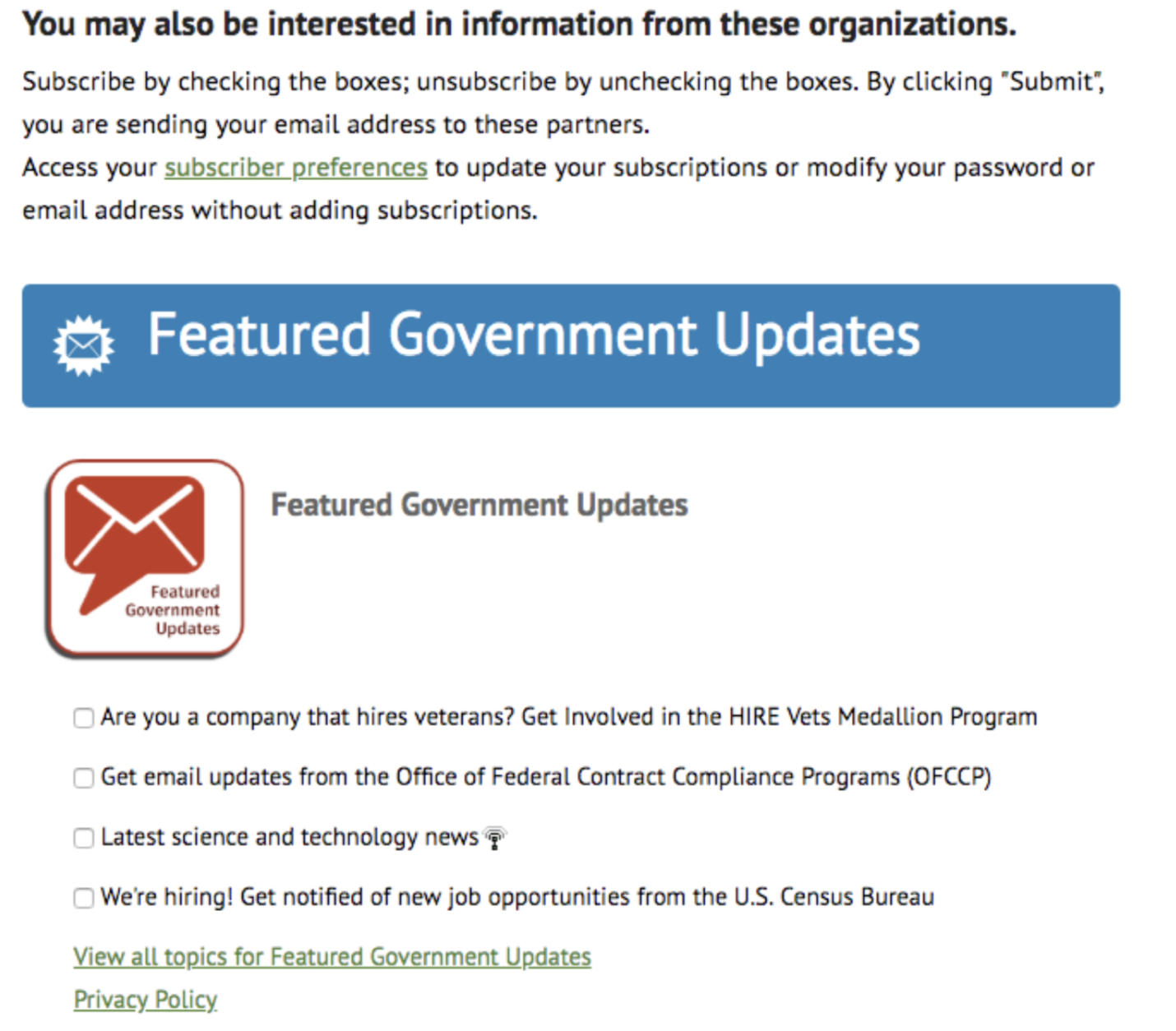
Figure 3
6. Subscribers will see a “Success” confirmation message on the next page. They will ONLY receive an email confirmation if this is their first time subscribing to updates from your organization.
7. The next time an agenda is sent from one of the subscription topics/meeting bodies selected, the subscriber will receive an email containing that agenda (Figure 4).
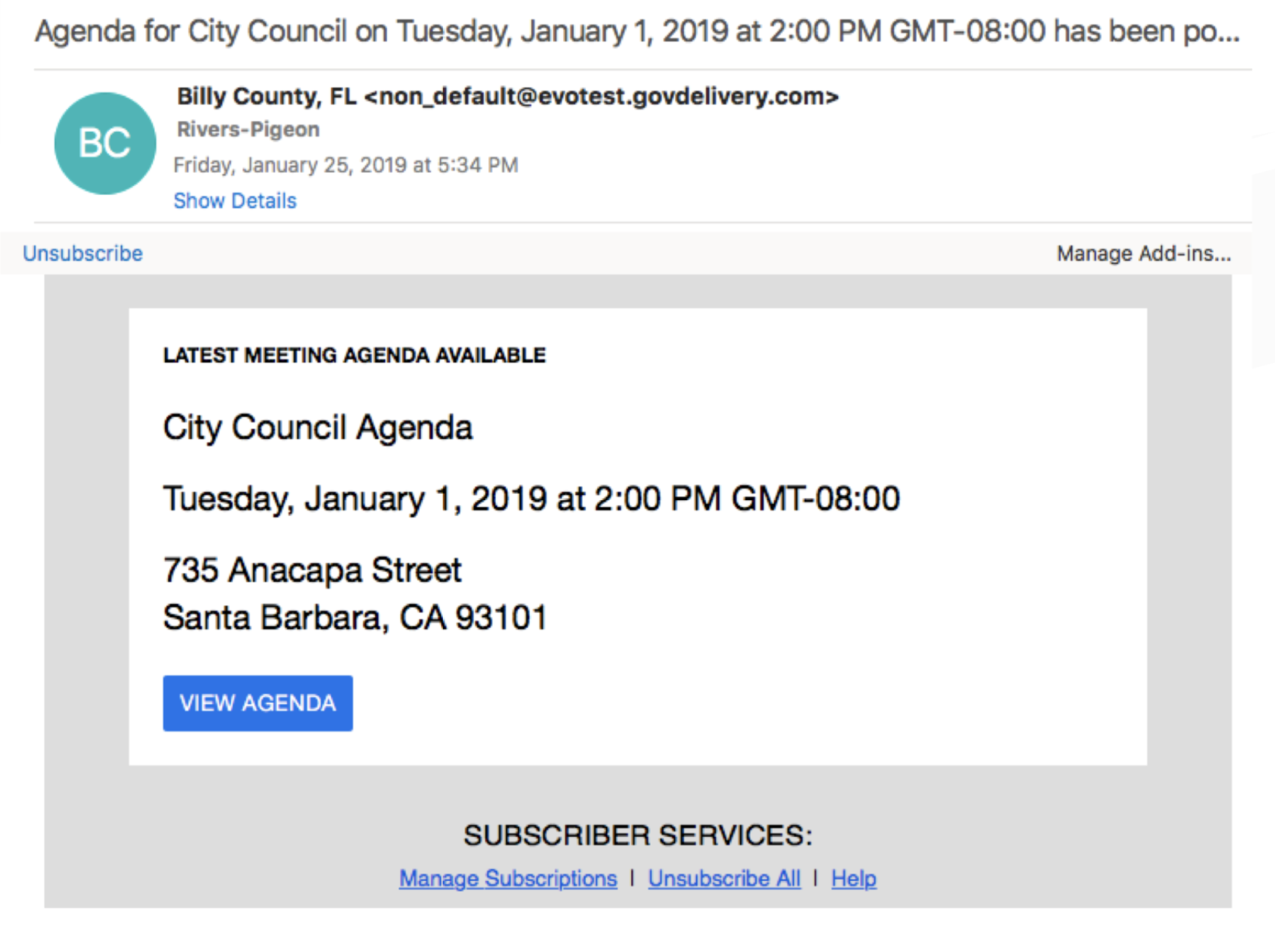
Figure 4
The Clerk Experience: Sending a Published Agenda
As the clerk, you now have the ability to send a published agenda directly from Media Manager without logging into another program. This also enables you to receive a monthly report of your subscribers and engagement rate emailed directly to you and your staff.
1. Go to your Media Manager account and select a published agenda.
2. Click the Send Agenda button on the right-hand side of the page (Figure 5). The Send Agenda button appears only when there is a published agenda available to send. If you have uploaded an agenda, but not hit "save changes", the Send Agenda button will not appear.
3. Next, you'll get a dialog box confirming you want to send the agenda. After clicking OK, you will get a success message.
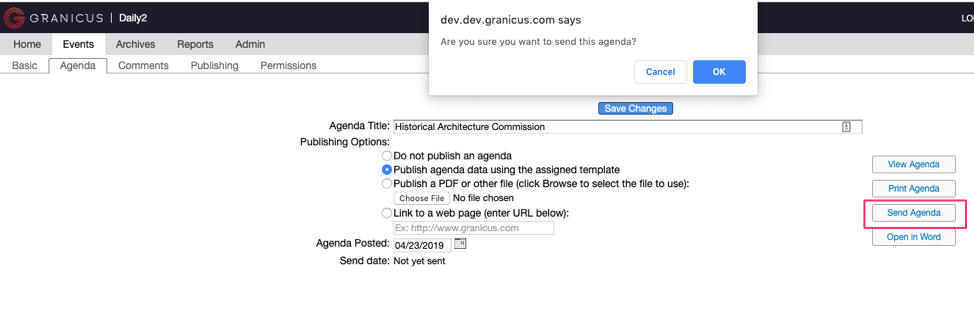
Figure 5
4. At the bottom of your screen you will see Send Date: which reflects the last time you clicked the Send Agenda button (Figure 6). This button will remain active, allowing you to modify your agenda and send it again if needed
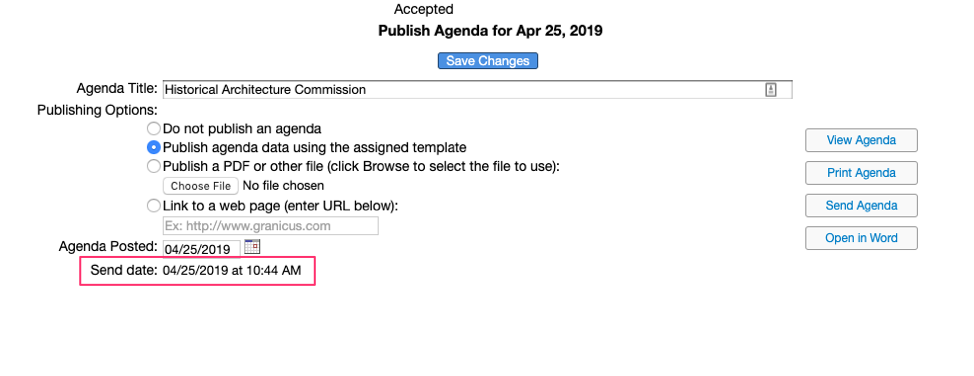
Figure 6
5. Each month you will receive a monthly metrics report via email, which details your subscriber metrics and engagements (opens, clicks) for the agenda(s) and bulletins sent the previous month (Figure 7).
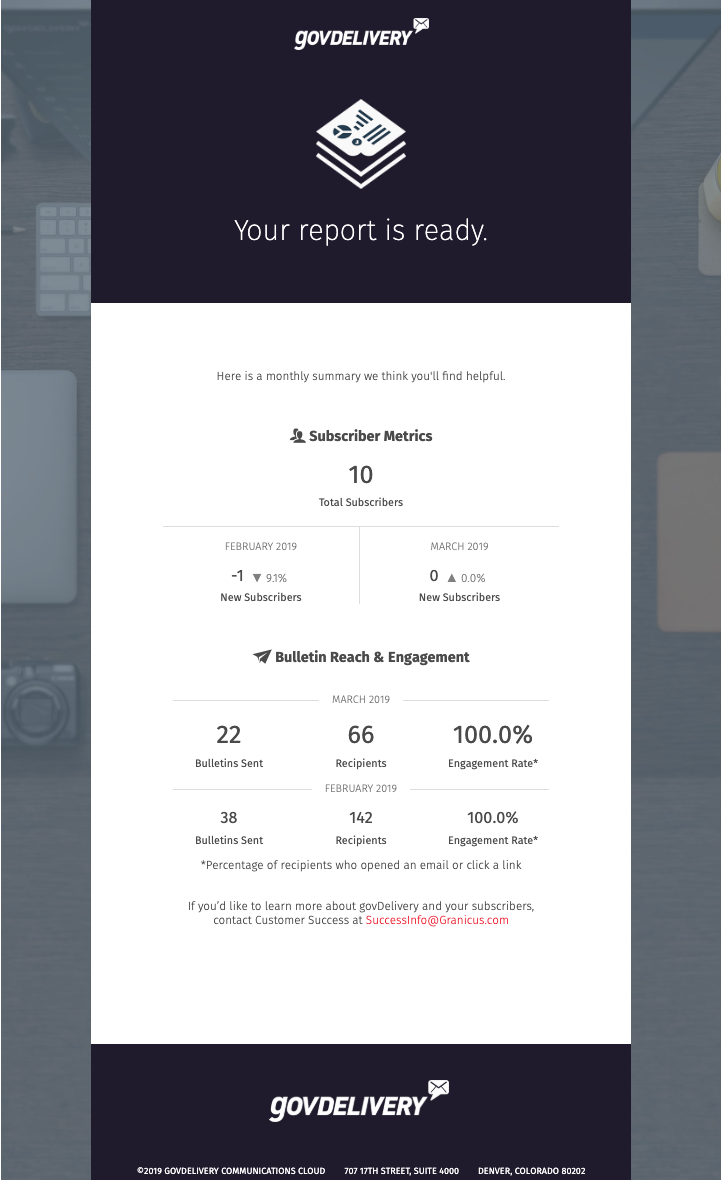
Figure 7
This report describes the following metrics:
- Total Subscribers - The total number of subscribers who have opted in to receive your agendas
- Bulletins Sent - The number of bulletins (agendas) sent from your account in the given month.
- Recipients - The number of people who have received agendas from your account during the given month. Since a single subscriber can have multiple subscriptions and receive agendas from multiple meeting bodies, this number may be higher than the number of Total Subscribers
- Engagement Rate - Represents a percentage of trackable recipients who were sent the agenda, and opened or clicked on a link in the given month.



