Navigate to the Motion screen in LiveManager Configuration, and complete the steps below:
- Select one of the motion actions as the default action in LiveManager.
- Select the Display in LiveManager option to make each action available in the LiveManager interface. This feature is turned off in the default profile; all motion actions are displayed in LiveManager. To use this feature, you must switch to a custom profile, or add a new profile. You can edit the Motion Action Master List on the Settings tab in MediaManager Admin.
- Click Apply Changes when you are finished configuring the Motion settings.
Note: If you have selected the Combine Motion/Vote Workflow option, free form will automatically be selected in the Motion Action list.
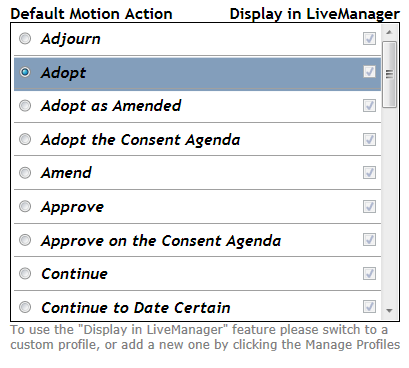
Motion Actions List



