The Signature Copy report provides a place to assign the required signatures and their preceding title and body of the ordinance or resolution. This type of report is most likely to be run after the file has been passed.
Note: There must be a final action date assigned for the legislative item in order to print a Signature Copy report.
- Select Reports > Signature Copy.
- Review the Signature Copy interface.
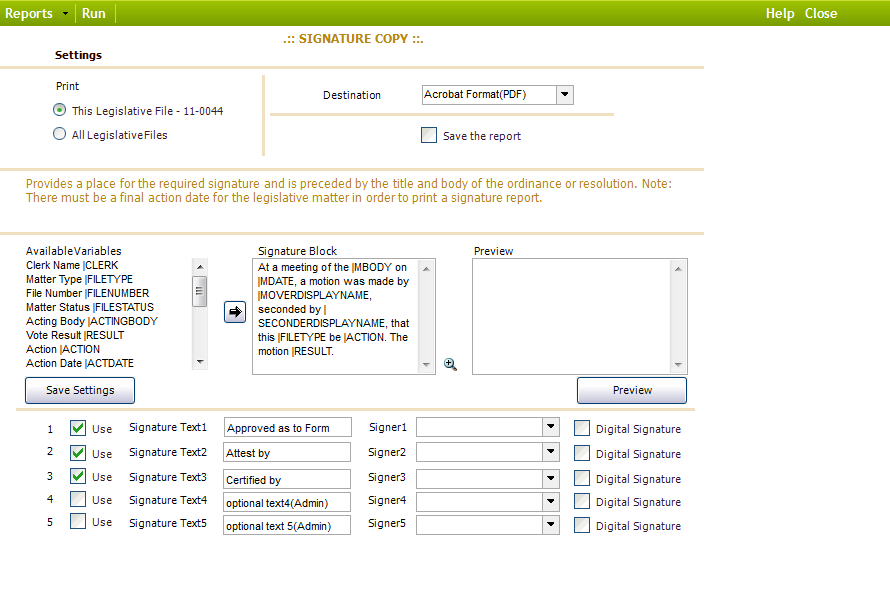
- Configure the report settings as desired. These settings are described below:
| Item | Description |
| Available Variables | A list of different variables you can add to the Signature Block; these variables contain information about the legislative file and its printed report. |
| Signature Block | Pre-filled text that prints at the bottom of the report. |
| Preview | A display-only field that allows users to view the signature block before it is printed. |
| Use | The signature line that is included at the end of the report. |
| Signature Text | The text that appears next to the report’s signer; should be the desired title for the signer. |
| Signer | The signatory name that will appear for the signature line of the report. If left blank, the report will select the first name from the dropdown list. |
| Digital Signature | Prints the signature image uploaded in Administration. |
- Select the Print and Destination settings. Select the Save this report checkbox if you wish to save your signature report.
- Click Run.
- Click Close.



